For years, tech geeks and Android OS enthusiasts have been rooting their smartphones to get features that stock Android ignored, such as editing screenshots and removing bloatware. With the evolution of Android, Google has added plenty of features to the OS by default that once were only available after rooting.
With every significant Android release, the need to root Android is sinking. Hence, rooting an Android phone is no longer cool.
Here are some Android features that you can get without rooting your Android phone:
1. Capture and edit screenshots
Did you know that capturing a screenshot on Android was once a privilege only for root users? If you are not an old Android user, this might be hard to digest.
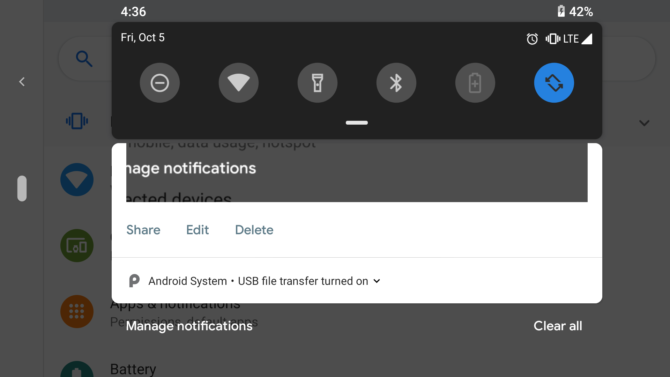
The ability to capture screenshots has been made available on Android for quite a long time now, but the editing feature is new.
CyanogenMod custom ROM users could use the “Edit and Delete” button after taking a screenshot. But after recent Android releases, this feature is now standard on the Android OS and no longer requires root or installation of a custom ROM. You might ask, who would want to root a phone just for this feature? Trust me, MANY people do. Many smartphone manufacturers who ship phones with their customized versions of Android OS, like OnePlus and Samsung, have now added this feature by default.
2. Change Screen Resolution
If you are aware of DPI, you know how bad a phone could look when you have a small screen with big app icons or a big screen with small icons. This means the DPI values are not in order. With the help of ADB commands, you can easily change the display resolution.
Just run this command after enabling developer options from the system settings:
wm density [DPI] && adb reboot
Don’t forget to note the original DPI values before changing them so that you can revert. To note the DPI value, you can install “DPI Checker” from the Google Play Store and run it for native DPI value.
For the ADB tool, you can visit the Android developer’s website. Choose a smaller number to get a screen that fits all the icons.
3. Get Google Now Cards
Unsupported Android phones cannot use the Google Now cards feature on older Androids. The only possible solution was rooting your Android phone. But now, Nova Launcher, one of the best Android launchers, has released an update allowing users to access Google Now cards by pressing the Home button or any custom key.
You can map the keys to launch Google Now from the launcher settings. You can also remap how the keys work in Nova Launcher.
4. Revoke App Permissions
Unlike iOS, Android was not very famous for its security. Apps used to take permissions by default, and they had no say in most permission requests. Rooting phones to revoke app permissions was the only way for privacy-conscious users.
Some app developers caught stealing and selling user data. Even though Google removed them for violating Play Store policies, the issue was still out there. Now, a permission manager is built right into Android OS. No need to root your Android phone to get this feature. Controlling permissions in Android is accessible now and gives the user the power to control their privacy. You can turn on or off permissions for apps by checking the App Info settings of that particular app. With the release of the Android 12 preview, there are more privacy setting controls for users now.
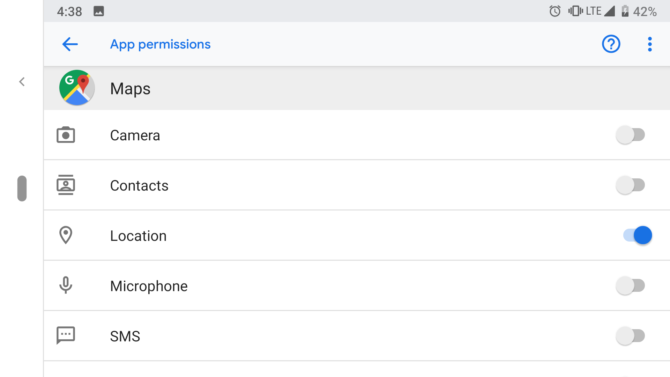
5. Restrict Data Usage
Android OS now allows users to restrict background app data. However, it is not like a firewall that completely blocks network access for particular apps. To take advantage of this feature, navigate to your settings.
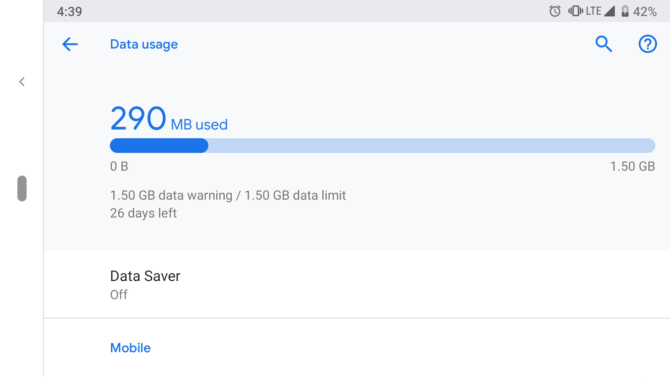
6. Remove Bloatware
NO ONE likes bloatware. Most smartphone OEMs ship their phones with bloatware. The extra apps that are useless take space and affect battery life. Previously, most apps were built-in, and it was not possible to uninstall them; you could only disable them. Now you can save battery and free up space on Android by removing battery-draining apps installed on your phone by default.
The only way to get rid of the bloatware was to root your android device and uninstall them. Now, Google lets you disable most pre-installed applications that are not necessary for the core functionality of the OS.
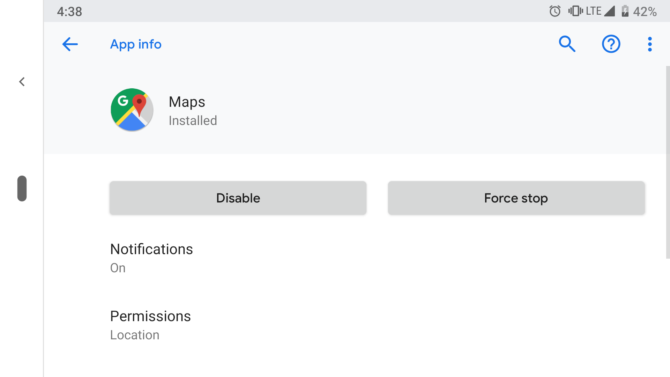
You can also hide apps with the help of ADB commands. Connect your phone to the computer and type “adb shell pm list packages.” Find the app’s package name you want to hide from your phone, copy it and type adb shell pm hide [package name], and reboot. To revert, replace “hide” with “unhide,” and the apps will be back.
7. Improve Sound Quality
With the help of rooting, users could port Dolby Digital quality to their phones, which was pretty cool. In rooted phones, one can use Xposed modules to enhance the sound experience, but you can now install apps that do a similar job without rooting.
Music apps like Spotify offer a built-in equalizer. “Equalizer – Bass Boost” is another free app that works with all accessories. You can use it to create presets depending on your headphones or external speakers.
You will have to disable other equalizer apps to make it work, but the rest is easy. Experiment with the bass, treble, and presets as you like.
8. Restart your Phone with One Tap
What if I tell you that the older version of Android phones didn’t come with a reboot option? Well, believe it. Android users had to turn off their Android phones and turn them back on manually since there was no simple option to restart. Ridiculous, right? It was so frustrating to press the power button to turn it on and then wait for a while and turn it back on. But later update to the OS has now added a much-needed “Restart” button in the power menu.
They didn’t stop there. In Android Pie, “Lockdown” and “Screenshot” soft buttons were also added to the power menu.
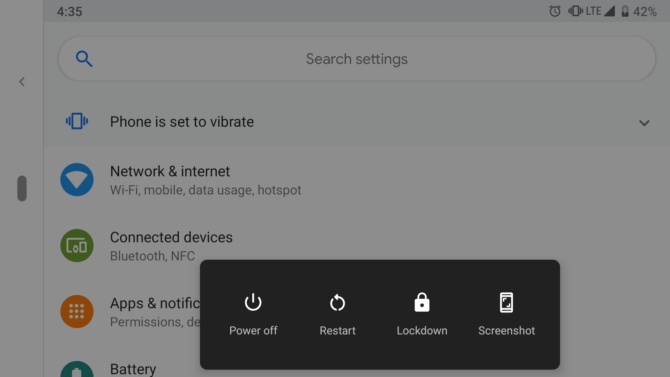
9. Clone and Run Apps
Sometimes a person needs more than one account. If you want to run two accounts on the phone, you can now do it without rooting.
You can manage dual WhatsApp and Facebook profiles on one phone without any interference. Several apps are now available to help you run multiple apps, but Parallel Space is the one worth trying. Most phones now offer built-in parallel apps which let you create a clone of that particular app and use them as a separate application. Hence, there is no need for Parallel Space with most phones.
10. Secure Apps from Intruders
When given a phone to look at a picture, we all have few friends or family members who sneak into other apps. If, for some reason, you want to keep your apps locked, older Android versions didn’t have that built-in feature. The most obvious solution is installing a third-party app lock, but the app locks previously available on Android were vulnerable and full of ads.
Instead of going for an app lock, apps like Nova Launcher or Apex Launcher allow users to hide their apps in an app drawer without the need to root their phone. You can also secure your phone by following some basic security tips in our secure Android phone guide.
11. Customize Navigation Bar
A customized navigation bar was once only available for rooted Android phone users. There were several popular modes for the Xposed module to change the style of the navigation bar.
Now it’s a thing of the past. Users get to customize their navigation bars without rooting. It’s not available as a built-in feature, but you can download and install third-party apps for this purpose.
12. Add Soft Keys
With the latest version of Android, there are new options for navigation gestures. As hardware buttons got out of trend, the soft keys were there for a short time. Most phones still have soft keys, though they’re now replaced by navigation gestures. If you are bored with your black navigation bar or want soft keys back again, you can change the way they look without rooting. You can enable keys, swap, or tweak them. However, there’s a catch; apps like Custom Navigation Bar are still testing these features in experimental beta, and it only works on Android N+ devices (the app doesn’t work on Android 10).
Another app you can use is the ‘Simple Control (Navigation bar)‘ app to customize your soft keys. Even if your phone doesn’t have soft buttons, you can add some using an app named Virtual SoftKeys (no root) on Google Play. Enable the permissions and adjust the settings of the navigation keys.
Feel free to share any other tricks or apps you know that work without rooting in the comments below!

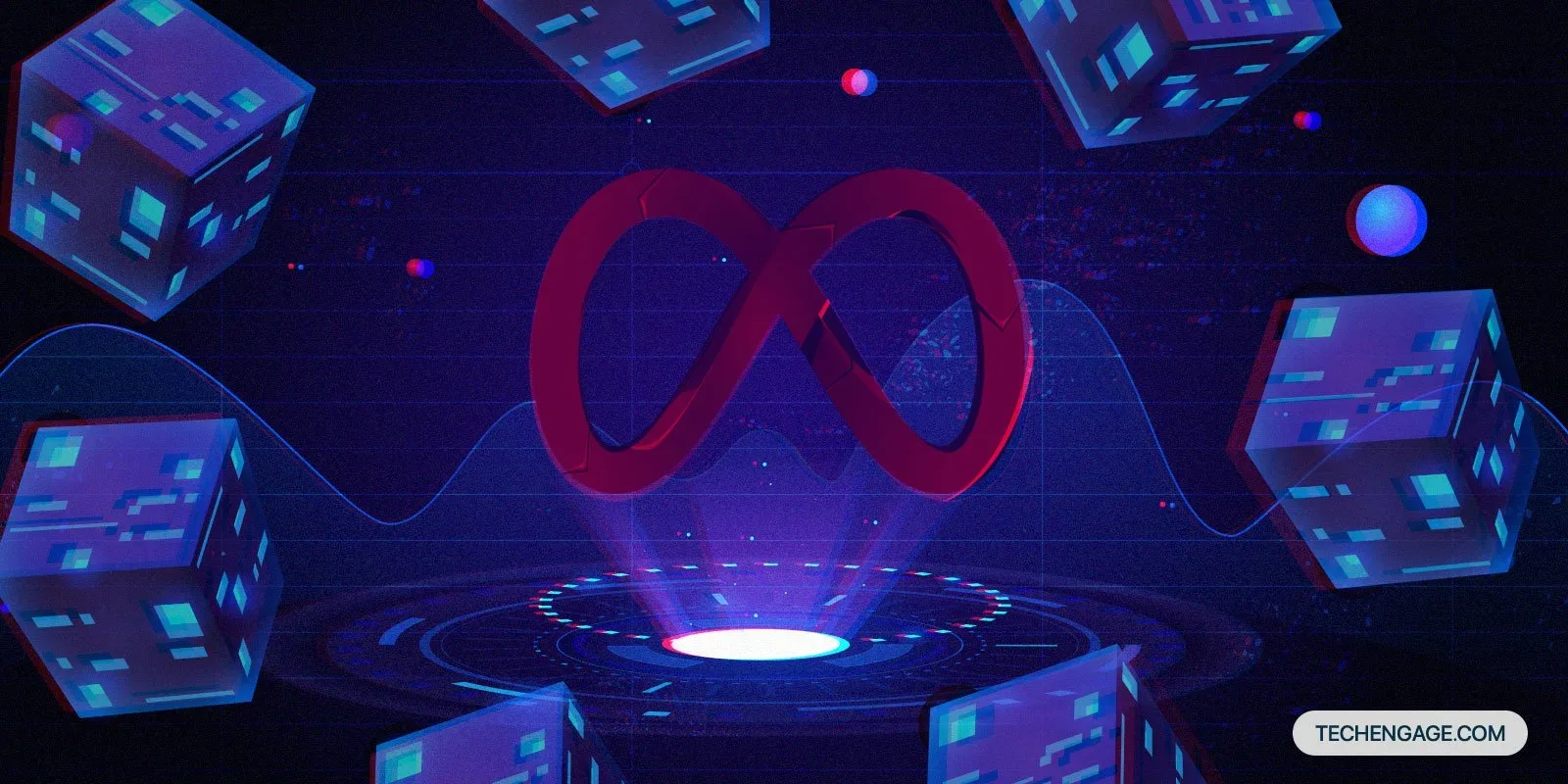

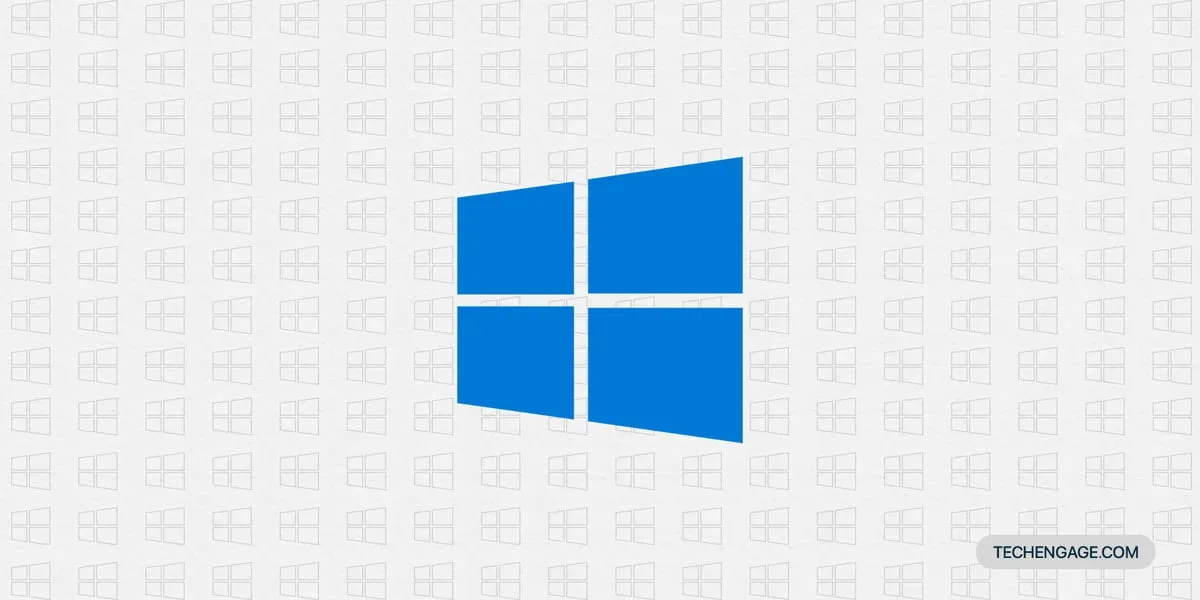

Share Your Thoughts