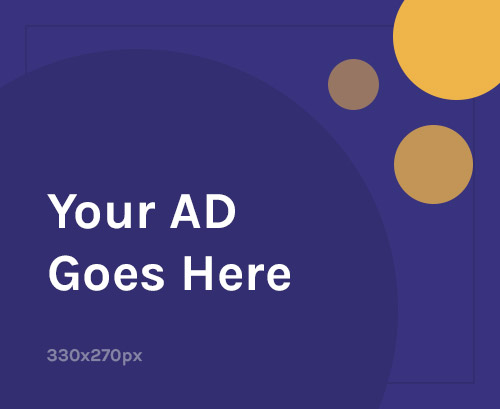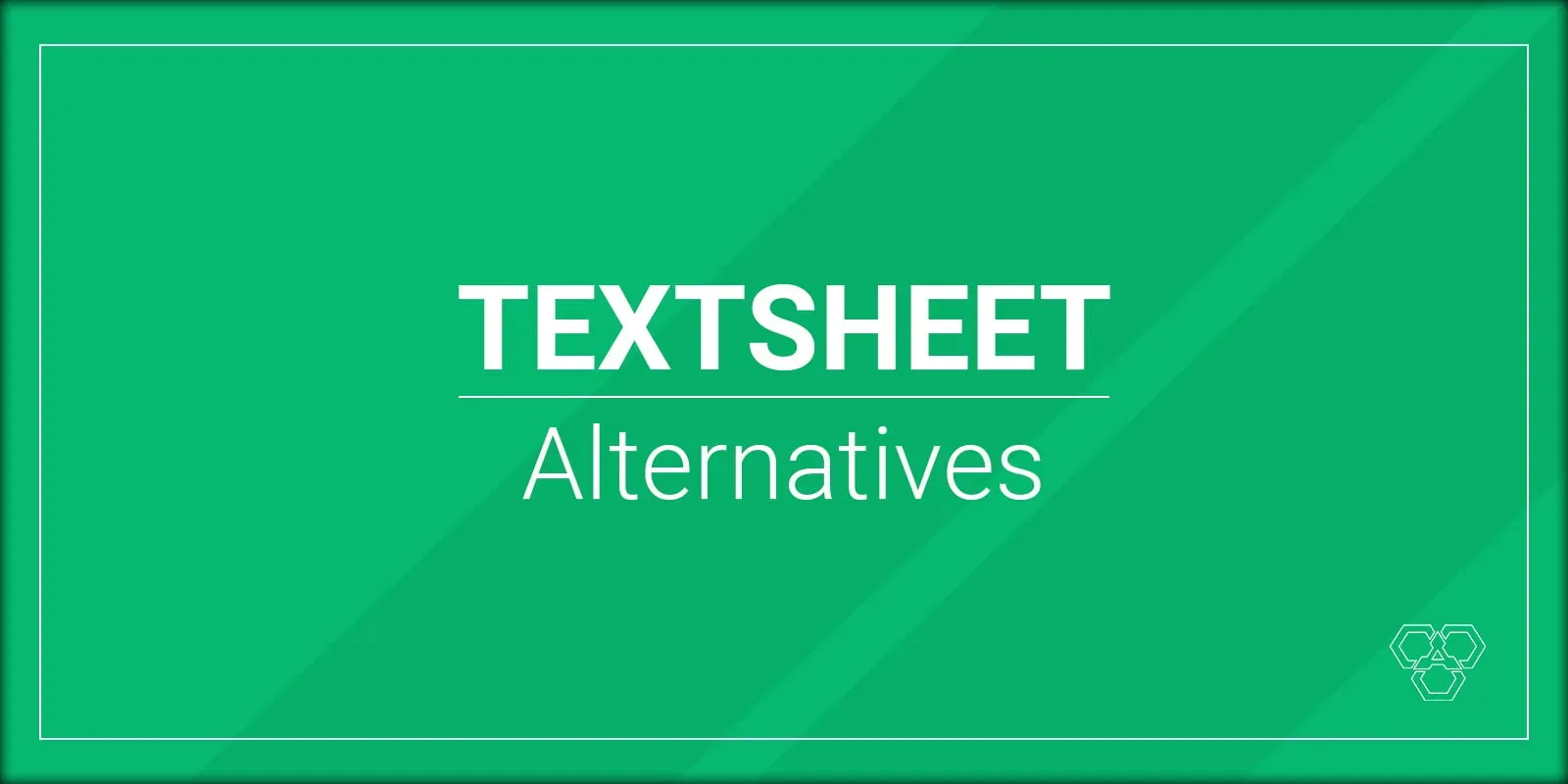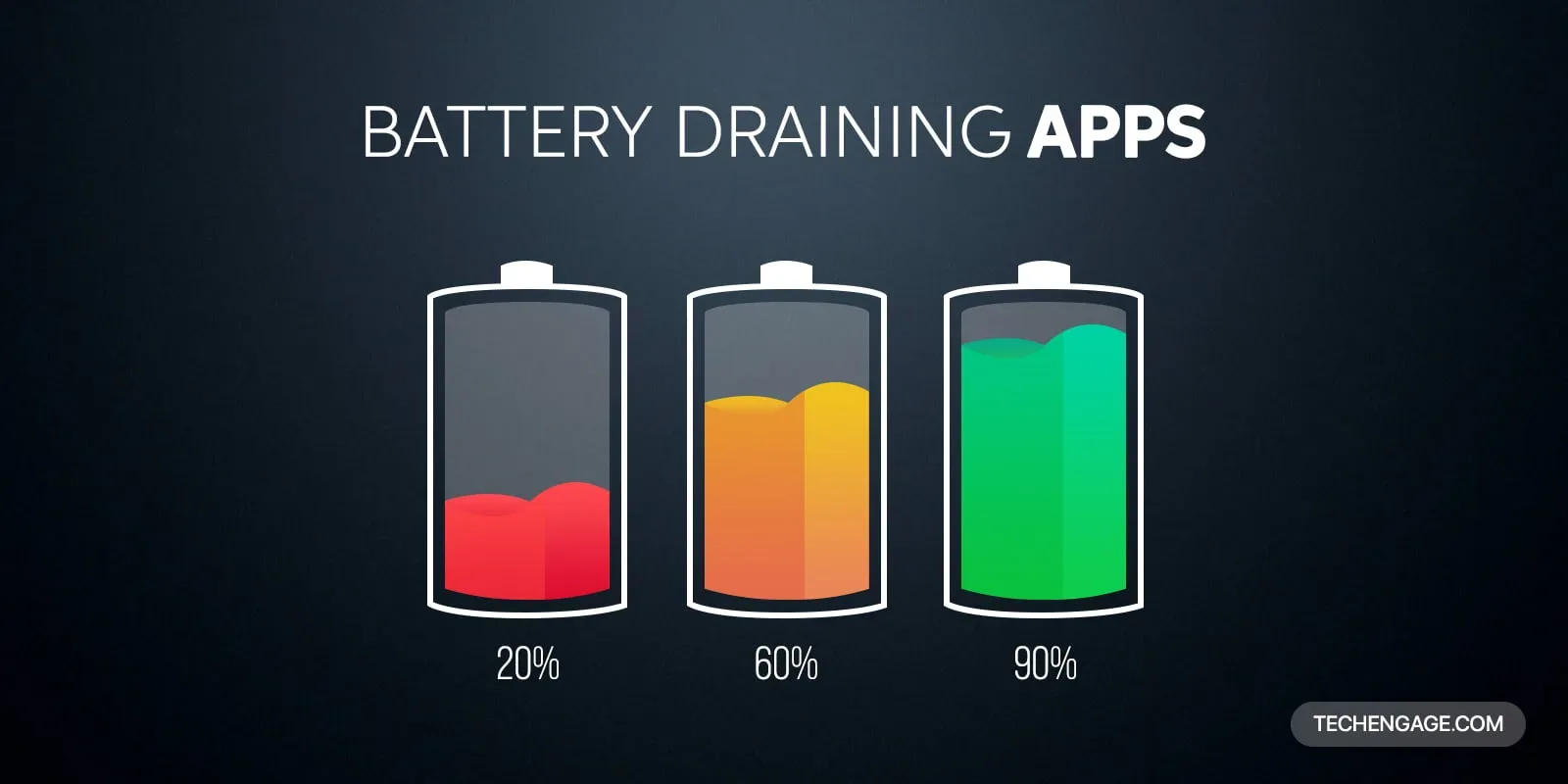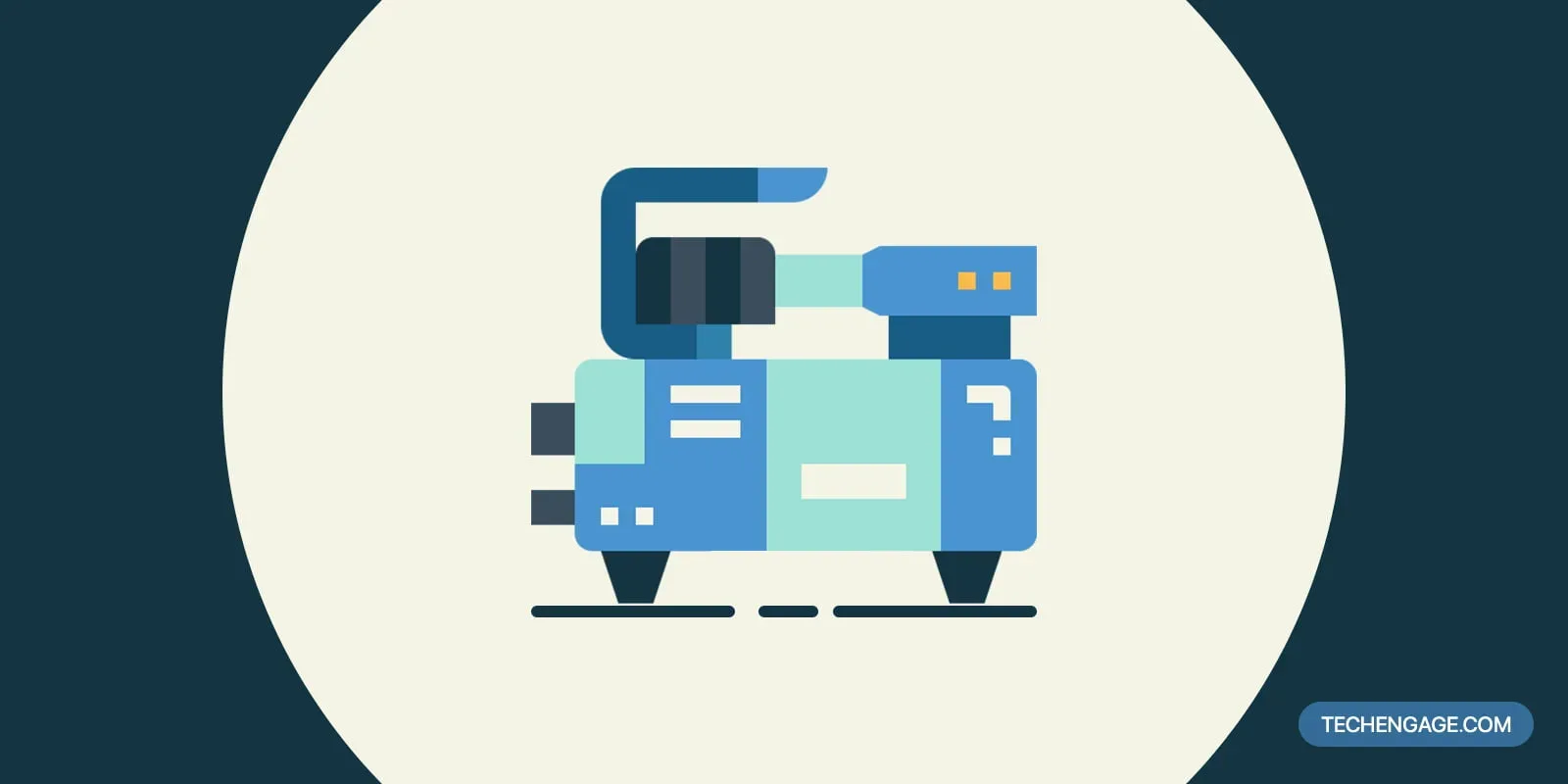Do you ever wish you had a purer Android experience on your phone? If you’re looking for a way to make your phone feel like stock Android without having to root it, you’ve come to the right place. You can customize your phone in many ways to give it a more stock Android feel, from apps and launchers to custom ROMs.
Android OS comes in different flavors on different phones. If you have a Samsung phone, you won’t find the same UI on another phone. The user interface of Xiaomi phones is different from Oppo and OnePlus. Every OEM (Original Equipment Manufacturer) brings its unique flair to its devices. Most Android enthusiasts lean towards stock Android, the basic Android OS version that Google ships. Other than Motorola, OnePlus, Nokia, and some other companies, all companies use a highly customized version of their Android OS on their devices.
In this article, we will explore the various ways to make your phone feel like stock Android without having to root it.
Table of Contents
Why stock Android?
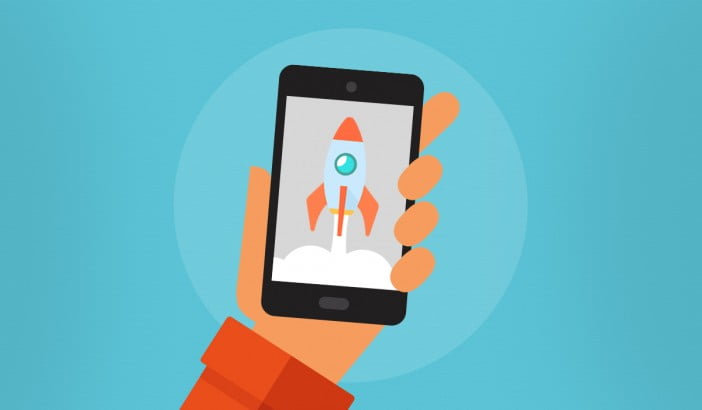
I prefer stock Android any day over skinned versions of it. It looks clean, is fast, and offers buttery smooth performance than tweaked versions. Vanilla Android also comes with less bloatware than skinned versions.
It doesn’t lag or slow down with time like other Android phones. Google’s Nexus and Pixel phones are examples of how stock Android keeps performance a priority by ignoring unnecessary design trends. Here are the reasons why stock Android is better than tweaked versions:
1. Latest updates
Nexus and Pixel devices are the first ones to get the latest builds of Android OS. Google ships these devices with the basic version of Android. But the other companies take time to deliver updates.
Google and other OEMs like OnePlus can deliver updates faster because they don’t have to play with the operating system visually. Inconsistent updates on Android devices are no less than a plague in the Android ecosystem, but Google’s Project Treble might bring seamless updates to the platform.
2. Better Performance
Due to fewer animations and bloatware, stock Android often performs better than skinned versions. Vanilla Android comes with less to no bloatware, and it helps maintain the performance and keep the storage free of duplicate apps. With fewer apps to suck up the juice and better performance, the battery life also gets better with stock Android.
3. Less Bloatware
If you own a Samsung phone or any other Android phone that has been tweaked, then you have seen duplicate apps like two browsers, two email apps, and two messages apps. You don’t have to deal with this bloatware in stock Android.
As the OS grows, it offers more flexibility by letting users uninstall the apps they don’t need. Bloatware also drains battery life and sucks the performance of a phone. Hence, getting rid of it and making your phone faster is important.
How to get Stock Android experience?

If your phone is not running vanilla Android, you can follow these tips to make it feel and look like stock Android. Here is how to go stock Android with your non-stock phone:
1. Install the Launcher
The first step in making your phone feel like stock Android is to choose a launcher. Launchers are apps that allow you to customize the look and feel of your home screen, app drawer, and more. A popular launcher for a stock Android experience is the Google Now Launcher. This launcher provides a clean and simple look that is similar to the stock Android experience.
The first thing to make your phone feel like stock Android is changing the launcher of your phone. It won’t change the look ENTIRELY, but it significantly changes the app drawer and home screen. You can download Pixel Launcher on your Android phone, and it will give you a stock Android feel.
If Google Play says your device isn’t supported, you can download and install the APK of Pixel Launcher from APKMirror here.
If Pixel Launcher is still not compatible with your device, you can also try other third-party launchers like Nova or Action Launcher. Nova Launcher is my first preference on any phone which doesn’t have stock Android.
Install Nova launcher, and it’ll give you a Pixel look with some advanced features that you won’t find in stock Android launchers. Nova lets you customize your phone with
2. Install (Stock) G-Apps
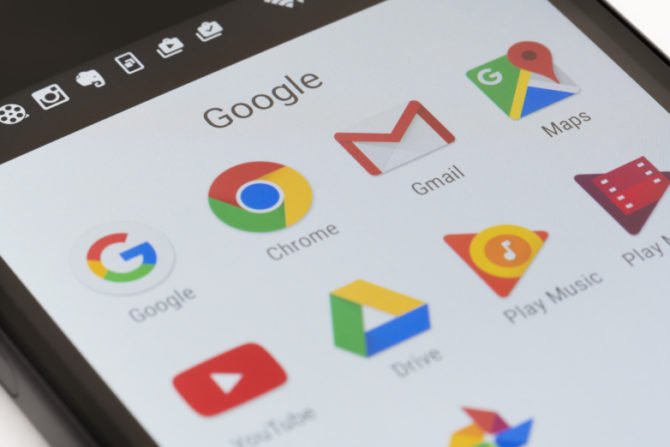
The next step is to install stock Android apps. Google provides several apps that are part of the stock Android experience, such as the Google Now Launcher, Google Calendar, Google Photos, and more. Installing these apps on your phone will give it a more stock Android feel.
Vanilla version of Android comes packed with Google Apps. These apps are developed by Google and packed with the basic version of Android OS.
Here’s a list of apps that you should consider to make your phone feel like stock Android:
a. Gboard – the Google Keyboard
Gboard – the Google Keyboard is one of the first apps that I install on my new phone. It’s one of the most useful keyboard apps in the Google Play Store. It is material designed and was also mentioned in our list of best Android keyboard apps. Installing it will give you a feel of stock Android.
b. Install the Messages app (by Google)
Default Messages app that comes with stock Android phones is also available on Google Play. You can download Messages and ditch your current messaging app for good. The new messages app from Google also comes with RCS support and a web client.
c. Install the Contacts app
Contacts by Google is also a useful addition to your phone. It comes with stock Android phones with the support of merging duplicate contacts and synchronization with Google accounts.
d. Install the Calculator app
Calculator by Google is also available on Google Play. The material-designed app is more than useful for different calculations. But it’s still a basic calculator app that only offers history and some advanced features, unlike many other apps that can calculate complex inputs and support Matrices along with other concepts of Mathematics.
e. Install Google Camera app
Google Camera app is available on the Play Store, but it might not work on your phone. To install Google Camera, you must use the moded version available for your device here.
Google’s software enables users to take better photos. If you remember the Night Sight mode, you know that Google uses software to capture great shots even in darkness. Google Camera app also tops our list of best camera apps for Android smartphones.
f. Install Google Assistant
If you prefer automating your routine using an AI-powered assistant, Google Assistant is a handy addition to your phone. The newly designed Google Assistant makes it more useful and easy to use. You can install Google Assistant on your phone from Google Play Store or enable it using the Google Search app for Android.
g. Install Google Doc apps
Document-related apps by Google include Google Docs, Google Sheets, and Google Slides. These apps are essential if most of the work is about creating documents in these formats. Since we are talking about making a phone look like stock Android, these apps are also on the list.
h. Install the Wallpapers app (by Google)
Wallpapers app is unnecessary, but if you want to have it just because it comes with most of the stock Android phones, you can download it here. You can also pick a wallpaper from our list of best wallpaper apps for Android.
3. Install Stock Android Icon Pack
To make your phone look like stock Android, you have to get an Icon pack that looks like vanilla Android. Hundreds of Icon packs are available on Google Play, but the Pixel Pie Icon pack is my favorite. It is available for free with in-app purchases to remove Ads. The app offers more than 6000 icons reflecting Android Pie’s icon design.
4. Tweak Your Home Screen:
You can further customize your home screen to make it look and feel like stock Android. Try changing the wallpaper to a stock Android wallpaper, adding widgets, and organizing your apps into folders.
5. Remove Bloatware:
Many Android phones come with preinstalled apps and bloatware that can slow down your phone and take up unnecessary storage space. To make your phone feel like stock Android, you should remove any bloatware that you don’t need or use.
6. Turn off Unnecessary Animations:
Unnecessary animations can slow down your phone and make it feel sluggish. You should turn off any unnecessary animations to make your phone feel faster and more responsive. You can do this by going to Settings > Display > Animations.
7. Customize Settings
The final step is to customize your phone’s settings. Android provides a number of settings that allow you to customize the look and feel of your phone, such as the wallpaper, theme, and font.
Conclusion
Making your phone feel like stock Android doesn’t have to be difficult. With the right launcher, apps, and settings, you can easily customize your phone to give it a more stock Android experience without having to root it. So if you’re looking for a way to make your phone feel like stock Android, try these steps and see how it works for you.