Dark mode is almost everywhere now. Apps, websites, browsers, operating systems, nearly all of them have dark themes now, including Facebook, Instagram, Twitter, Google Chrome, WhatsApp, Gmail, and more.
Follow these steps to enable dark theme in Google search:
Open Google.com and find Settings on the lower right corner of the page
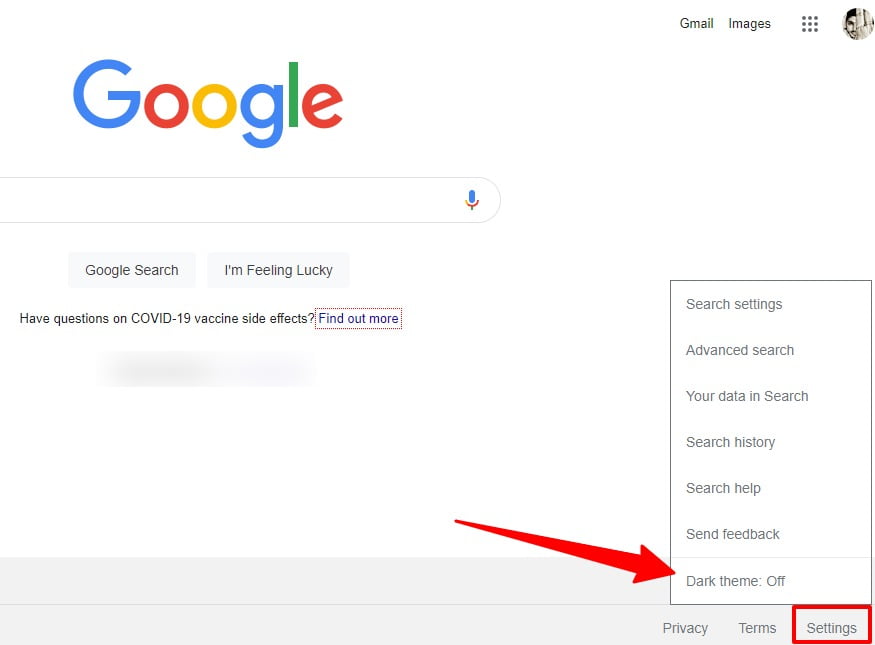
Click “Dark theme” to enable dark mode in Google search, as shown in the image above
After clicking Dark theme, the page will reload, and dark mode will be enabled.
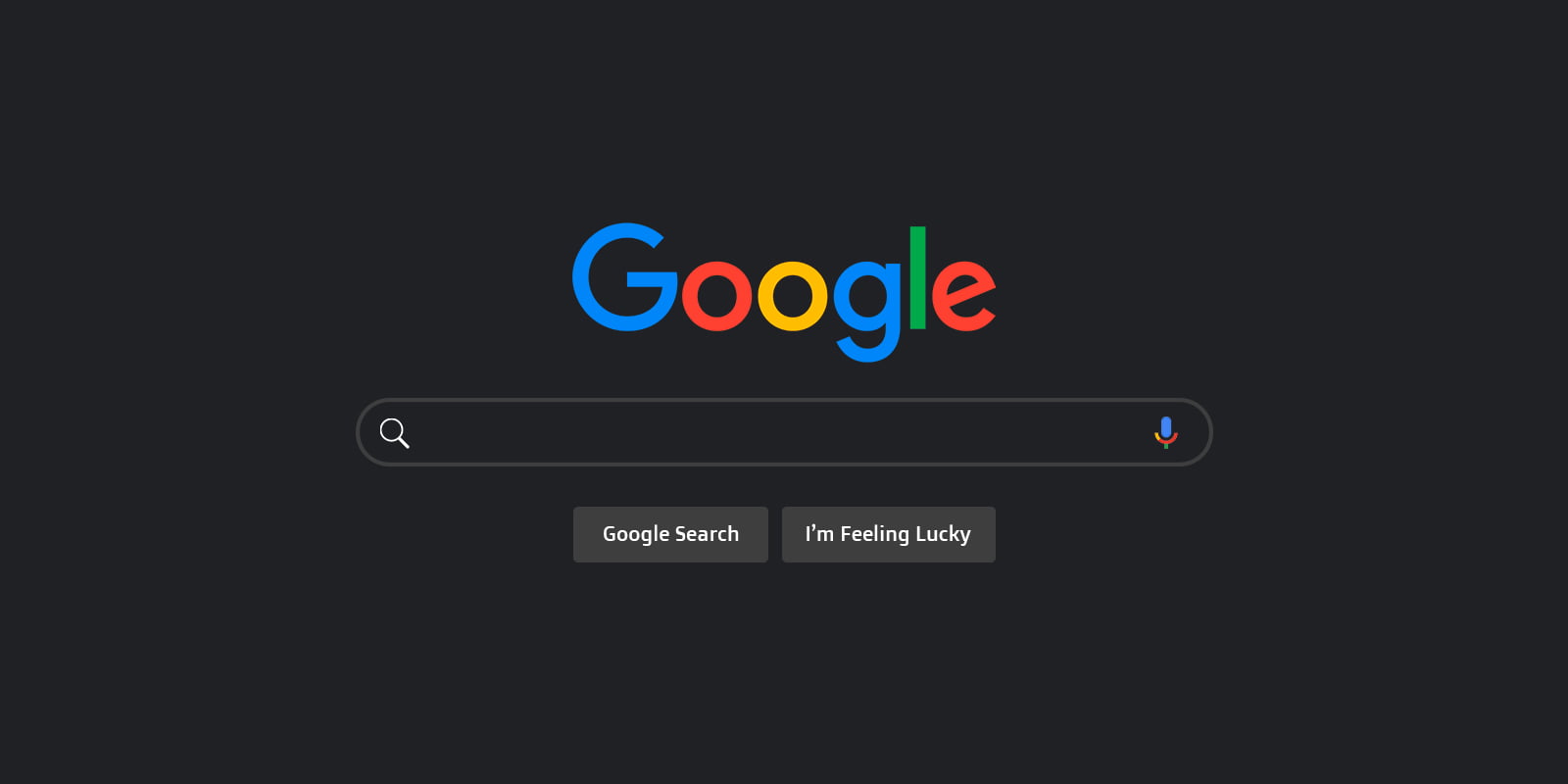
To turn off the dark mode, follow the same steps and click “Dark theme.”
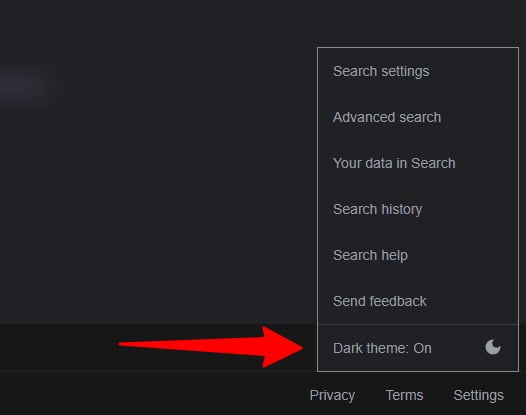
You can also enable ‘dark theme’ in Google search from the search pages. Follow the steps below to enable dark theme from the searched results page.
- From the search results pages, find Settings, it’s the gear icon on the upper right corner
- Click the gear icon and find “Dark theme” in the drop down list
- Click “Dark theme” and it’ll enable dark theme in Google search
- Repeat the steps and click it again to disable dark theme in Google search
So, this is how you can enable dark mode in Google search. Dark theme is available in several apps. Here are the options where dark theme is available, and you can follow the links to know how to enable dark mode in these particular apps:
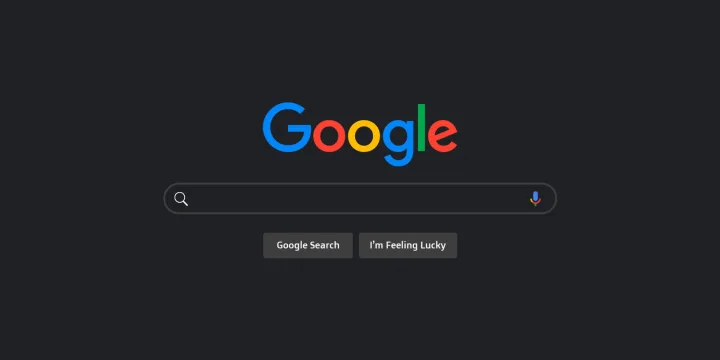
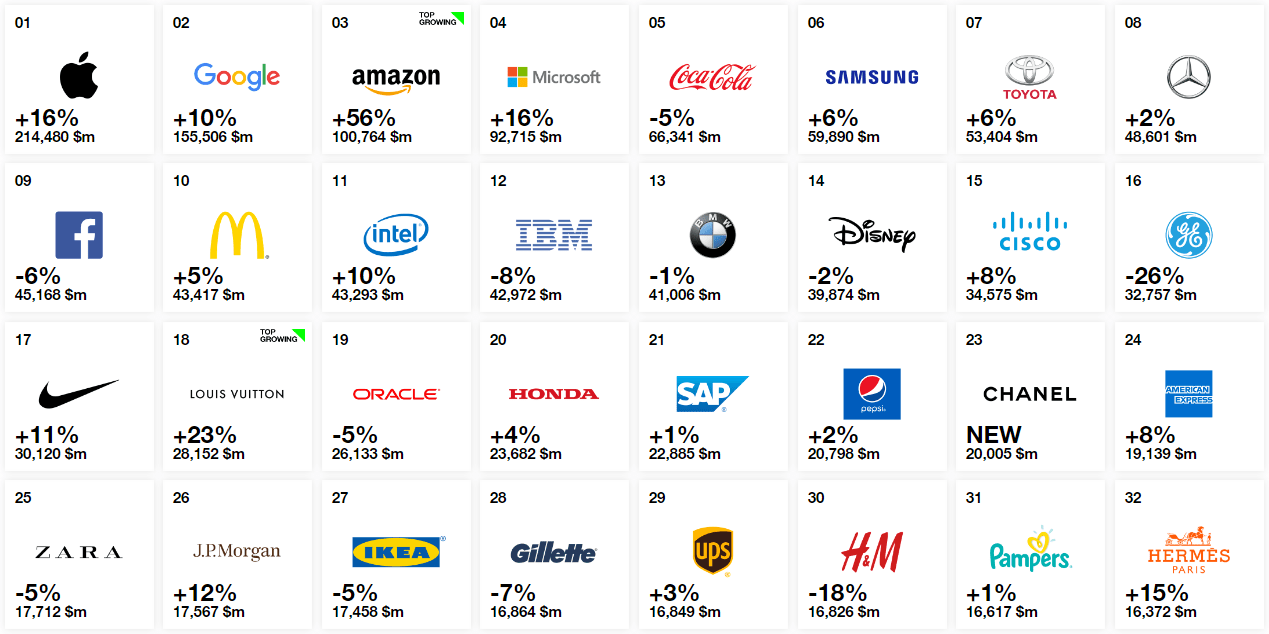
![Google Products Black Friday Deals [year] 5 Google Products Black Friday Deals 2025](https://techengage.com/wp-content/uploads/2021/11/google-black-friday-deals-jpg-webp.webp)

Share Your Thoughts