Dark mode is hot these days and everyone seems to be jumping on board since dark mode saves battery on AMOLED and OLED panels, prevents eye-strain and also makes it easy to look at screens in less bright conditions.
Google rolled out Android Q Beta 1 recently with a system-wide dark mode, macOS supports system-wide dark mode since Mojave update, Microsoft has had a dark mode in Windows 10 for a long time now, and major application developers are rolling it out in apps like Messenger, Slack, YouTube, Twitter, Reddit, and Gboard.
Recently, Google rolled out its Chrome 73 update, which brought dark mode to macOS. If the system-wide dark mode is enabled on a user’s macOS, then their apps will automatically adopt it without them having to even activate anything.
Although Chrome for Windows also got updated to version 73, PC users were not so lucky – dark mode is still not officially available on Chrome for Windows. But it has been around in Chrome Canary, so there is a workaround.
This guide will teach you to get dark mode in Chrome on Windows without getting too bogged down in the technical details.
Dark mode was first spotted in Chrome Canary in January. You can enable it on Chrome 73 running on Windows with little effort.
Just follow these simple steps:
Total Time: 5 minutes
Find Chrome’s shortcut icon on desktop and right click on it
Click Properties and then find Target
In Target’s text field, type –force-dark-mode after “Default” and press Apply to apply changes (see the screenshot below if you need a visual)
Press OK and then double click the Chrome shortcut on your desktop to launch the program
Dark mode should now be enabled on your Chrome in Windows
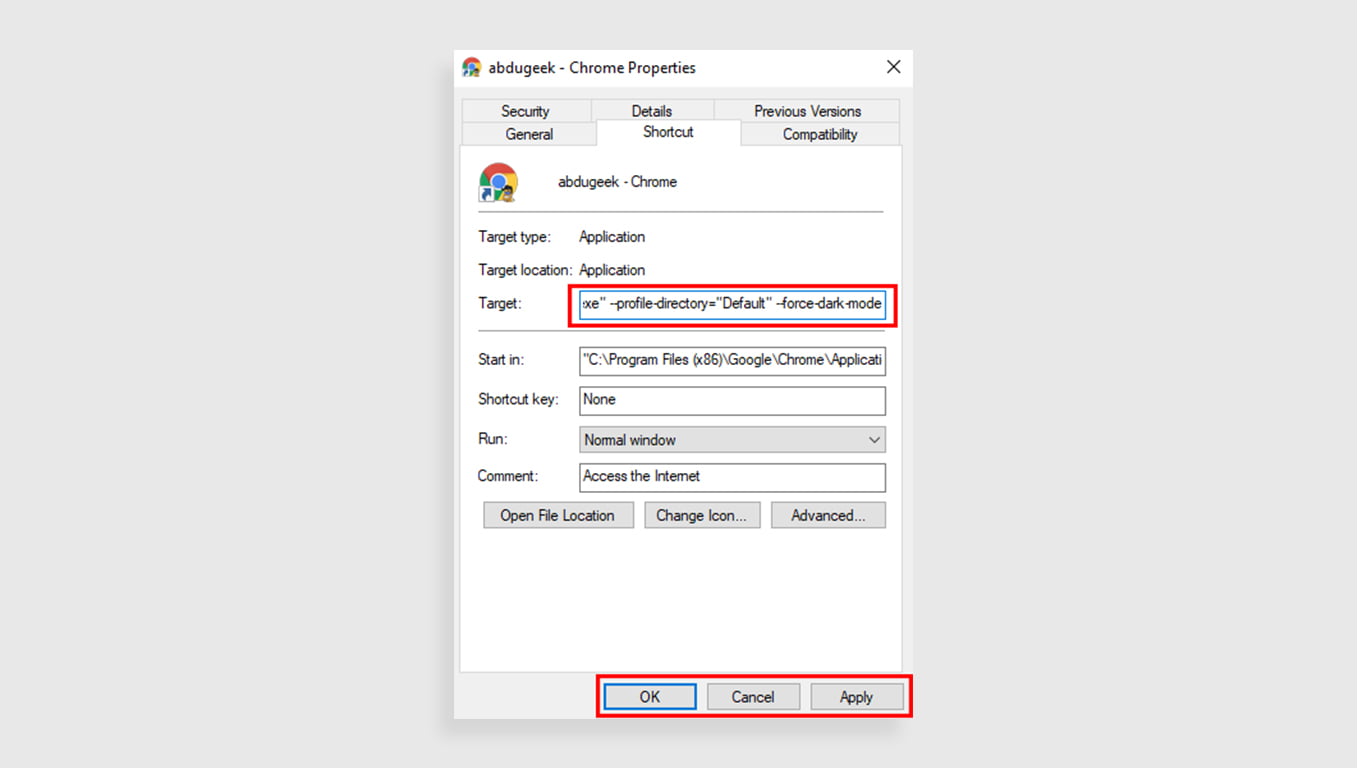
Of course, there is one minor drawback. You will only see dark mode if Chrome is launched from the desktop shortcut that you just modified. If you try to open it from the taskbar or somewhere else, you won’t be able to use dark mode. It’s a hack, but it works. (I also tried it with Chrome 72, and some Canary builds and it worked like a charm.)
If you want dark mode without the side step, you’ll have to wait for the official release. But it’s likely not too far away.
We’ll update you as soon as Google releases a dark mode update in Chrome for Windows. Until then, enjoy this little hack.
Below is the video guide on how to get dark mode on Chrome (macOS and Windows 10):



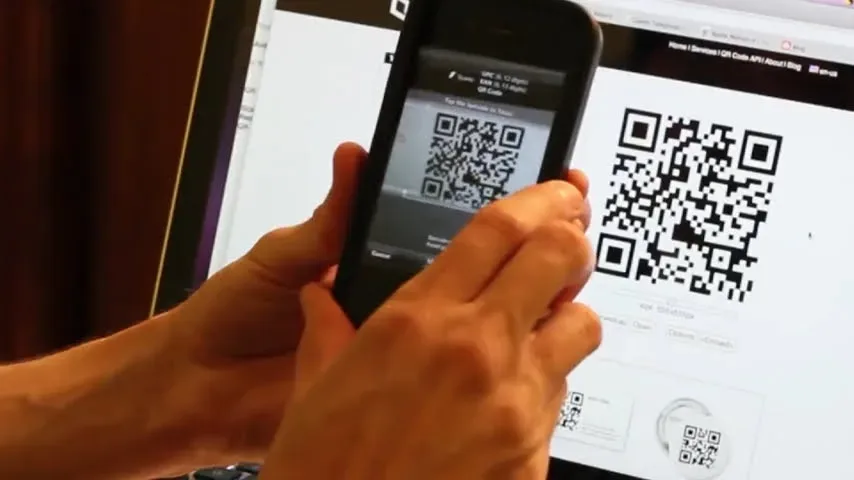
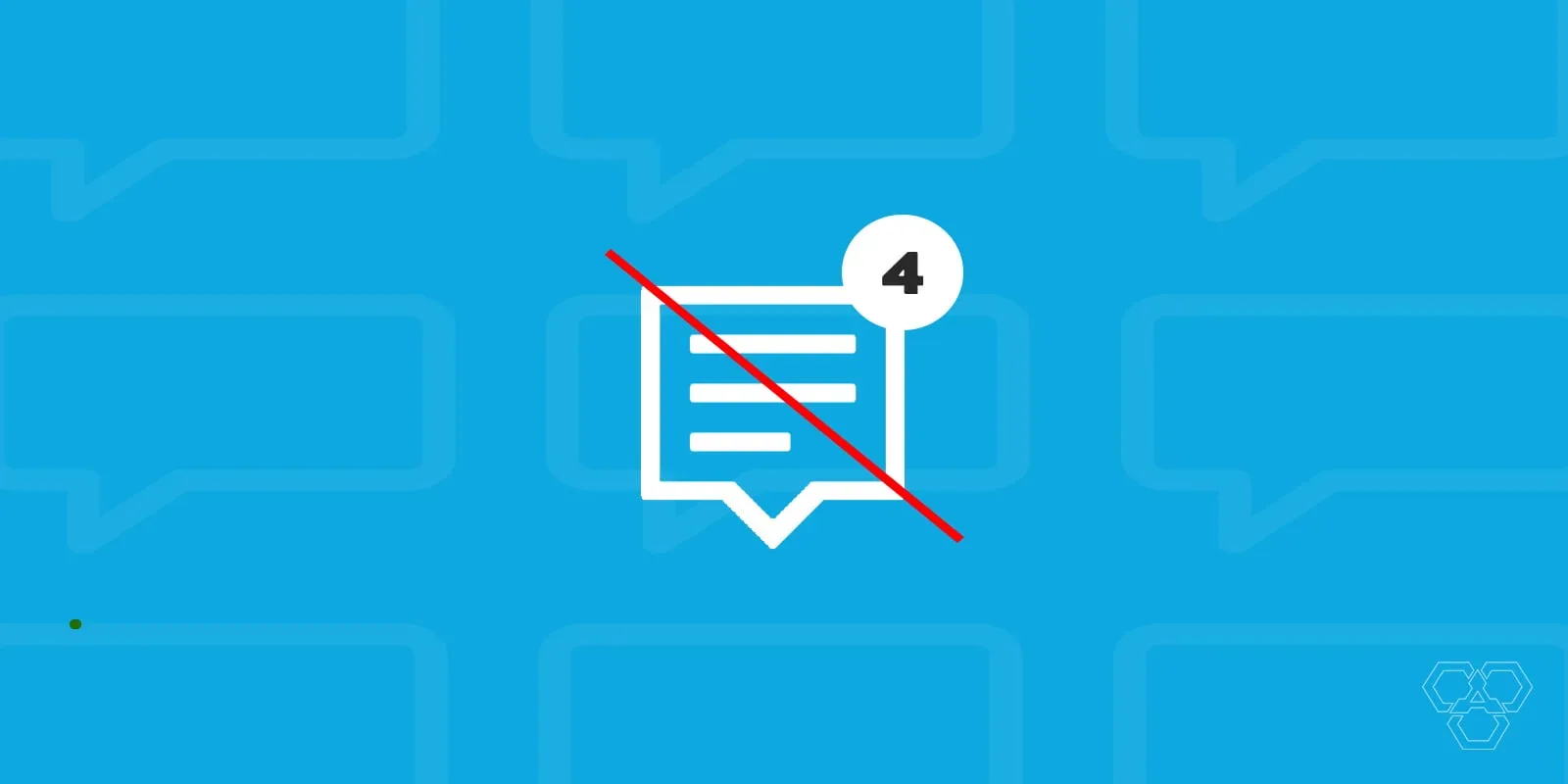


when I enabled it, it didn’t look like the picture on this article, which is more how it looks in incognito mode. instead, it looked unfinished. the top bar was the color for my windows theme, but the close, and maximize buttons were blocky and dark. there was also a white outline around the tabs. seems like awkward aesthetic choices on both accounts. personally, I would rather have the theme from the incognito mode. it’s more subtle and blends better with the UI. It’s nice to have the option, like if I wanted the title bar to be the windows theme or not, or make the close button red, but if the goal is a dark mode, the incognito theme seems to be the best version for chrome. personally, I just use a theme for chrome that emulates that called “Material Incognito Dark Theme”
Dark mode is still unofficial in Chrome for Windows. We can expect a more refined dark mode in the next updates. I also use third party extension for dark mode, but for those who don’t wanna use an extension, this is a great hack.
Is dark mode now official or not yet ?
Dark mode is now officially available for Google Chrome on Android, iOS, macOS, and Windows.
More ‘Dark mode’ guides: https://techengage.com/tag/dark-mode/