Excessive use can cause laptops to overheat due to the shrinking size of components. As each generation of laptops becomes smaller, the space between internal components like the motherboard, hard drive, and microprocessor decreases. Consequently, using a laptop can generate heat.
Overheating a laptop can significantly damage the device and data. The laptop’s airflow vents are designed to regulate temperature, but limited space can impede airflow, resulting in higher temperatures. Fortunately, there are effective measures to cool down an overheating laptop. This article provides tips and essential actions to stabilize your computer’s temperature.
Overheating is damaging to both the laptop and the data it contains due to several reasons:
- Component Failure: When a laptop overheats, the internal components such as the motherboard, hard drive, and microprocessor can be subjected to excessive heat stress. This can lead to the degradation and failure of these components, resulting in system malfunctions or complete hardware failure.
- Data Corruption: Overheating can cause the hard drive to malfunction, leading to data corruption or loss. The high temperatures can disrupt the delicate magnetic storage mechanism inside the hard drive, resulting in errors and potentially rendering the data unreadable or permanently damaged.
- Reduced Performance: Excessive heat can negatively impact the performance of the laptop. The CPU and GPU, which are responsible for processing tasks and graphics, can throttle their performance to prevent overheating. This can result in a significant decrease in the laptop’s speed and responsiveness, affecting productivity and user experience.
- System Instability: Overheating can cause the laptop to become unstable and prone to crashes or sudden shutdowns. The overheated components may not function properly, leading to erratic behavior, system freezes, and unexpected errors. This instability can disrupt work, cause data loss, and even damage the operating system.
To prevent these damages, it is crucial to take measures to effectively cool down an overheating laptop and ensure proper ventilation for the internal components. Regular maintenance, cleaning of air vents, and observing temperature levels are important for the longevity and performance of the laptop, as well as the safety of the data it holds.
Table of Contents
What is the average level of overheating for laptops?
A laptop is an electronic device that may heat up during use. However, in certain situations, overheating does not pose any risks to the device or your data. Below are the cases where laptop overheating is not a concern:
- Upon setup first time
- Charging
- Using graphic-intensive apps and augmented reality games intensively
- Streaming high-quality video for too long
These conditions are normal, and there is no need for concern unless the device displays a temperature warning. When you cease these activities on your laptop, it will return to its normal temperature.
Signs and Symptoms of Laptop Overheating
It is crucial to be aware of the signs and symptoms of laptop overheating to identify any potential issues early on. Here are some common indicators that your laptop may be overheating:
- Excessive Fan Noise: If you notice that the fan of your laptop is running at a high speed consistently, it could be a sign of overheating. The fan works to cool down the internal components, and when the temperature rises, it runs faster to dissipate heat.
- Hot Surface: If the surface of your laptop feels unusually hot to the touch, it could indicate that the internal components are generating excessive heat. Pay attention to areas near the vents and underneath the laptop.
- Frequent Freezing or Crashes: Overheating can cause your laptop to freeze or crash more frequently. When the internal temperature surpasses safe limits, the system may become unstable, leading to unexpected errors or shutdowns.
- Sluggish Performance: An overheating laptop may experience a decrease in performance and responsiveness. You may notice slower processing speeds, longer loading times, or delays when opening applications.
- Unexpected System Reboot: If your laptop suddenly restarts without any warning, overheating could be the cause. Automatic shutdowns are implemented by the system as a protective measure against overheating to prevent damage to internal components.
- Distorted Graphics or Screen Flickering: Overheating can affect the performance of your laptop’s graphics card, leading to visual glitches such as distorted images, artifacts, or screen flickering.
- Battery Draining Quickly: Higher temperatures can impact the battery’s efficiency and cause it to drain more rapidly. If you notice a significant decrease in your laptop’s battery life, it could be a sign of overheating.
- Unusual Error Messages: Overheating can trigger error messages related to thermal issues. These messages may indicate that the system is experiencing temperature-related problems and needs immediate attention.
If you experience one or more of these signs and symptoms, it is recommended to take action to address the overheating issue. Ignoring the problem can lead to potential hardware damage and data loss.
5 methods to cool down an overheating laptop
If your laptop is consistently overheating even when idle, it must be cooled down promptly. Delaying the cooling process could potentially damage or completely ruin your device. To prevent any setbacks, familiarize yourself with the following five techniques for cooling down an overheating laptop.
Method 1: Don’t put your laptop on a cushion or a mat
Overheating poses a significant risk to the safety of your Laptop. To safeguard your valuable device, refrain from placing it on a cushion or pillow, as this may impede proper airflow and lead to increased temperature. Blocking the rear vent of the Laptop will trap hot air inside, ultimately resulting in overheating. Instead, opt for a table or wooden bench as a suitable placement option.
Method 2: Avoid putting anything on the laptop’s keyboard
Running your laptop relies on continuous airflow to maintain a stable temperature. However, placing a dust protector on the keyboard can hinder heat discharge and drain the laptop’s battery, which is undesirable. It is advisable to refrain from obstructing the normal airflow of your laptop by using a dust protector or any other items.
Method 3: Clean the air vents of your laptop
Dust accumulates in laptops, hindering airflow through vents. Neglecting to clean the vents can impede their efficiency, leading to overheating. To ensure proper function, regularly clean the air vents using a small electric cleaner.
Method 4: Shutdown the laptop when not in use
Leaving the laptop on overnight can cause overheating and damage its efficiency. If not in use for any specific task or job, it is advisable to shut it down. Similarly, keeping it on all day is not recommended. Instead, you can use standby mode for infrequent use, preventing overheating and protecting the laptop.
Method 5: Switch off the laptop at night
Leaving a laptop powered on constantly can degrade its performance. Its complex system is susceptible to irreversible damage if not properly maintained. Prior to placing your laptop in a bag or suitcase, ensure it is powered off. This will extend battery life and prevent overheating.
The bottom line
Laptop overheating is common but manageable. To protect your device, keep the air vents clean, power it off at night, and use standby mode. Avoid placing objects on the keyboard or using the laptop on cushions or pillows. By maintaining proper ventilation, you can avoid overheating. Following these steps will prevent the laptop from overheating.
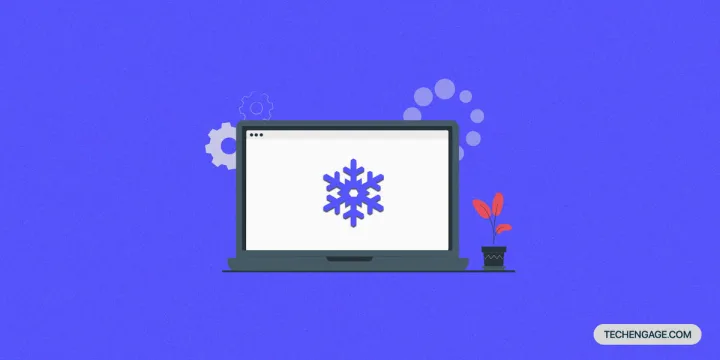


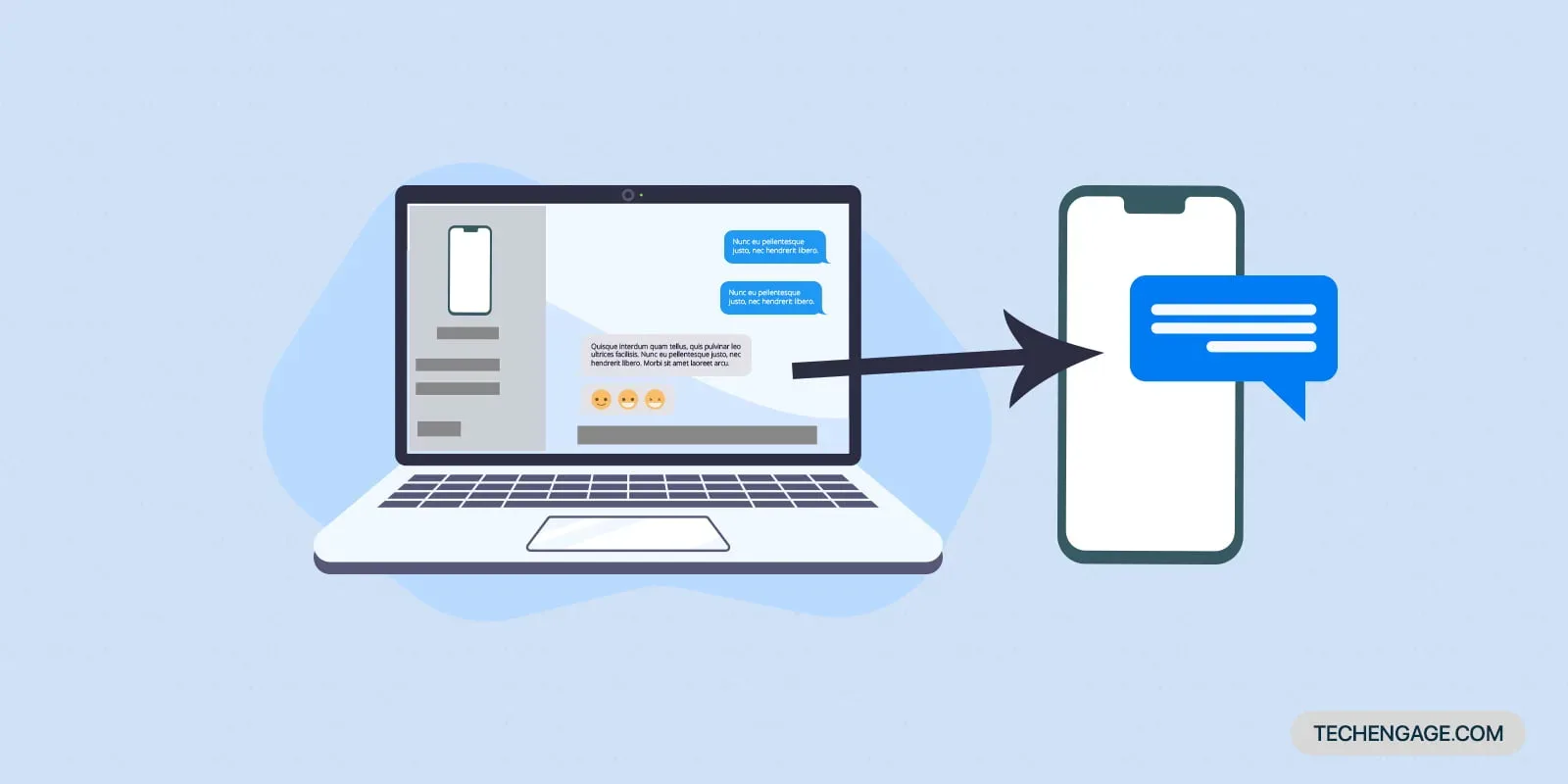

Share Your Thoughts