The “This PC” icon is a quick and convenient way to access your computer’s drives, folders, and files. It is a shortcut to your computer’s most important directory and can be found on the desktop of all versions of Windows. After installing Windows 10 on my laptop, I noticed that the This PC icon had disappeared from my desktop. While I remember getting that icon back on my Windows 7 PC, with Windows 10, things are a bit different.
Therefore, I have researched a lot and found an easy way to get back the “This PC” icon. If you’re in the same situation and wondering how to get This PC icon back, I’ve got you covered. This tutorial will explain how to get the “This PC” icon back on your desktop if missing. You don’t have to do the hard work and search forums. It’s a detailed step-by-step and to-the-point guide.
Table of Contents
Let’s start.
To enable the This PC shortcut, follow these simple steps:
Steps to enable “This PC” shortcut:
- Right-click the desktop and click Personalize.

- In Personalization, find and select Themes.

- In themes, find and click the Desktop icon.
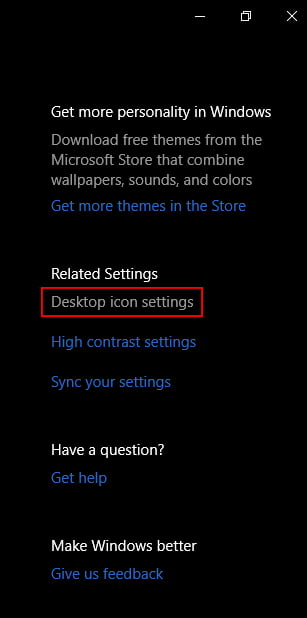
- A window will appear with Desktop icon settings.
- Find and select Computer under Desktop Icons.
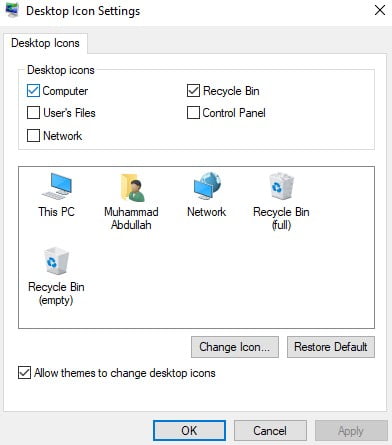
- Apply changes and press OK.
Now, This PC icon will appear on your desktop. You can also enable icons like Recycle Bin, Control Panel, User Files, and Network shortcuts from the same settings menu.
The “This PC” icon is an essential shortcut for accessing your computer’s important folders and files. By following the steps above, you can easily get the icon back on your desktop if it is missing in Windows 10.
What is it for “This PC” icon
The This PC icon in Windows 10 is a useful tool for accessing files, programs, and settings on your computer. It is also a quick way to access system information, such as total storage space and available RAM.
F.A.Qs about the “This PC” icon
How do I access the “Personalize” option?
The Personalize option can be accessed by clicking the Start button at the bottom left corner of the screen, then selecting Settings > Personalization.
How do I fix a missing shortcut in Windows 10?
Here you go with the steps to fix missing shortcuts in Windows 10.
– Right-click an empty space on your desktop and select New > Shortcut.
– In the Type the location of the item field, type the file path to the application or folder you want to link to.
– Click Next.
– Enter a name for the shortcut and click Finish.
– Right-click the shortcut and select Properties.
– Click the Shortcut tab.
– Click the Change Icon button.
– Select an icon from the list and click OK.
– Click OK to save your changes.


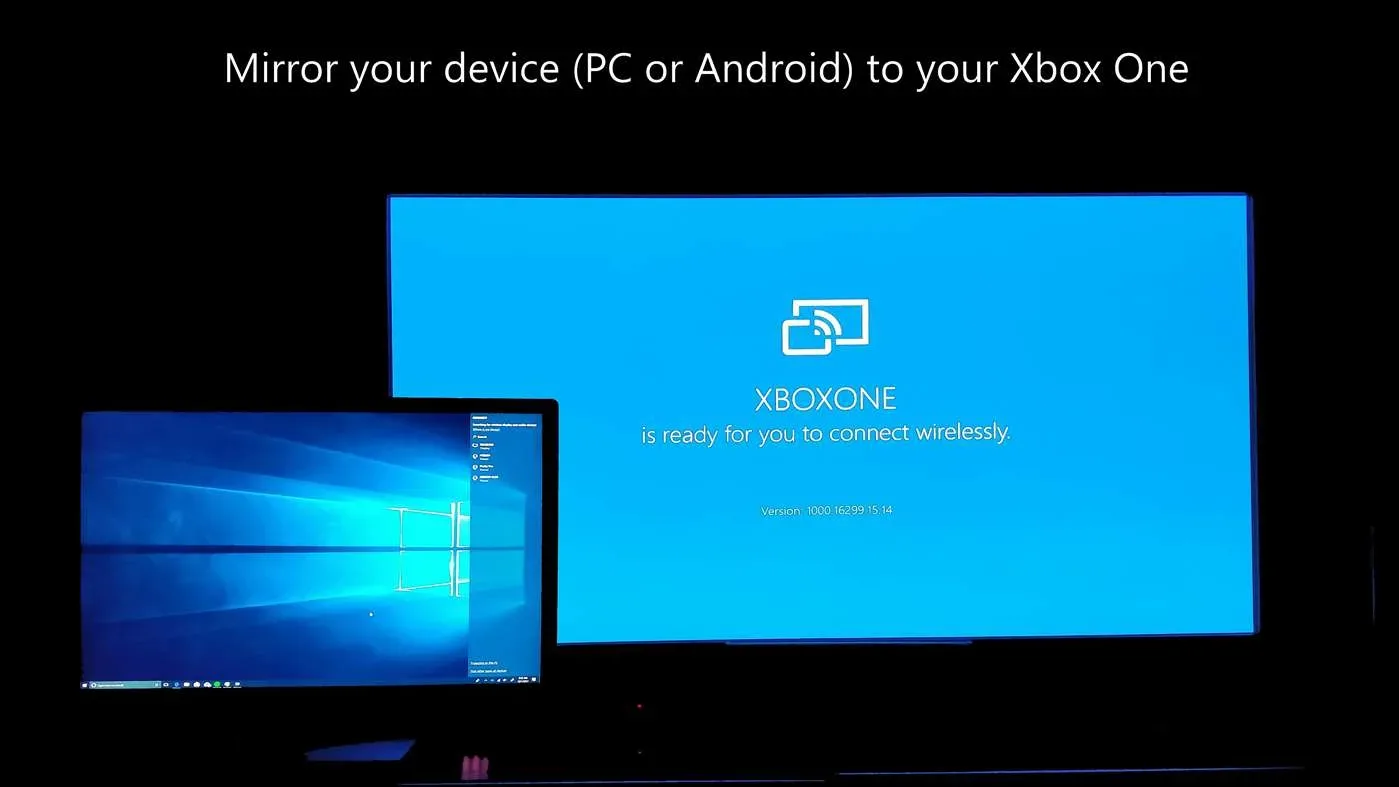
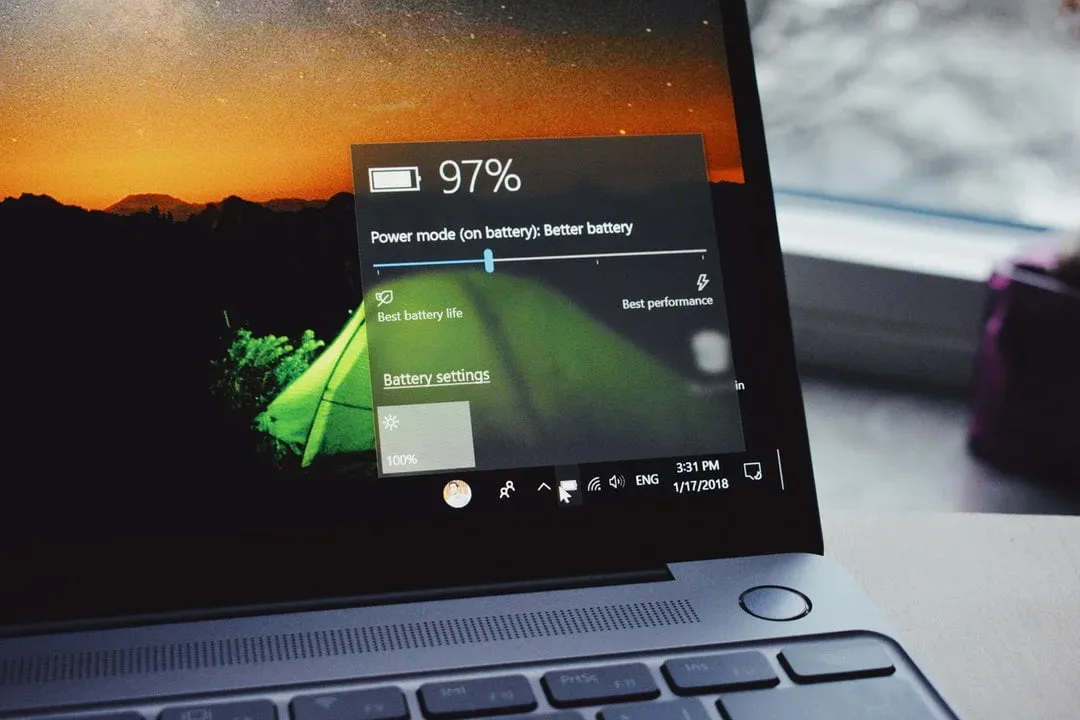



?
Thanks
Desktop Icon Settings
Thank you!…. it worked