Following the introduction of Touch ID and Face ID on iPhones earlier this year, Whatsapp has finally introduced the much-awaited Fingerprint unlock feature on Android as well.
This new unlock feature has been released as part of increasing biometric security on Android devices. Once you turn on this feature, you will also have to get through an added security feature, which will unlock your WhatsApp only after your fingerprint impression has been recognized.
The new Fingerprint unlock feature is aimed at providing extra security to your WhatsApp account so that no unrecognized fingerprint can access your conversations, pictures, and videos.
Also read: How to read deleted WhatsApp messages
If you are unable to find this feature in your WhatsApp, you might have to check if you have updated to the latest version of the app. If it still does not work, you will have to wait for some time until the update arrives in your particular region, and once it does, you can follow a few simple steps to use this added security measure using WhatsApp on your Android phones.
How to enable WhatsApp Fingerprint Unlock for Android
- Open WhatsApp
- Go to “Settings”
- Click on “Account.”
- Tap on “Privacy” and select “Fingerprint Unlock.”
- Next, turn on the “Unlock with fingerprint” option and touch the “Fingerprint Sensor” appearing at the bottom of the screen to “Confirm your Fingerprint.”
Once your Fingerprint has been confirmed, you can choose between three different time-lapse settings for letting your WhatsApp stay unlocked after you leave the app:
- Immediately
- After 1 minute
- After 30 minutes
There is also an option of “Show content in notifications” that lets you control whether or not you want the content of your messages and the sender’s name to appear in your notifications.
In spite of having introduced both the Touch ID (fingerprint recognition) and Face ID (face recognition) unlock features in iOS, Whatsapp has only released the Fingerprint unlock feature for Android users, at least for now.
Related stories:

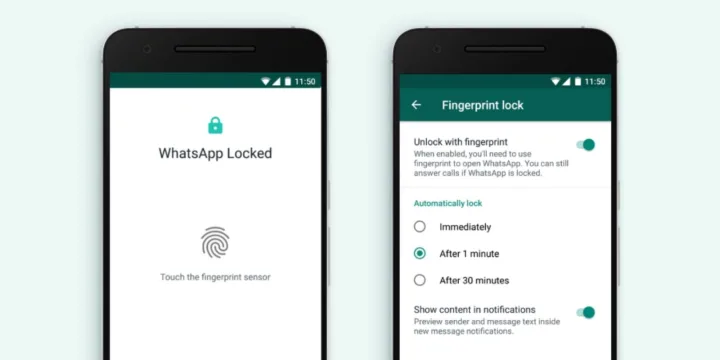
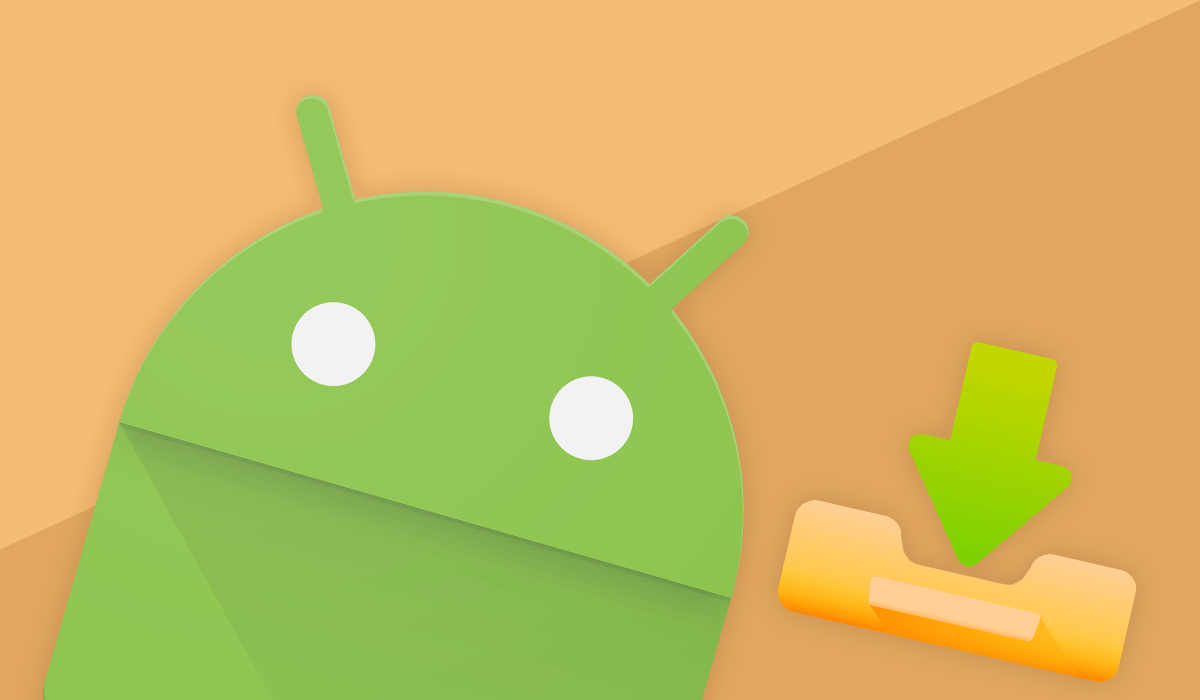

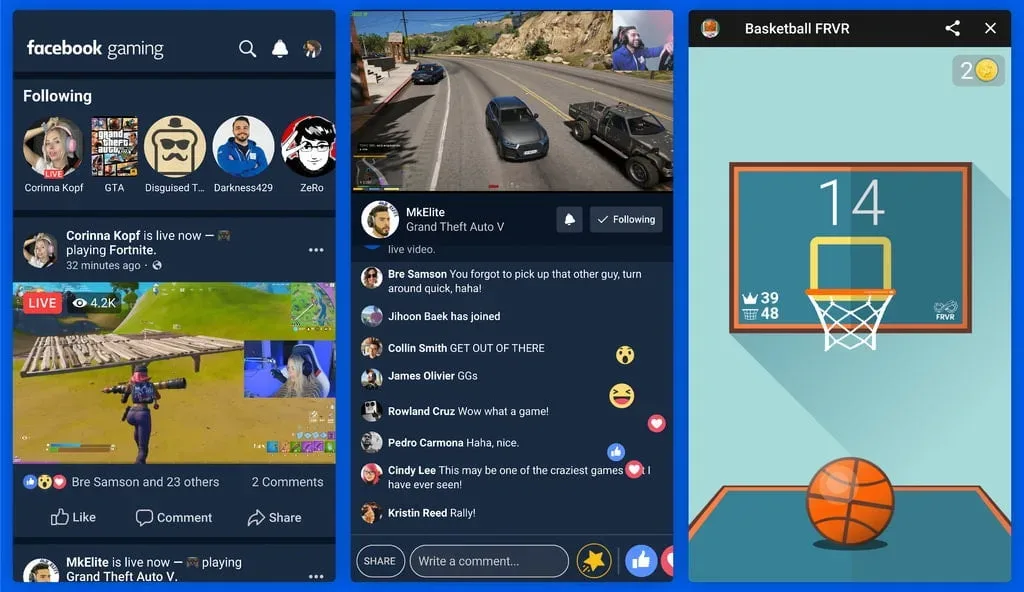


Share Your Thoughts