When new smartphones and tablets are released often, there may be times when you have an extra Android or iOS device that you don’t use.
Instead of letting that device sit unused in your drawer, here are five awesome ways to make use of an extra Android or iOS tablet or smartphone.
Table of Contents
1. An eBook Reader
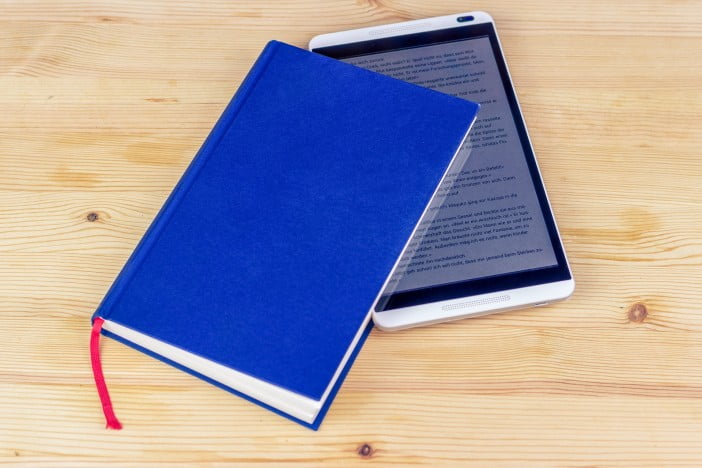
I have a Nexus 7 (2013), which has horrible battery performance and heats up quickly when used with Wi-Fi. I also had the problem of having my books ruined in my bag during commutes, classes, etc.
One day, a friend of mine was using his new Kindle. While setting it up for him, he mentioned that he had many books to catch up on. This made me realize that all the books I had to read were available on Amazon or Barnes & Noble as e-books.
I bought Moon Reader Pro for $1.99 on sale, then bought my entire backlog of books for $20 with the help of deals and coupons. So now, I can read for 2-3 hours a day before I have to recharge the tablet on the weekend.
Moon Reader lets me choose white or black page colors for outdoor and indoor reading, bookmarks my pages, looks up words, and more. You can also legally download a plethora of free e-books from websites like Project Gutenberg.
Yes, paperback or hardcover will always be the best way to read, but not when your 900-page book looks like a bulldog ravaged it after a day in your bag.
2. A dedicated bedside smart home device

With Google Assistant readily available on Android and iOS devices, you’re never more than a button away from access. This is especially useful for tablets. As a result, you can continue using your phone while being productive and multitasking.
You have to buy a folio case for your tablet (which can be as little as $5) and put it in a resting position. From there, you can press the power button to wake your device and ask Google Assistant to perform various functions.
As a special device that you can keep by your side while in bed, you can do so many things! You can set your wake-up calls, reminders, daily plan, and even check the weather without getting out of bed. To get the most out of it, make sure to use the same Gmail address on your tablet as you do on your main device so that they can stay synchronized.
In addition, if you have a compatible tablet, you can also set up your smart devices, smart security devices, and more and use it as the master controller for your home.
3. An intelligent mirror or car dashboard touchscreen

If you are brave and ready to do it, check out the numerous YouTube videos on creating your own smart mirror.
Now, if you are ESPECIALLY daring and possess the advanced ability to tinker with your car, you can make your own Android auto-enabled dashboard touchscreen tablet.
Just remember that this task involves being patient, doing physical work, and having decent technical knowledge. So, only choose to do this if you have watched the videos many times and understand what you’re getting into.
4. A digital photo frame

If you want to add a touch of tech to your living room, you can have plenty of apps run a slideshow of your family photos. This will turn heads when you have friends or family over. Piktures is only one of the many free apps you can use to do this.
Remember that this won’t be a fixture without constantly having it on charge. Having a low battery icon pop up when showing off your photos would be embarrassing. Continually having the screen on and looping images WILL take a toll on the battery.
5. A backup security device

Whether you have lost your primary smartphone or need to access your multi-factor authenticator apps, a backup device can be a lifesaver. You can install apps like Google’s Find My Device to remotely locate, ring, erase, and protect your primary device from intruders – or locate it in your house.
If you are a security nut like me, you might hate reaching for your phone to enter the code for 2-factor authentication. However, if you have a good app (I recommend Authy), you can instantly enter your 2-factor code without leaving your comfortable bed, disturbing your phone on charge, or switching apps.
These are just a few ideas to repurpose your old Android or iOS device. Get creative, and let us know your ideas in the comments!

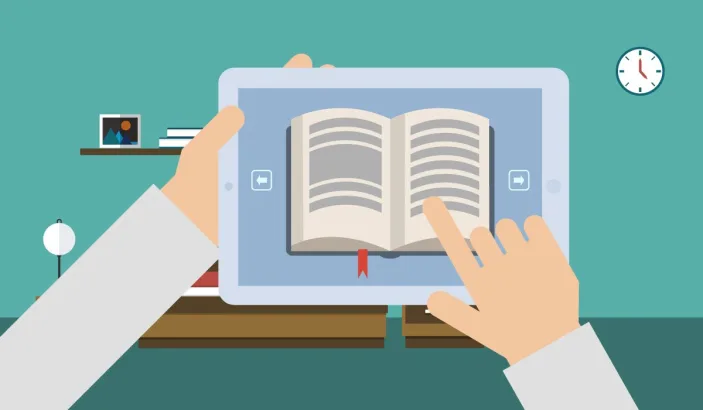
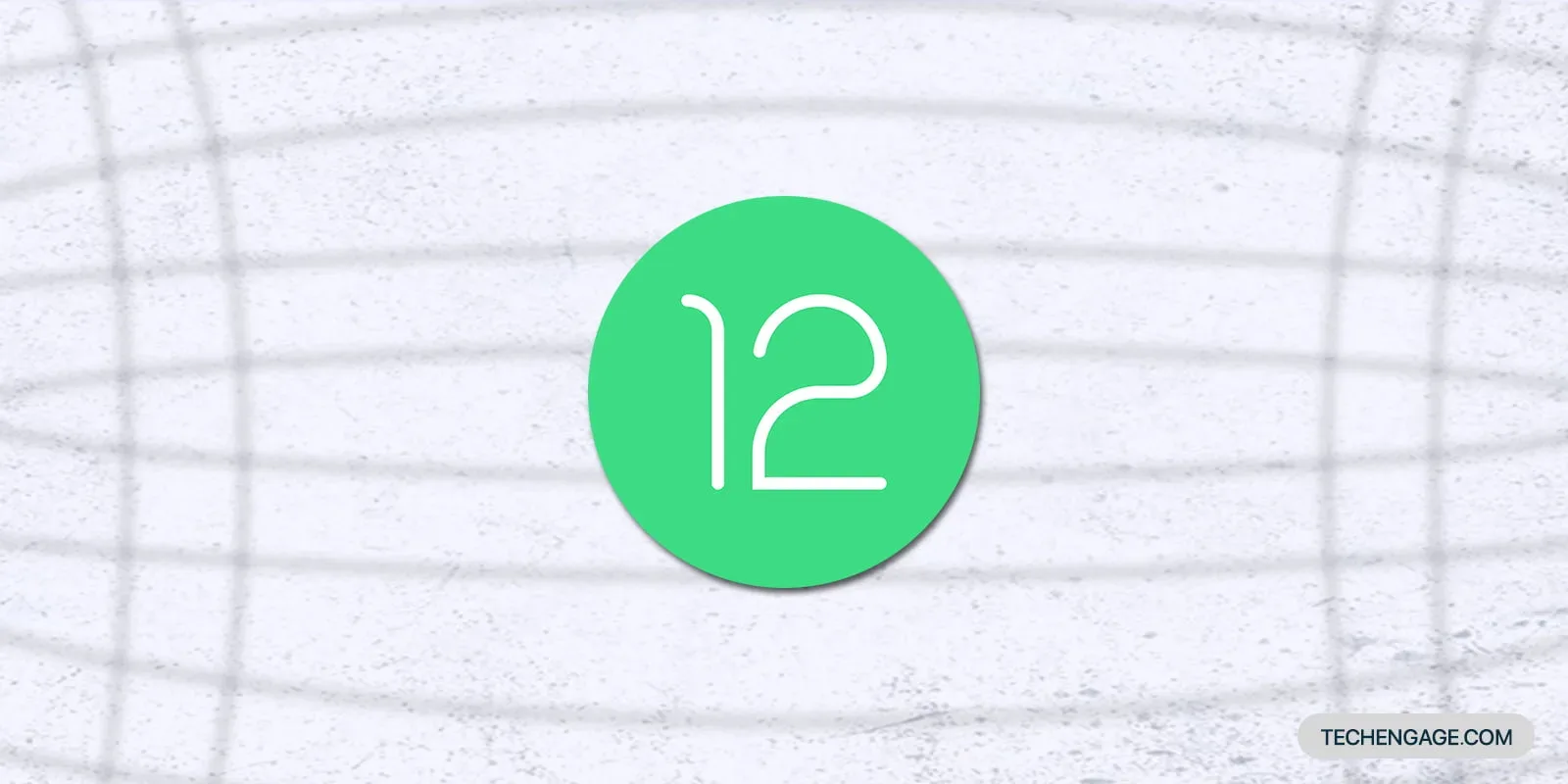
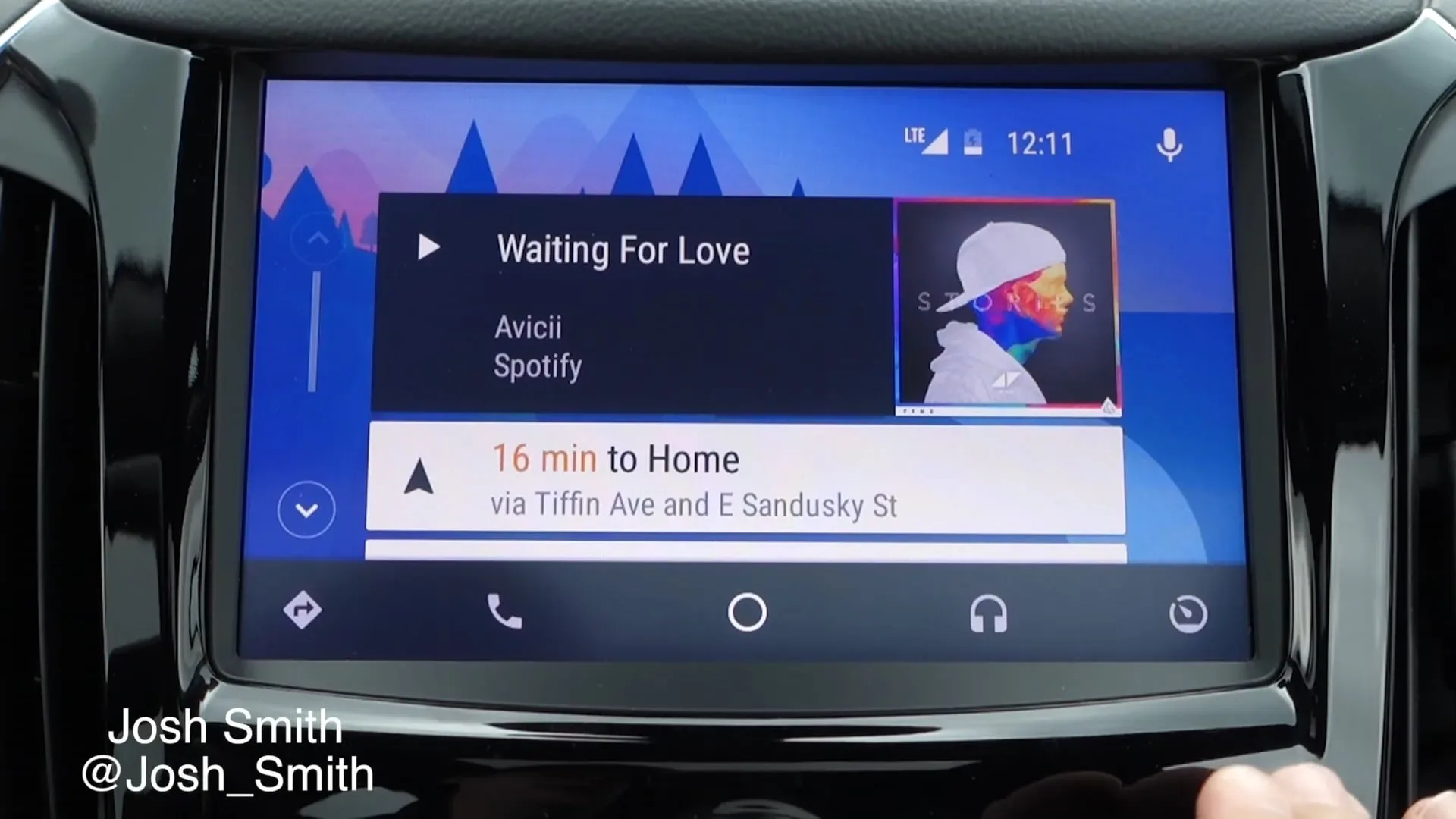



I never thought about using my old tablet as an eBook reader! Great idea.
I never thought about using an old tablet or smartphone as an eBook reader. That’s a great idea!
Setting up a dedicated bedside device just for Google Assistant seems excessive. Why not just use your phone instead? It does the same thing.
Making your own smart mirror or car dashboard touchscreen tablet sounds cool, but it seems like way too much effort. I’d rather buy one that’s already made.
I don’t see the point of using an old device as an eBook reader when you can just buy a Kindle or use an e-reader app on your phone. Seems like a waste of money.
I don’t really see the need for a backup security device. If you lose your primary phone, just get a new one. It’s not worth the hassle.
Using an old device as a digital photo frame is a good idea, but I worry about the battery life. It might not last very long if the screen is on all the time.