Microsoft packs Windows with many built-in apps for its users. Mail, Maps, Music (previously Groove Music), Photos, Movies & TV, Microsoft Edge are the default apps in Windows 10 OS. However, you can switch default apps in Windows 10 and don’t have to stick with the built-in apps. You can use alternatives to these apps like third-party Email, Maps, Music Player, Photo Viewer, Video Player, and Web Browser.
To change the default apps in Windows 10, you can follow the steps below.
Here is how to change default apps in Windows 10
Total Time: 5 minutes
Open the Start menu and click the ‘Settings’ icon
You can also open the Settings app by pressing Windows key + I.
![How To Change Default Apps In Windows 10 [Video] 1 A Screenshot Of Start Menu Button In Windows 10](https://techengage.com/wp-content/uploads/2019/05/start-button.png)
Find ‘Apps’ and open it
Navigate to the ‘Apps’ category in the settings app and open it.
![How To Change Default Apps In Windows 10 [Video] 2 Apps Option In Settings Of Windows 10](https://techengage.com/wp-content/uploads/2019/05/settings-apps.png)
Navigate and click ‘Default apps’
In the default app section, you can find all the default apps.
![How To Change Default Apps In Windows 10 [Video] 3 Default Apps Tab In Windows 10 Settings App](https://techengage.com/wp-content/uploads/2019/05/default-apps.png)
Find and click the app to replace it with your favorite app
Choose default apps that you often use and replace them with the ones you desire.
![How To Change Default Apps In Windows 10 [Video] 4 Replace Default Apps With Your Fav Apps](https://techengage.com/wp-content/uploads/2019/05/web-browser-default.png)
These are the steps that you can follow to change default apps in Windows 10. You can also follow our other guides to speed up Windows 10 computers, or to get ‘This PC’ icon on your desktop in Windows 10.


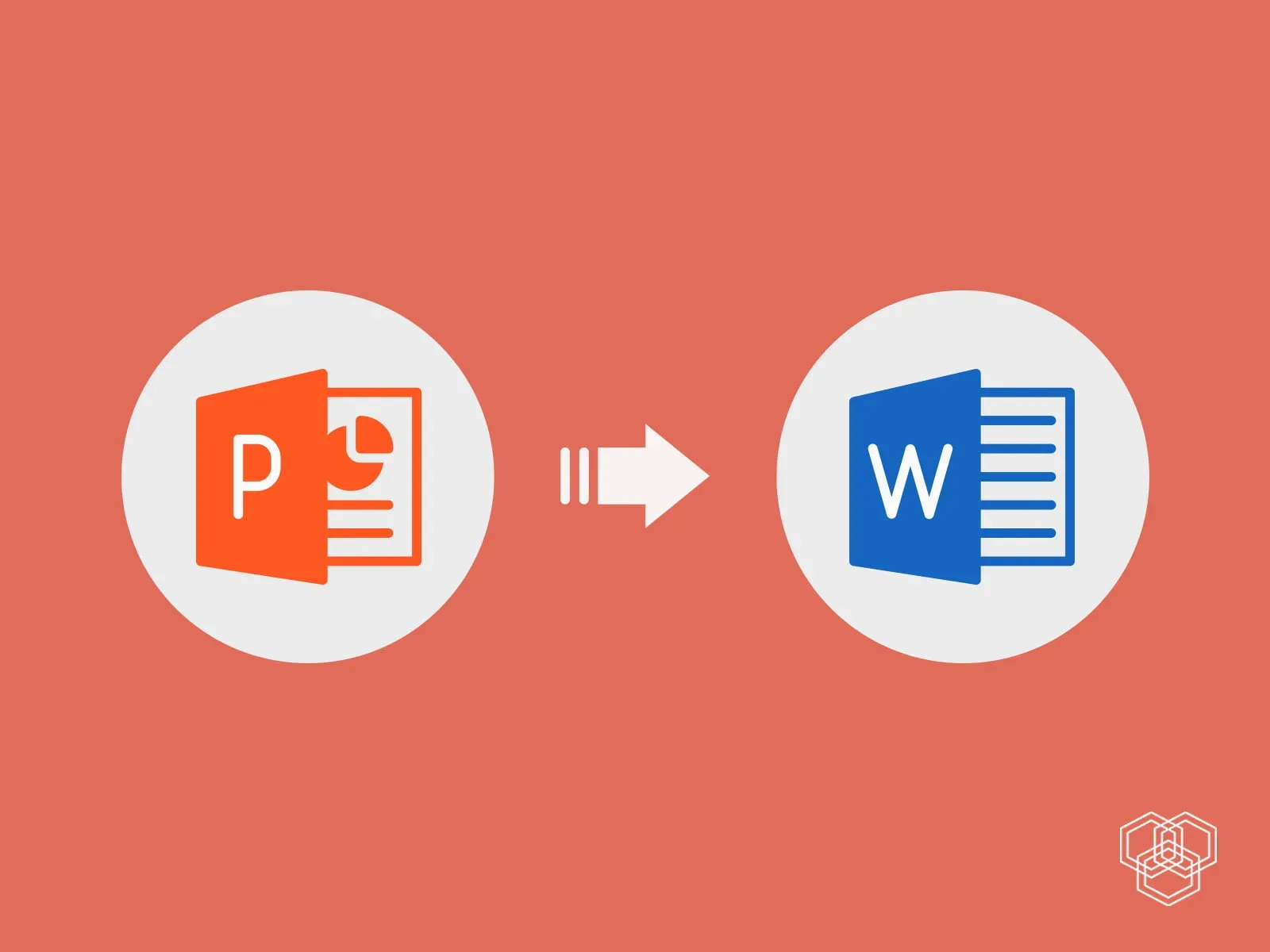

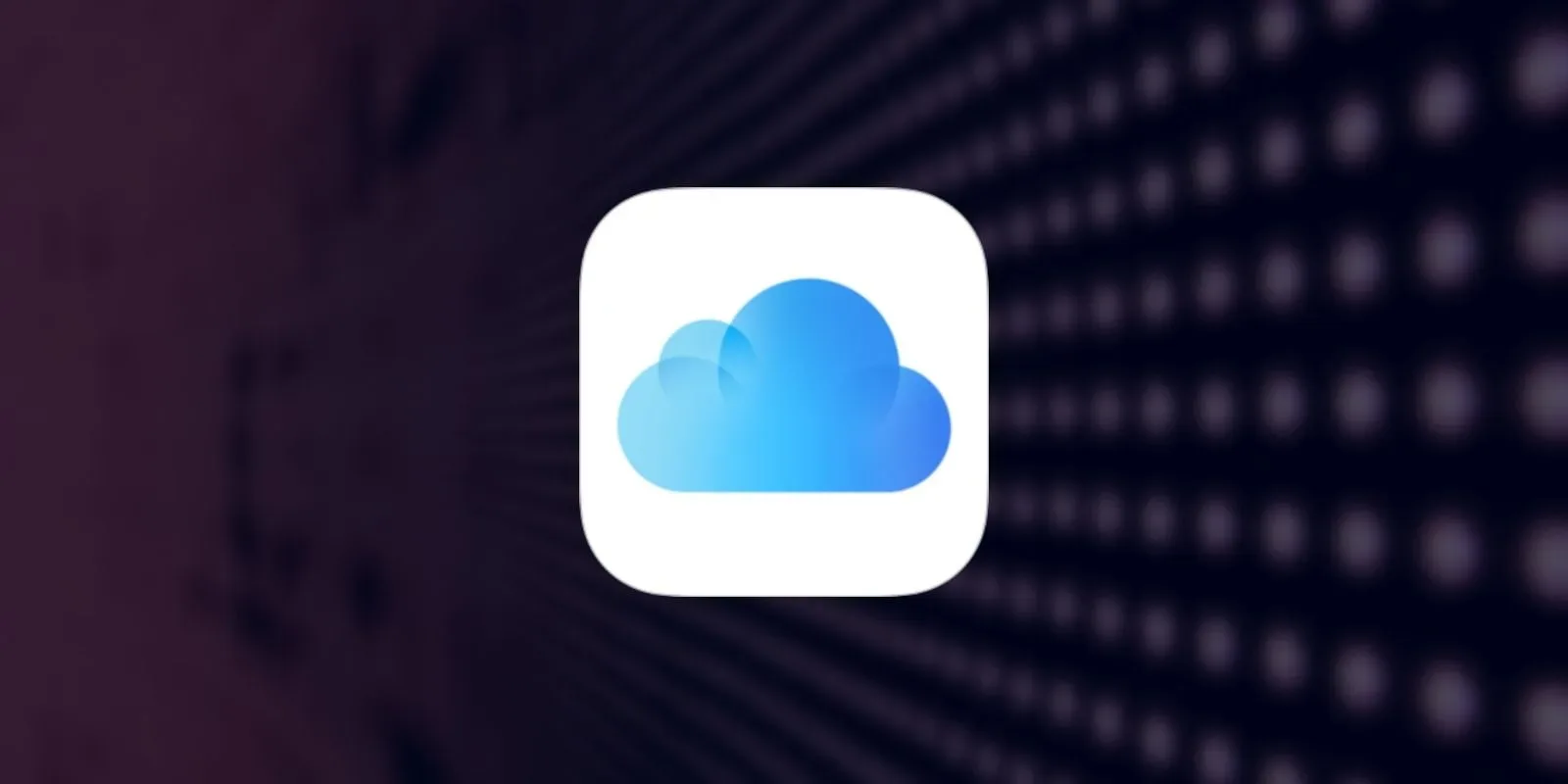


You can go to the windows 10 settings to change the default app from the Windows 10 which will surely help you to get as per your need apps.