In this age, where everything has gone digital, and the world runs on passwords, keeping oneself secure from passwords and data breaches has become a challenge itself. Every day, we hear news of accounts getting compromised in one way or another. One solution that everybody suggests is using a complex password that’s hard to remember, but it’s not very helpful, especially if you are forgetful. Well, there’s another solution that might not need anything to remember. 2FA or Two Factor Authentication lets you log into your accounts using a secure way.
If 2FA is enabled using a phone number, every time you try to log into your account, it will ask you to enter a code sent to your phone number. You can’t log into your account unless you verify the code. 2FA can also be enabled using Authenticator apps that generate 2FA codes.
In this guide, you will know how to use 2FA with Twitter. TechEngage has already covered a comprehensive guide on how 2FA or Two Factor Authentication works.
Follow these steps to activate 2FA on Twitter:
First, open the Twitter app or enter twitter.com in your browser.
Find and click ‘More‘ on the left sidebar of Twitter.
Now, click the ‘Settings and privacy’ option.
Navigate to ‘Security and account access’ and click ‘Security.’
Now, click the ‘Two-factor authentication’ option, and it’ll open 2FA settings.
Select any 1 of 3 listed 2FA methods that you prefer to choose
Add your number and set up 2FA, and you’re good to go.
This way, you can enable 2FA on your Twitter. Now, whenever you want to log into your Twitter account, a code will be sent to your phone number, and you will have to verify before logging into your Twitter account. This way, even if your password is breached, nobody will be able to use it to log into your account.
NOTE: It’s important to remember that the codes that Twitter shares after 2FA activation MUST be saved in a safe place. If you lose your phone or the Authenticator app’s access, these codes will be only one way to get back your Twitter account.



![How To Use Multiple Whatsapp Accounts On Android [Video] 2 How To Use Multiple Whatsapp Accounts On Android [Video]](https://techengage.com/wp-content/uploads/2018/10/dual-whatsapp-app-cover.png)
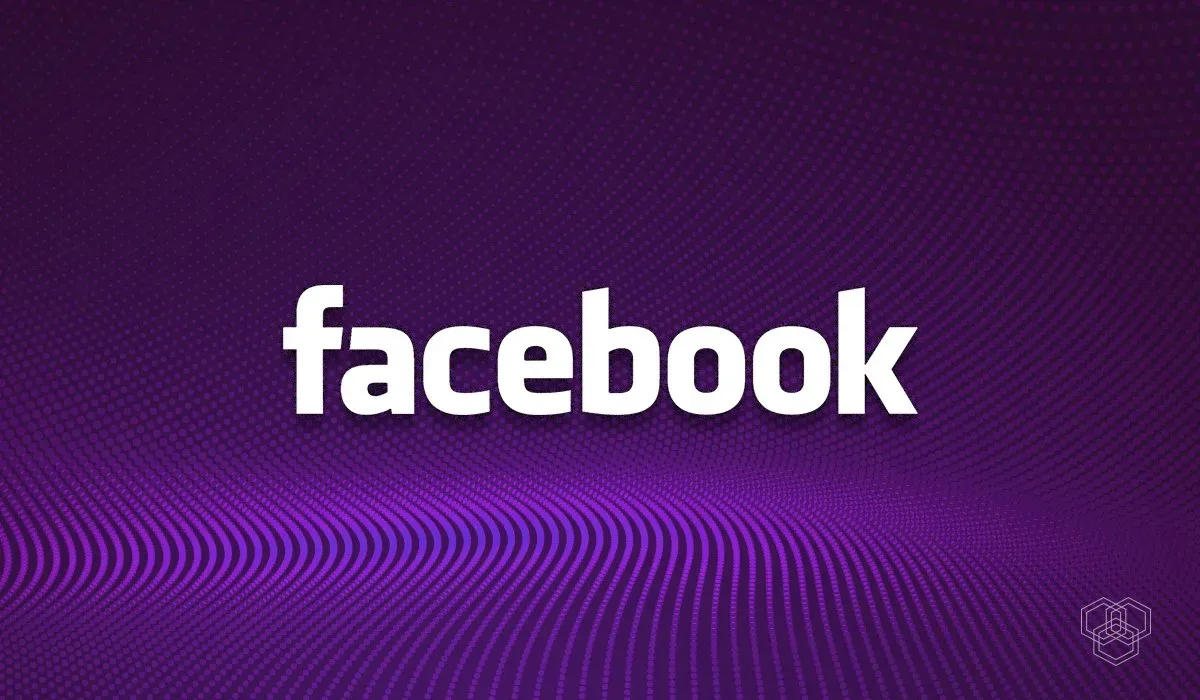


Share Your Thoughts