Your passwords protect a wealth of personal information. But hacks and data breaches, phishing schemes, keyloggers, and other tricks used by hackers mean your passwords are more vulnerable than ever.
Two-factor authentication is one way to secure your accounts, but we’re going to show you some other ways to keep your passwords safe from here on out.
How to create a strong password
You might think “Ali1” or “Yasmeen29” is a secure password. It’s not. Contrary to popular opinion, adding special characters like *$&@!_ will not help you either.
Here are some essential tips for creating a strong, unguessable password:
- Include letters (lower and upper case), numbers, and symbols. Turn Ali1 into @L1th3gr8st_!@#$ instead.
- Make it 12 characters, minimum.
- STOP USING YOUR LOVED ONES OR PET’S NAMES.
- It’s easy to find your partner’s, child’s, or pet’s name. Hackers will try those passwords first.
- If you do use a name, make it unique and add extra characters. (Ex. R!ZW@/\/_!@#)
1. Use a password manager
Do you have more online identities than you have contacts on your phone? A password manager can help you in several ways:
- It will auto-fill your passwords instantly.
- It will tell you if your current password is weak and offer a replacement password to use and remember for you.
- It will work on your phone and helps sign into apps and websites for you (depending on your smartphone and OS version).
- It remembers all your passwords, so you never have to worry about forgetting a complicated set of letters, numbers, and characters.
There are a number of password managers out there, but the best ones require a monthly, annual, or lifetime subscription.
Some popular choices are
- LastPass
- 1Password
- DashLane
Of all of these, LastPass is my go-to choice. I have been on the free version for almost 2 years now, and this thing protects my entire digital life. From my PSN account to Facebook, Twitter, and other personal pages, LastPass has seamless integration between Google Chrome and my Android Phone.
The premium features are there as well, including:
- 1GB encrypted file storage
- Priority customer support
- Extra security with Premium two-factor authentication (YubiKey and Sesame)
- Desktop application logins (with LastPass for Applications)
- Desktop fingerprint identification
- An ad-free vault
The free version does a password audit for you and tells you which passwords are weak, and suggests replacements.
I would highly suggest downloading the app on Android or iOS and installing its extension in your web browser of choice. The mobile app allows you to lock the app with Face ID, Touch ID on iOS, or fingerprint on Android.
2. Writing your passwords on paper
Before you go to the comments, hear me out. If you are especially paranoid about online security and want an extra safeguard, a paper will always be the best route.
Buy a simple diary for $5 off Amazon. The best way to remember your password is to write it by hand.
Even if you don’t trust a password manager, make a strong password, and write it in that journal. Hide it in a safe place you have constant access to and can supervise, like your bedroom.
Call it old-fashioned, but if you really want to make sure you can remember all your passwords, a journal is the best way to do so at the lowest cost.
3. Protect your devices
Whether it’s your desktop, laptop, phone, or anything that has your login credentials saved (like the abovementioned notebook), NEVER LEAVE IT UNSECURED.
Fun fact: On Google Chrome, all you need to do is open chrome://settings/passwords in the address bar. It will literally take anyone moments to see your precious account info if you leave them with your personal device for more than 5 minutes.
You can take the following measures to protect your devices:
1. Laptop/Desktop
Set up a PIN or password to log in, especially if you live with other people you don’t trust.
If you HAVE to let someone use your laptop, install a second browser on your systems like Firefox or Opera and let them use that. From there, monitor their usage.
2. Phone/Tablet
Much like the desktop/laptop, just set up a PIN, password, fingerprint, face recognition, etc.
You can use first-party or third-party apps (like Xioami’s app locker) to lock sensitive apps behind your authentication.
This will prevent people from “accidentally” opening your Facebook, Twitter, or Google Chrome browser if you let them use your smartphone or tablet.
In the end, We highly recommend you take an hour or two out of your day or dedicate a day to implementing the actions suggested in the post if you have a plethora of digital accounts. It only takes a few minutes, if not sooner, for hackers to steal your data and carry out malicious actions with your name, credit card details, and more.
All the efforts you put in today could save you a lot of headaches tomorrow!
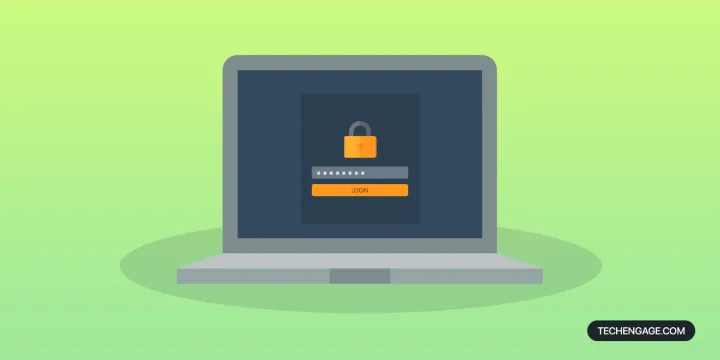
![A guide to keeping your password secure in [year] 1 Password manager](https://techengage.com/wp-content/uploads/2021/01/use-a-password-manager-702x351.jpg)
![A guide to keeping your password secure in [year] 2 writing password on paper](https://techengage.com/wp-content/uploads/2021/01/writing-your-passwords-on-paper-702x351.jpg)
![A guide to keeping your password secure in [year] 3 An illustration of shield of protection on a laptop](https://techengage.com/wp-content/uploads/2021/01/protect-your-devices-702x351.jpg)
![13 Chromecast hacks and tips to get the most out of it ([year]) 4 13 Chromecast hacks and tips to get the most out of it (2025)](https://techengage.com/wp-content/uploads/2019/04/chromecast-video-jpg-webp.webp)
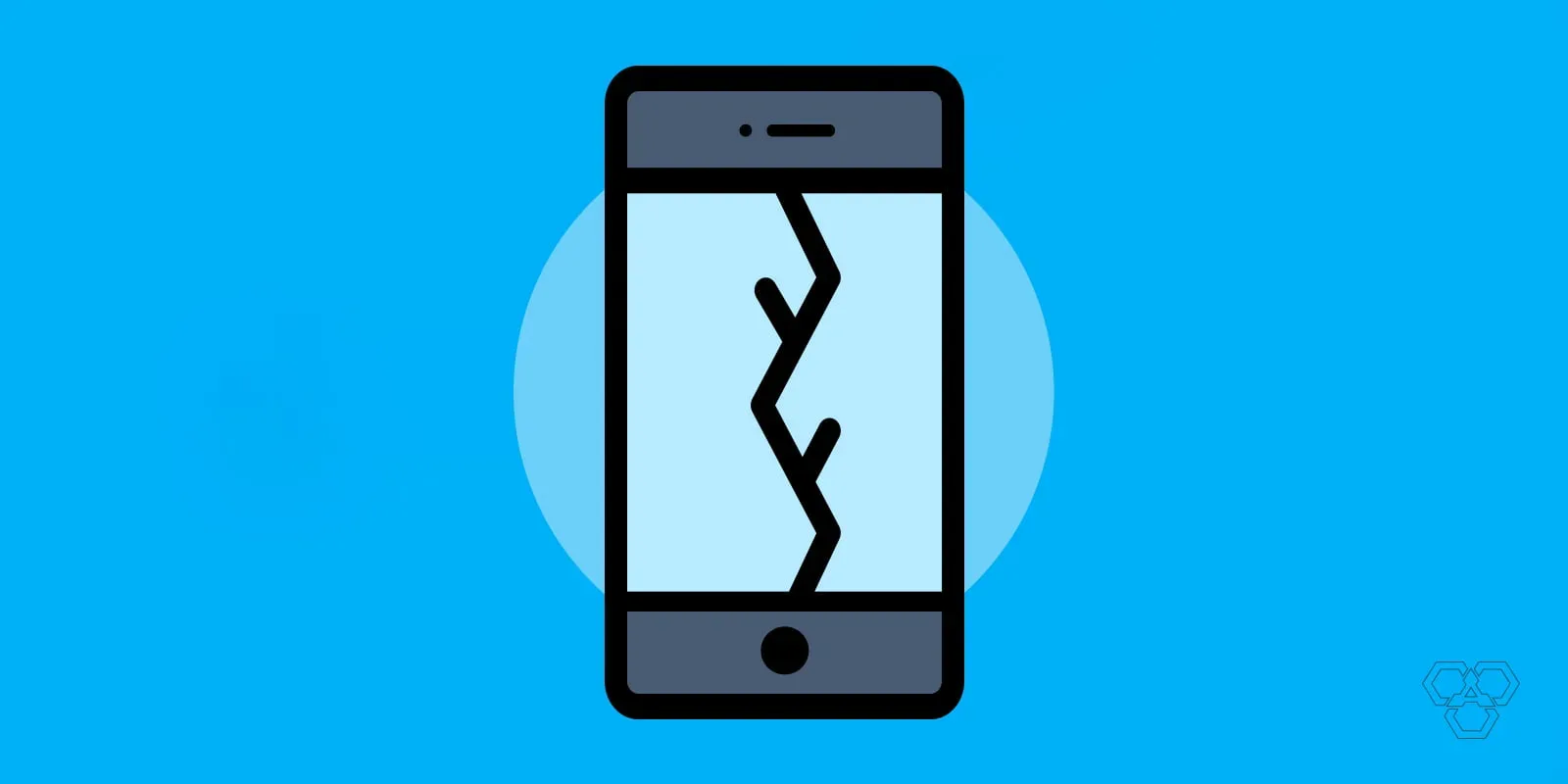


Share Your Thoughts