In recent years, companies have entirely changed the way they operate. Because of the digital revolution that’s dominated the 21st century so far, organizations across all industries have to rethink the way they are run, and programs like Office 365 are a big part of making that possible.
More and more businesses are choosing to make the switch over to Office 365 from their old IT environment. But why is Office 365 so popular, and what can you do to ensure that your Office 365 migration goes smoothly?
Don’t worry; we’re here with all the answers you need. See below for your complete Office 365 migration checklist!
What are the benefits of Office 365?
Office 365 can assist business growth and save you money too. One of the most significant benefits to Office 365 is its flexibility, which makes it the perfect tool for business scalability.
Office 365 can grow with your business, meaning you don’t need to invest in lots of expensive devices and storage that you may or may not need. As you scale up, so does Office 365, meaning your team can keep working with tools they’re familiar with, and you don’t have to change to a new system.
The flexibility of Office 365 is also beneficial because it allows you and your team members to work from anywhere, on a range of devices. Coming into a physical workspace is no longer necessary for getting the job done, providing a considerable amount of previously untapped freedom. Because of this, collaborative working is easier than ever as team members can edit, share, send, and save projects without even being in the same place.
Office 365 is a subscription-based service, which means you pay an annual or monthly fee per user. This eliminates substantial upfront costs and ultimately puts you in control. There are several different Office packages to choose from, so you can pick the one that’s best suited to your company.
Office 365 migration – one step at a time
Before you begin your Office 365 migration process, you’ll need to determine the preferences and requirements for your organization. You’ll need to work out which applications are best suited to the different groups within your business. This means considering three key factors – applications for:
Individual team members
The best apps for individual team members are those which are intuitive and help them work efficiently on a daily basis. Think about the tasks you frequently ask of your employees and discuss with them the tools needed to complete those tasks to the highest standard.
Departments
Office 365 also offers a range of applications designed for collaboration and communication, and these can be extremely useful when it comes to teams and departments working together on projects and documentation.
The organization as a whole
As well as these, you’ll also have access to applications that support a business-wide effort to share knowledge by working with your organization’s digital workspace. These tools can support your business’s broader needs and work seamlessly within your existing IT setup.
Now that we’ve established the various benefits involved in Office 365, it’s time to take you through your comprehensive Office 365 migration checklist.
Step One: Planning your Office 365 migration
Your essential first step is to collect as much information as you can about your current IT environment and deployment strategies. You don’t want to be surprised during the migration process, so it’s essential to understand why migration is necessary and how best to do it.
Get people on board
Organize a meeting for your team members to get everyone familiar with the upcoming changes, detailing your future goals and scope. This is your chance to clarify details, express your enthusiasm, share the benefits of Office, and answer any questions your team might have.
Find your infrastructure
Collect as much information as possible about your current IT environment in order to understand the tech solutions Office 365 can provide. Consider different areas, including:
- Servers and components
- Authentication solutions
- Bandwidth
- Certificates
- Hardware and software
- Mail routing
- Client applications
- Mail archiving and complaining
This doesn’t have to be as big a job as it sounds, as Microsoft provides Office 365 readiness checks to make sure that requirements are met automatically.
Outline your agenda
Come up with a plan for your Office 365 migration. This will help you schedule your implementation tasks to the best effect, tracking your workstream progress accurately to give you a clear picture of how things are moving forward.
Create a mailbox strategy
You also need to decide on a mailbox migration strategy. Evaluate whether a third-party email migration toolset is necessary or not. You can also check your hardware requirements as part of this process.
Identify mailbox sizes and numbers
You need to know what you’re working with during your migration, so be sure to identify the number of items in your mailboxes as well as the overall size of your mailboxes. These are the mailboxes you’ll be migrating to Office 365, so having an idea of their sizes will help you choose the best packages.
Find existing content to migrate
Go through your existing business-related content and determine what needs to be moved to Office 365. Decide on which files, folders, and other content you’re migrating. If you plan on migrating Office templates, be aware that of any possible file format changes which could occur.
Learn about the different options
Office 365 features several key mechanisms designed to add employees to the service and manage user accounts. This is the stage when you should be looking at the different options available for user identity and account provisioning.
Test your bandwidths
You’ll need to test the bandwidth of your current company network. This will allow you to calculate the velocity of the migration process accurately.
Choose mobile platforms
You will need to decide which mobile platforms you want to be able to access Office 365 from, and this means establishing the mobile platforms currently used by your company. Plan for any changes required to your mobile platforms, and use Microsoft Exchange ActiveSync to sync up your mobile devices to your Exchange Online mailboxes. Your employees can also do this.
Make a communications strategy
This will involve scheduling in notifications to inform employees of when they need to start working on Office 365. This is important, as it means team members won’t suddenly arrive at work one day and be faced with a completely new system without warning. You should also provide clear instructions on how they can switch to the cloud environment.
Step Two: Preparing your Office 365 move
Now you’re ready for the second phase of the migration process, which will involve cleaning up your on-site environment in order to prepare for Office 365. By doing this, you’ll ensure the success and understanding of your organization once Office 365 is introduced.
Seek out support
You might be thinking that cleaning up your current IT files sounds like a big job, and you’d be right. That’s why many people bring in the help of outsourced IT experts like the team at IT Support London experts Syntax, who can take on the brunt of this time-consuming work and ensure that your Office 365 migration goes smoothly.
Verify your domain name with Office 365
Be sure to add your domain name to Office 365. This can be done through the Microsoft Online Services Portal, which allows you to create the DNS records to route domain traffic to Office 365.
Clean up your Active Directory
Cleaning up your on-site Active Directory will help to get it ready for synchronization once the Office is ready to be introduced. You will also need to think about whether you need to update your Active Directory ahead of this process taking place.
Enable single sign-on
Install and configure identity federation servers on your site. Then you can activate the single sign-on service.
Install the Directory Synchronization Tool
This is the time to install and configure Directory synchronization servers on your premises. Once this is complete, activate Directory synchronization to provision user accounts.
Configure email coexistence
In order to enable communication between your existing Exchange servers and Office 365’s Exchange Online, you’ll need to install and configure Exchange hybrid servers within your workplace.
Turn on SharePoint
You’ll also need to configure SharePoint online — another feature of Office 365. To do this, prepare for the deployment of any custom SharePoint solutions and migration of existing SharePoint content.
Activate Online IM services
As you’ve probably realized, phase two of the migration process involves configuring and installing several different key programs in order to make the most out of Office 365 once it has been introduced to your business. One of the last installations you’ll have to complete will be to configure Online IM services.
Configure domain federation and public IM connectivity settings to increase your network for conferencing.
Install client applications and Office 365 desktop setup
This final stage of this step involves making sure that every device in the workplace is ready for migration. Check that every client application is properly updated and configured so that it can make the most of Office 365.
Step Three: Finalising your Office 365 migration
We’re finally into the final phase of the Office 365 migration process, which means it’s time to move your mailboxes and business-related content from your current on-premises environment over to Office 365. Be sure to complete a full audit of your data and content before you reach this stage, so you have a clear idea of what content needs to be moved.
Assign licenses
You may have done this already by this point, but if not, it’s time to assign licenses to employees through the Microsoft Online Services Portal to grant access to Office 365.
Make sure you enable Exchange Online, SharePoint Online, and Online IM services in order to experience the smoothest possible transition.
Spread the word
Information is key. Get the word out to your employees with all the details about the migration process, including when it is set to take place, how long it will take to complete and what they themselves will need to do in order to switch to the new platform.
Migrate your mailboxes
Use the Exchange migration tools you’ve selected to migrate to Exchange Online. In order to boost the speed of your mailbox migration, you might need to reduce the size of your mailboxes.
Move your files and folders
Use your selected migration tools to move your existing Office documents and templates over to Office 365 from your current IT systems.
Change DNS records
Once you’ve completed all the necessary migrations, it’s time to change your DNS records to your domain registrar.
Configure your devices
Set up the user profiles on your mobile phone along with any other mobile devices that need to able to access the Office cloud (such as the devices of your employees). This will allow them to access emails and Office documents on the go.
Or you can provide your team members with detailed instructions on how to set up Office 365 on their devices themselves.
Perform a service test post-migration
Once all of your migrations have been completed, take the time to perform full-scale testing of your new Office 365 service functionality. This will ensure that everything is running smoothly.
Check your Office templates
Finally, test your most important Office templates. Make sure they load correctly and check for any changes in style and formatting.
Once you’ve completed this final step, give yourself a pat on the back. You’ve officially finished your Office 365 migration process. As we mentioned earlier, many organizations find that enlisting the help of IT experts can help you get the best results from your migration. Remember, perfect planning now is key to getting the most out of your Office 365 experience in the long term.

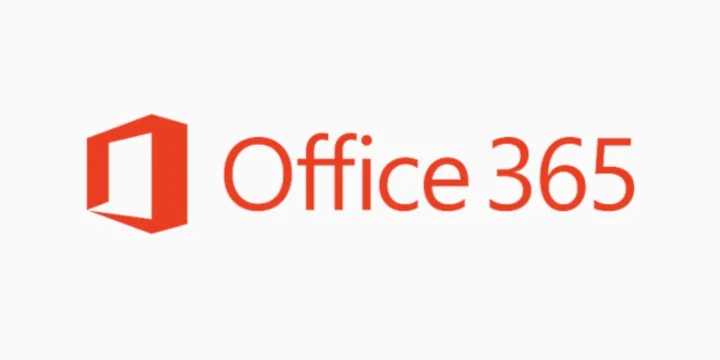
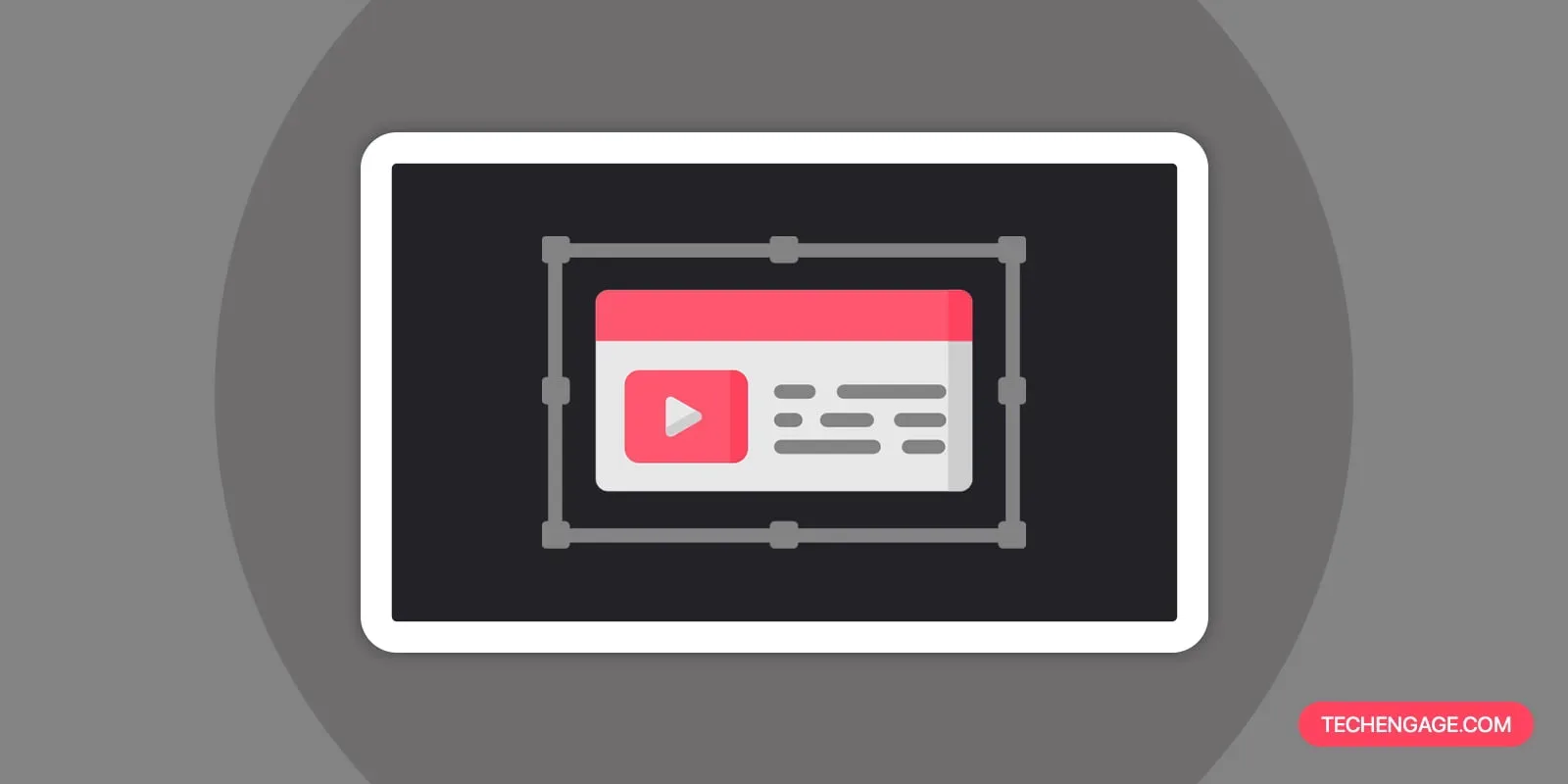

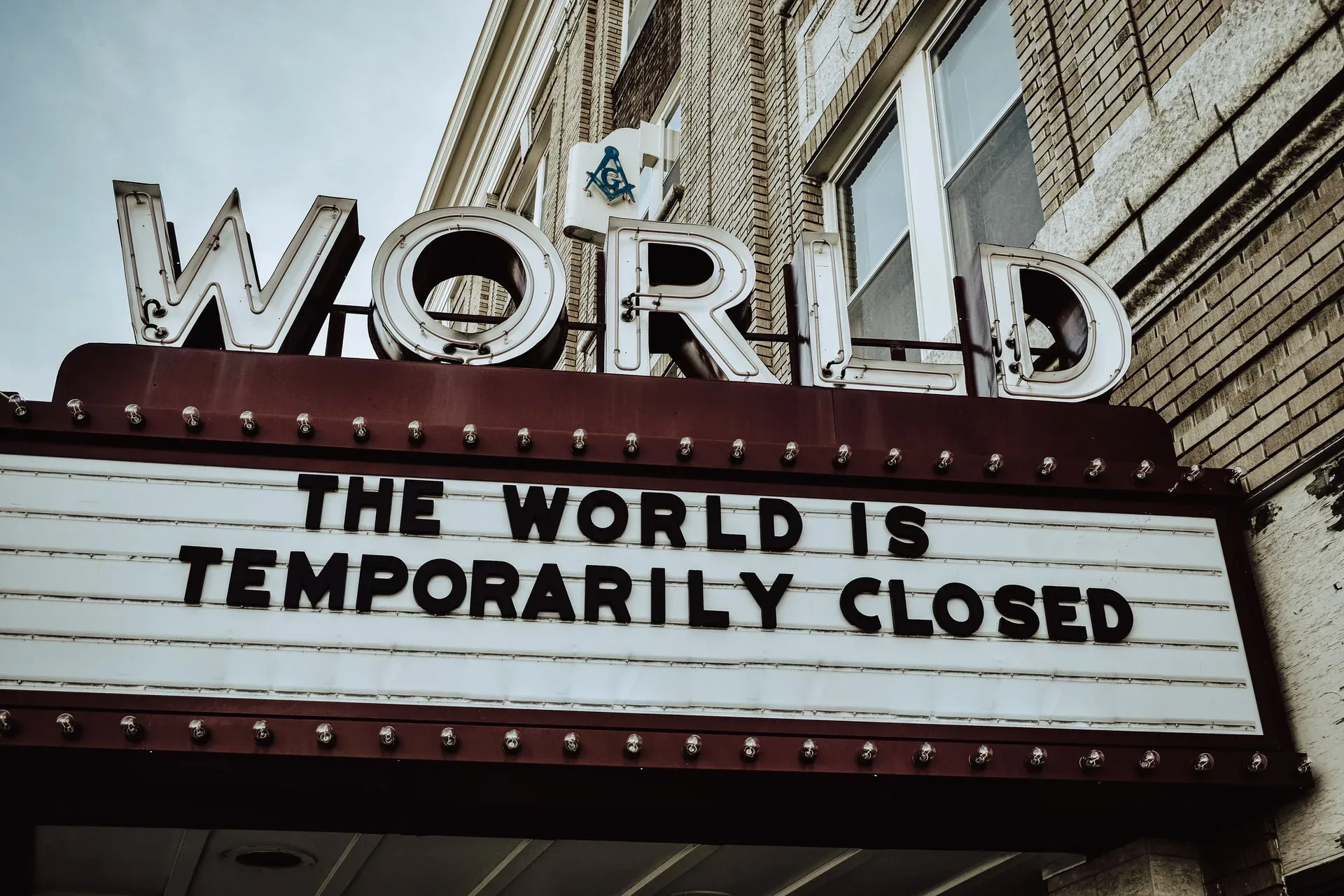


Share Your Thoughts