Sending large files free over the internet was an impossible task before the cloud. The only way to send large files over the internet was via email. But users could only send files of 25MB size. Now, if you upload a file larger than 25MB, Gmail pops-up a notification to share files using Google Drive like this:
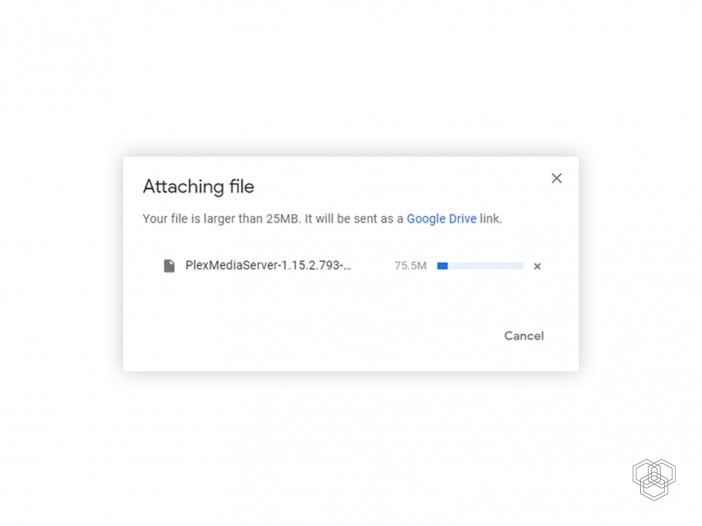
What if you want to share a file temporarily?
You can share files temporarily and save space in your cloud drive. I often use cloud services like Google Drive, OneDrive, iCloud and others to share files with others and then forget to delete them which ends up in an email from these services saying that my cloud storage is almost full. There’s a way to escape this, and I find it very efficient. You can send large video files, zip files, and any other file format of up to 2.5GB size over the internet for free and fast.
Also read: How to free up space on Android device
Firefox Send allows you to send up to 2.5GB of files on the internet for free. The service has encrypted file sharing for Firefox users and non-Firefox users as the company’s focus is providing security to its users. If you are not signed in to your Firefox account then you get 1GB free file sharing limit. However, users who use their Firefox accounts will get the 2.5GB limit.
Here are the steps that you can follow to share large files online with others
Open Firefox Send
Visit this link in your browser and wait for it to open. It’ll display a screen like this:
Find and click ‘Select files to upload’
Find ‘Select files to upload’ button and navigate to the file(s) that you want to share with others. Select files and your selected files will appear on screen like this:
Determine the age of shared file
It also lets you determine the age of the file that you want to share, after that period, the file will be deleted. You’ll find the option to select the number of days that you want the file to remain on the server. It also lets you select the number of times a file can be downloaded from your shared link.
Protect files with password
To add an extra layer of security other than encryption, Firefox lets you add a password to protect your files. You can protect your uploaded documents/file(s) with a password and share it with the concerned person only.
Uploading file(s)
After selection, the file(s) will start uploading to the Firefox Send
Sharing the link
Once your file(s) are uploaded, you will see a Copy link button. Copy the link and share it with the concerned.
If you’re signed in then the links to your shared file(s) will be on the homepage of Firefox Send. Here are the advantages of signing in with Firefox account on Firefox Send:
- Send files of up to 2.5GB size
- Keep shared links active for up to 7 days
- Share files with more people with ease
- You can also manage shared data from any device with Firefox account
So, this was an easy way to share files on the internet without keeping them there for a long time. In the cloud, the files remain there for a long time but if you want to share files and don’t want to use space for that long, Firefox Send is the optimum solution for you. Feel free to drop your favorite file sharing platform in the comments below.
Follow us on Facebook, Twitter, and Instagram for more updates and tech curated stuff.

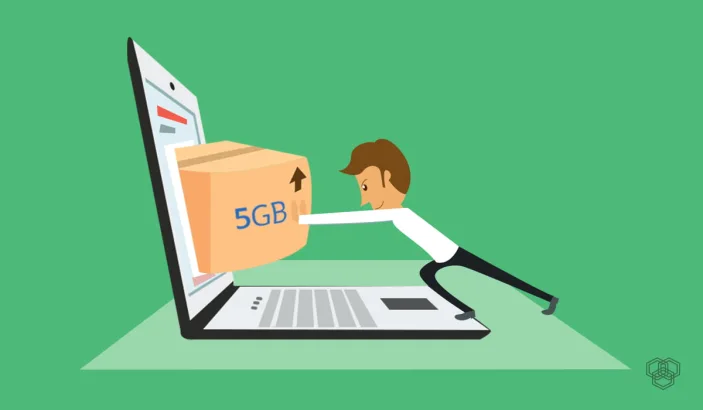
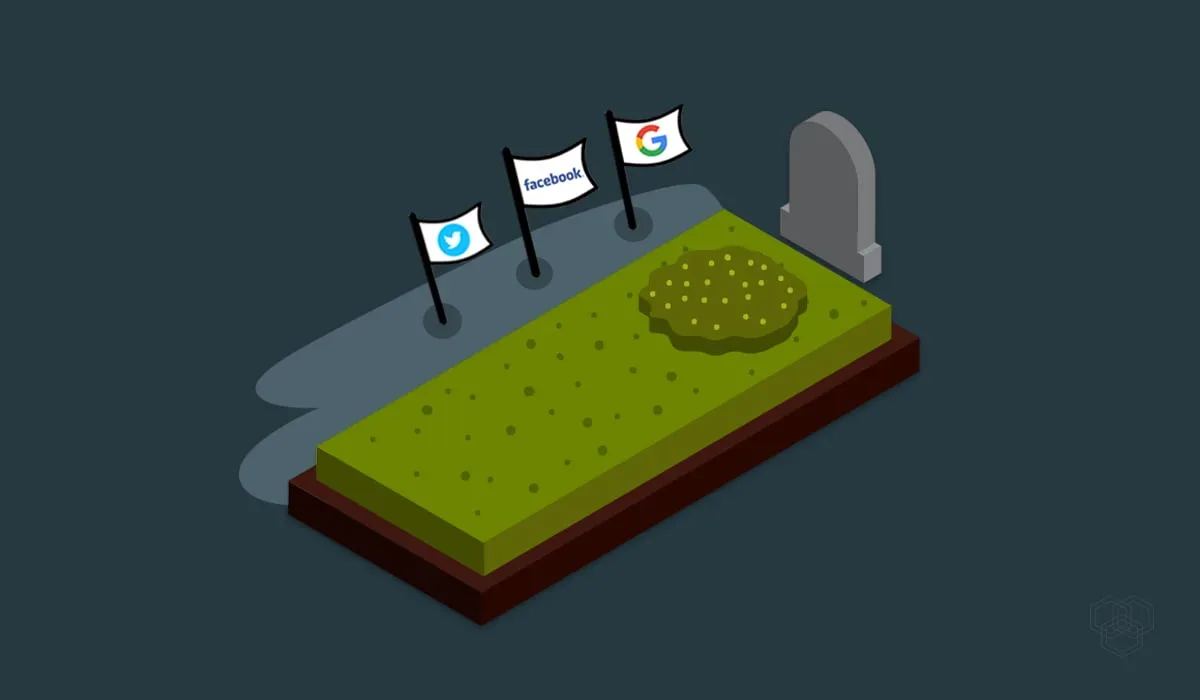
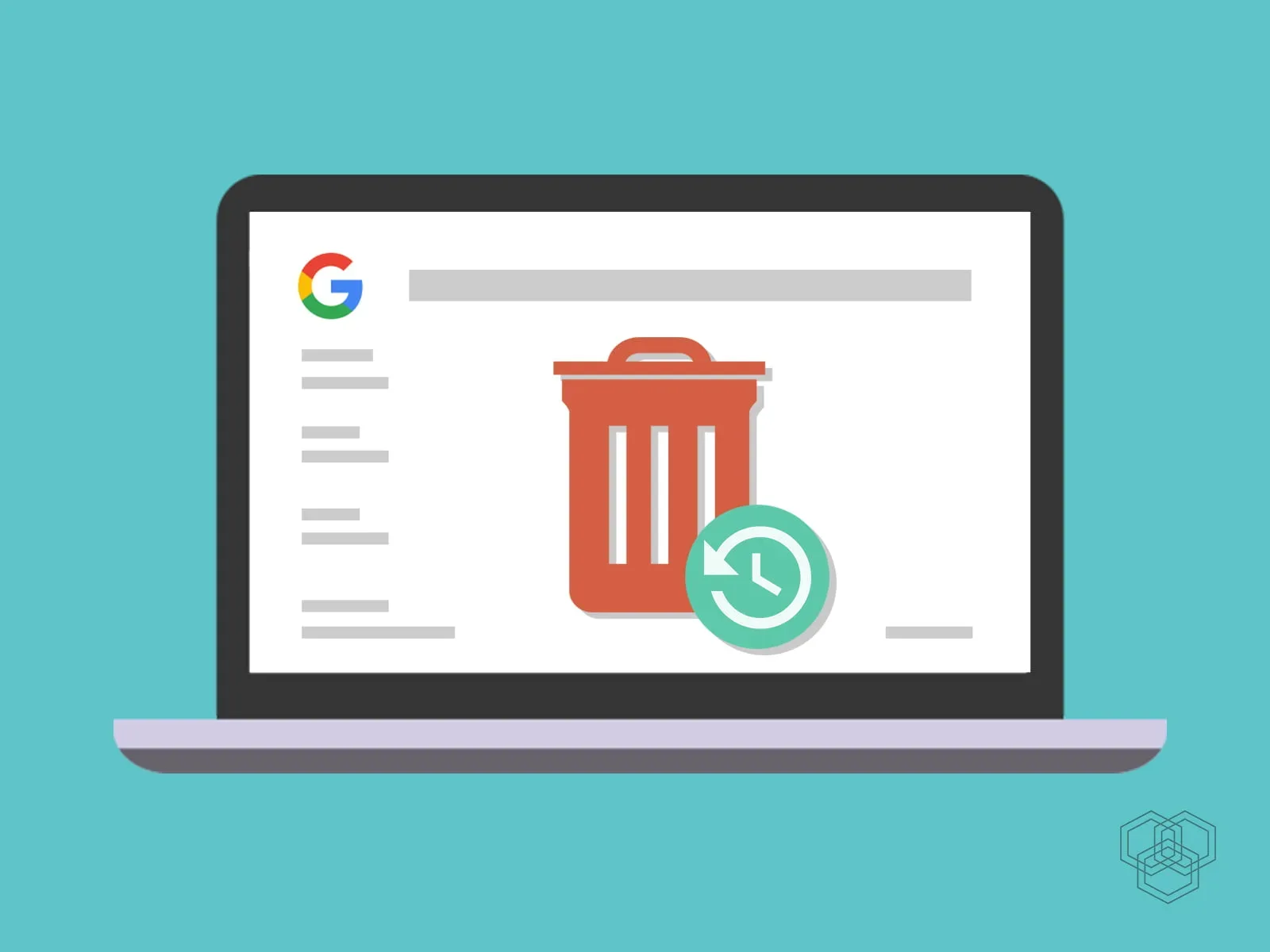
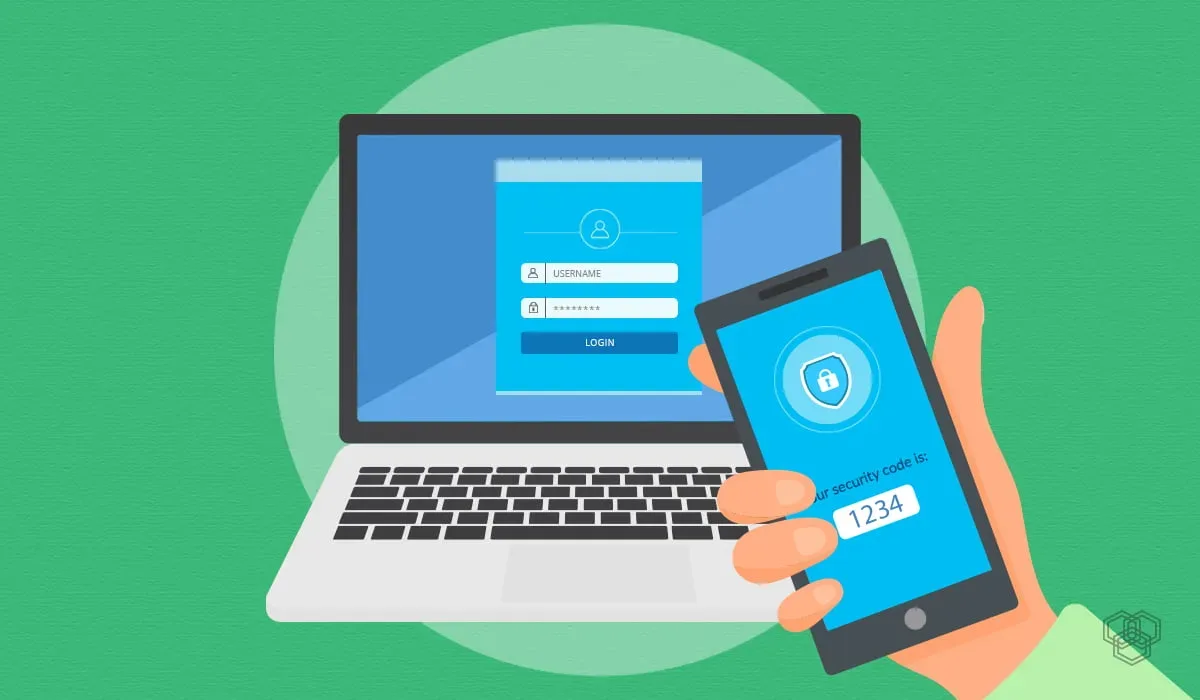


Share Your Thoughts