If you don’t own an iPhone or iPad, you may be looking for a way to experience the Apple magic. While running iPad and iPhone apps natively on Windows and Mac is virtually impossible, there are some ways to get the same experience and features through the best iOS simulators/emulators.
For developers, this list also includes ways to upload your dev code for your iOS apps to test on a PC or Mac. Some of these picks aren’t useful to end users looking to play Temple Run on their Windows laptops, but for those who know how tedious it is to test iPhone apps, some of these picks may be the perfect way for you to test your iOS apps.
Our final pick is the only way to run iOS apps natively without emulation. It’s cheating, but technically it lets you run iOS apps, so we’ve included it on this list.
Table of Contents
Comparison Chart/Table
| Compatibility | Experience | Userbase | Performance | |
|---|---|---|---|---|
| iPadian | Windows & Mac | Easy to use | Small | Good |
| Smartface | Windows & Mac | Professional | Small | Good |
| Appetize.io | Windows, Mac, iOS, Android | Professional | Medium | Good |
| AIR iPhone | Windows & Mac | Easy to use | Medium | Good |
| BlueStacks | Windows & Mac | Easy to use | Large | Good |
| The App Store on M1 Macs iOS simulators | Mac | Professional | Large | Excellent |
1. iPadian
![6 Best iOS simulators for Windows & Mac for [year] 1 A Screenshot of iPadian iOS simulator](https://techengage.com/wp-content/uploads/2021/01/iPadian-702x351.jpg)
iPadian is one of the most popular and best iOS simulators, enabling the iPad experience on your Windows or Mac computer. iPadian is a simulator, not an emulator. It gives you an impression of using iOS to see and feel the difference between Android and iOS.
The developers of iPadian have re-created the iOS experience, making it possible to access Apple-like services on your computer to get the look and feel of the Apple ecosystem without shelling out for a real iOS device.
While this program doesn’t have access to the official Apple app store, there is an iPadian app store with apps that were designed especially for this simulator. This includes apps like Facebook, TikTok, WhatsApp, Instagram, and various games.
You can use Apple Notes, Apple Music, Facebook Messenger, and more straight from your PC. With over 10 million downloads and a million daily active users, if you’re looking to get the look and feel of an iPad without paying hundreds of dollars for one, iPadian is not that bad of a way to do it.
With a lifetime license fee of $17.10 for the latest iOS 13-like version, if having this experience is important to you, you may enjoy it. But you can download the older iOS 10 version for free to try.
User Interface:
The iPadian simulator offers a re-creation of the iOS experience, making it possible to access Apple-like services on your computer. It provides a familiar interface that mimics the look and feel of using an iPad, allowing users to navigate and interact with apps in a similar way.
Performance:
The iPadian simulator performs well, providing a smooth and responsive user experience. While it may not match the performance of an actual iOS device, it offers good performance for running iOS apps on your Windows or Mac computer.
Compatibility:
iPadian is compatible with both Windows and Mac operating systems, providing users with the flexibility to experience the Apple ecosystem regardless of their preferred platform. It supports both desktop environments and offers a seamless iOS experience on both systems.
Limitations of iPadian Simulator
iPadian has some limitations that users should be aware of:
- Limited App Selection: While iPadian includes its own app store with specially designed apps for the simulator, it does not have access to the official Apple App Store. This means that some popular iOS apps may not be available for use in iPadian.
- Compatibility Issues: Since iPadian is a simulator and not an emulator, it may not be able to perfectly replicate the functionality of all iOS apps. Some apps may not work as expected or may have limited functionality on iPadian.
- Outdated iOS Version: iPadian offers different versions of iOS for users to choose from, including older versions like iOS 10. However, these versions may not reflect the latest iOS features and improvements, limiting the overall experience for users.
Despite these limitations, iPadian still provides a valuable way for users to get a taste of the iOS experience on their non-Apple devices.
2. Smartface
![6 Best iOS simulators for Windows & Mac for [year] 2 A Screenshot of Smartface simulator](https://techengage.com/wp-content/uploads/2021/01/Smartface_-702x351.jpg)
If you’re an app developer, you’ll know how difficult it is to test iPhone and iPad apps. If you’re using macOS, it’s a little easier with Apple’s in-built propriety DevKit, allowing you to write, compile and test iOS code on the fly.
However, on Windows, you’ll keep having to export it to run on a Jailbroken/Developer Mode iOS device if you want to test. Well, you would have had to if you didn’t have Smartface.
Smartface allows you to run iOS code natively on Windows. Import code into this integrated development environment and press “device emulator.” This will emulate an iPhone or iPad environment so you can test your app.
To emulate your application on any iOS device, like an iPad emulator or an iPhone emulator, download the Smartface app from the iOS App Store and connect your iOS device to your Windows machine. Make sure you have iTunes installed on your PC to recognize your Apple device, and then start developing a native application with Smartface.
Apps downloaded from the App Store (such as iMessage, GarageBand, Snapchat, WhatsApp, Clash of Clans, Mario Kart, Pokemon Go, etc.) will not work with Smartface in-browser emulators. For these applications, you need a real device. This is for developers, not end-users.
User Interface:
The Smartface simulator offers a user-friendly interface that allows developers to easily import and test iOS code on their Windows devices. It provides a streamlined environment for developing and testing iOS apps.
Performance:
Smartface delivers good performance, allowing developers to emulate an iPhone or iPad environment on their Windows machines. It provides a smooth and responsive user experience for testing and debugging iOS apps.
Compatibility:
Smartface is compatible with both Windows and Mac operating systems, providing developers with flexibility in choosing their preferred platform. It supports iOS app development and testing on both desktop environments.
Limitations of Smartface Simulator
- Limited App Compatibility: While Smartface allows developers to run iOS code natively on Windows, not all apps from the App Store will work with the in-browser emulators. Some applications, such as iMessage or Clash of Clans, require a real iOS device to run properly.
- Developer Focus: Smartface is primarily designed for developers and not end-users, so it may not have the same features and ease of use as simulators targeted towards general users.
- File Size Limitations: The size of the project you can run on the Smartface simulator is limited based on the pricing plan you choose. The free plan has a limited project size limit, while paid plans offer more storage and concurrent sessions for larger projects.
Despite these limitations, Smartface provides a valuable tool for iOS app developers to test and debug their code on Windows machines.
3. Appetize.io
![6 Best iOS simulators for Windows & Mac for [year] 3 A Screenshot of Appetize.io simulator](https://techengage.com/wp-content/uploads/2021/01/Appetize-io-702x351.jpg)
Another great emulator for developers, the main selling point of Appetize.io, is that its in-browser, meaning you won’t have to download anything to test your app. You can upload your app through their website or use their API for an improved workflow with your IDE.
You can embed any HTML into the pad using iFrame and run iOS and Android apps within a web browser on any computer. Simply select your desired device, operating system, and app version and hit “emulate” to create an environment on which to test your iOS app.
This service has some great automation and testing features, including easy access to network traffic, debug logs, and video recordings. You can view the remote device in action in real-time or at fractional speed to quickly diagnose any problems. If you want to deploy this app on an enterprise level, you can expect unlimited usage, a single SSO sign-on, dedicated devices, and 24/7 enterprise-level support.
You can use their free “trial” pricing plan for one concurrent session for 100 minutes per month. The basic plan for $89 a month includes unlimited concurrent sessions with 500 minutes and includes $0.06 per minute of server usage. Upgrading to Premium for $449 a month gives you unlimited concurrent sessions, while the enterprise, as mentioned earlier, pricing comes to $2000 a month.
While there are better ways to emulate if you’re considering shelling out for the basic or premium plans, the free plan makes Appetize.io a great choice among the best iOS simulators if you’re looking to emulate your apps from a web browser.
User Interface:
Appetize.io simulator offers an in-browser interface that allows you to easily upload and test your iOS and Android apps. It provides a user-friendly platform with features like iFrame embedding, allowing you to run apps within a web browser on any computer.
Performance:
Appetize.io delivers good performance and provides automation and testing features such as network traffic access, debug logs, and video recordings. It offers real-time viewing of the remote device, enabling quick diagnosis of any issues.
Compatibility:
Appetize.io is compatible with Windows, Mac, iOS, and Android operating systems. It supports emulating iOS and Android apps, making it a versatile choice for developers.
Limitations of Appetize.io Simulator
- Limited Free Plan: The free trial plan of Appetize.io includes one concurrent session for 100 minutes per month, which may not be sufficient for extensive testing or development.
- App Compatibility: Some apps downloaded from the official App Stores, such as iMessage or Clash of Clans, may not work with in-browser emulators and require a real device.
- File Size Limitations: The size of the project you can run on the Appetize.io simulator is limited based on the pricing plan you choose. The free plan has a limited project size limit, while paid plans offer more storage and concurrent sessions for larger projects.
- Developer Focus: Appetize.io is primarily designed for developers and may not provide the same user-friendly experience as simulators targeted towards general users.
4. AIR iPhone
![6 Best iOS simulators for Windows & Mac for [year] 4 A screenshot of AIR iPhone simulator](https://techengage.com/wp-content/uploads/2021/01/AIR-iPhone-702x351.jpg)
AIR iPhone is another iOS simulator, perfect if you want to get the look and feel of using an iPhone. AIR iPhone is an Adobe AIR application that reproduces the iPhone’s GUI.
The web browser, Safari, and most other functions found on the phone are not available on the replica application. Applications won’t really run as if they were installed on the actual phone, mainly because the hardware hasn’t been replicated successfully yet.
While AIR iPhone is a fun application to simulate generally the look and feel of an iPhone, it’s nowhere as useful as the best iOS simulators like iPadian, and it can’t run real Apple iOS apps. To use this, you’ll need to have installed the Adobe AIR framework, which is a hassle.
AIR iPhone is outdated and its interface resembles iOS 3, while we are currently on iOS 14. I don’t find this app useful, but if you’re looking for something to try for an afternoon, go for it.
User Interface:
AIR iPhone simulator offers a graphical user interface that replicates the look and feel of using an iPhone. It provides a visual representation of the iPhone’s GUI, allowing users to interact with a simulated iPhone environment on their computer.
Performance:
While AIR iPhone provides a fun way to simulate the iPhone experience, it is not as useful or practical as other iOS simulators. It cannot run real Apple iOS apps, and its interface resembles an outdated version of iOS, limiting its utility for app testing or development.
Compatibility:
AIR iPhone is compatible with both Windows and Mac operating systems, allowing users to experience the iPhone interface on their preferred platform. However, it should be noted that AIR iPhone is an Adobe AIR application and requires the installation of the Adobe AIR framework, which may be inconvenient for some users.
Limitations of AIR iPhone Simulator
- Limited Functionality: AIR iPhone does not provide access to the web browser, Safari, or other functions found on an actual iPhone. It cannot replicate the full functionality of iOS apps due to hardware limitations.
- Outdated Interface: The interface of AIR iPhone resembles an older version of iOS, which may not accurately represent the user experience of current iOS versions. This can limit the usefulness of the simulator for testing or developing apps.
- Adobe AIR Dependency: AIR iPhone requires the installation of the Adobe AIR framework, which adds an additional step and potential compatibility issues for users who do not already have it installed on their computer.
Despite its limitations, AIR iPhone can still be enjoyable to use for simulating the iPhone experience, but it may not be the most practical choice for app testing or development purposes.
5. BlueStacks
![6 Best iOS simulators for Windows & Mac for [year] 5 A screenshot of BlueStacks simulator](https://techengage.com/wp-content/uploads/2021/01/BlueStacks-702x351.jpg)
Right, so choosing this service among the best iOS simulators is slightly cheating, but hear me out. As I said before, running iOS apps natively from the Apple App Store is virtually impossible. If you have the app code, say if you developed it, it is possible to emulate that in an emulated iOS environment. But, it is perfectly possible to run Android apps from the Google Play Store on your Windows or Mac device with an Android Emulator.
Most iOS apps are usually available on Android, barring Apple-made apps like Garageband, but chances are if you’re looking to run an app on your PC, it’ll be available on Android. In fact, there are more apps available on the Google Play Store than on the Apple App Store, and even if your desired iOS app isn’t available on the Play Store, there should be plenty of alternatives to run.
BlueStacks is an Android emulator that bills itself as the easiest and best way to play mobile games on PC or Mac, and it does this extremely well. Use your keyboard and mouse or gamepad in, for example, Call of Duty Mobile, to improve your accuracy and experience high FPS by using the power of your desktop device.
You can also run regular Android Apps like Netflix, Facebook Messenger, WhatsApp, and more, easily benefiting from mobile-only services like ShowBox on your PC. Current minimum requirements for App Player for Windows include Windows 7 or higher, 2 GB or higher system memory, 5 GB of hard drive space, administrator rights, and an Intel or AMD processor.
BlueStacks is also completely free, and great for venturing into mobile emulation. If you want to run apps on the app store on your PC, this is the best way to do it.
User Interface:
BlueStacks offers a user-friendly interface that allows users to run Android apps on their Windows or Mac devices. It provides a familiar Android environment with easy navigation and app management.
Performance:
BlueStacks delivers excellent performance, allowing users to play mobile games with high FPS and use keyboard, mouse, or gamepad for improved accuracy. It provides a smooth and seamless experience for running Android apps on a computer.
Compatibility:
BlueStacks is compatible with Windows 7 or higher and Mac operating systems. It supports a wide range of Android apps and provides a convenient way to experience mobile-only services on a PC.
Limitations of BlueStacks Simulator
- Limited iOS App Support: While BlueStacks allows running Android apps on a computer, it does not support running iOS apps. It is primarily intended for Android app compatibility.
- Hardware Requirements: BlueStacks may require a computer with decent hardware specifications to run efficiently, especially for resource-intensive games and apps.
- Touchscreen Functionality: While BlueStacks supports keyboard, mouse, and gamepad input, it does not have touchscreen functionality. Some apps may be designed for touchscreens and may not work optimally with BlueStacks’ input methods.
- Limited App Store Access: BlueStacks uses the Google Play Store to download and install Android apps. Some apps may not be available on the Play Store or require additional installation steps.
- Emulation Limitations: As an emulator, BlueStacks may not perfectly replicate the performance and behavior of a physical Android device. Some apps may have compatibility issues or limited functionality within the simulator.
6. The App Store on M1 Macs
![6 Best iOS simulators for Windows & Mac for [year] 6 The App Store on M1 Macs](https://techengage.com/wp-content/uploads/2021/01/The-App-Store-on-M1-Macs-702x351.jpg)
And finally, this is the only way to run iOS apps on a computer natively… yes, I know I said before it wasn’t possible, and technically I was right. There’s no way to natively run iOS apps on x86 processors (Intel, AMD, etc., basically any desktop or laptop), but with the new ARM-based Macs powered by the M1 chip, Macbooks, and the Mac Mini with the M1 SoC are basically really powerful iPhones.
Apple has been making processors for years, and their iPhones and iPads run Apple’s A-series processors. For example, the iPhone 12 is powered by the Apple 14 Bionic CPU. The new Apple M1 processor is at its core a significantly more powerful version of the A14 Bionic and uses the same instruction set.
So, it’s possible to run iOS apps completely natively if you’re rocking the late 2020 MacBook Air, MacBook Pro, or Mac Mini. Of course, it doesn’t make sense to shell out at least $999 for a Mac to use iOS apps, but if you already have these new computers, you can do it.
Simply go to the Apple App Store and find the app you want. While most of them aren’t very well optimized for Macbooks, and it certainly doesn’t help that Macbooks don’t have touch screens (Apple, why!), it’s possible. If you’re using an M1 Mac, go ahead and try it out. It is the only way to run Apple iOS apps natively on a computer.
Conclusion
Amongst all other best iOS simulators, the iPadian is a re-creation of the iOS experience, which makes it possible to access Apple-like services on your computer without spending money on actual iOS devices. Nevertheless, if you are looking for an emulator that lets you test iOS apps, you should consider Appetize.io. This service offers a number of useful automation and testing features, including easy access to network traffic, debug logs, and video recordings.
F.A.Qs
Is there an iOS simulator?
Yes, there is an iOS simulator available for developers to test and debug their iOS apps. The iOS simulator is included in Xcode, Apple’s integrated development environment (IDE). You can download and install Xcode from the Mac App Store, and once installed, you can launch the iOS simulator to simulate different iOS devices and test your apps on them.
What features should users look for when selecting an iOS simulator for their computer?
Compatibility: Make sure that the simulator is compatible with the version of iOS that you’re developing for.
Performance: Make sure that the simulator runs smoothly and provides a realistic simulation of the iOS operating system.
Features: Look for features such as a graphical user interface, debugging tools, and automated testing tools.
Cost: Consider the cost of the simulator, as well as any additional fees for upgrades or support.
Support: Check to see if the simulator includes customer support or online forums for help.
Are there any iOS simulators that are specifically designed for game developers?
Yes, iOS game developers can use Apple’s Xcode simulator to test and debug their games. Xcode provides a range of features and tools to help developers build and debug their games. Additionally, third-party simulators such as TestFlight, Appetize, and AppSimulator can also be used.
What are the advantages of using an iOS simulator over an actual iOS device for app testing?
There are several advantages of using an iOS simulator for app testing:
Cost: Simulators are free, while an actual iOS device can be quite expensive.
Efficiency: Simulators can test multiple scenarios quickly, while actual devices need to be reset each time a new scenario is tested.
Accessibility: Simulators are more easily accessible than actual devices, especially for those who don’t have access to physical devices.
Safety: It’s safer to use a simulator than an actual device, as simulators won’t cause any physical damage.
Debugging: Simulators make it easier to debug and troubleshoot apps, as they provide detailed logs and feedback.
Can iOS simulators be used to test apps on different versions of iOS, such as older versions or beta releases?
Yes, iOS simulators can be used to test apps on different versions of iOS, including older versions and beta releases. However, the development environment needs to be updated to support the desired version of iOS. Additionally, the app must be built to support the version of iOS in order to be tested on the simulator.
Can the iOS simulators accurately replicate the experience of using an actual iOS device?
No, the iOS simulators cannot accurately replicate the experience of using an actual iOS device. They are limited in the features that they can simulate, and can only provide a basic approximation of the experience.
Are there any limitations or drawbacks to using iOS simulators for app testing?
Yes, there are some limitations and drawbacks to using iOS simulators for app testing. Although simulators provide a convenient way to test apps on different versions of iOS without needing to use physical devices, some features may not be available on the simulator, such as the accelerometer, camera, and microphone.
Additionally, some performance tests may not be accurate when running on a simulator, as the device’s hardware is not the same as a physical device.
Furthermore, simulators may not be able to accurately reproduce certain user interactions, such as accessing the home button or taking screenshots. Finally, simulators are not able to replicate the real-world environment, so it may be difficult to test for certain environmental factors.
Are iOS emulators safe?
Yes, iOS emulators are safe to use as long as you download them from trusted sources. However, it’s important to note that using an iOS emulator may still be subject to legal restrictions, so make sure to review the terms and conditions before using one.
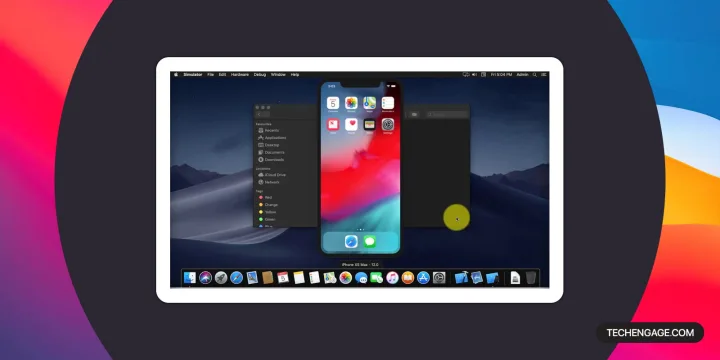

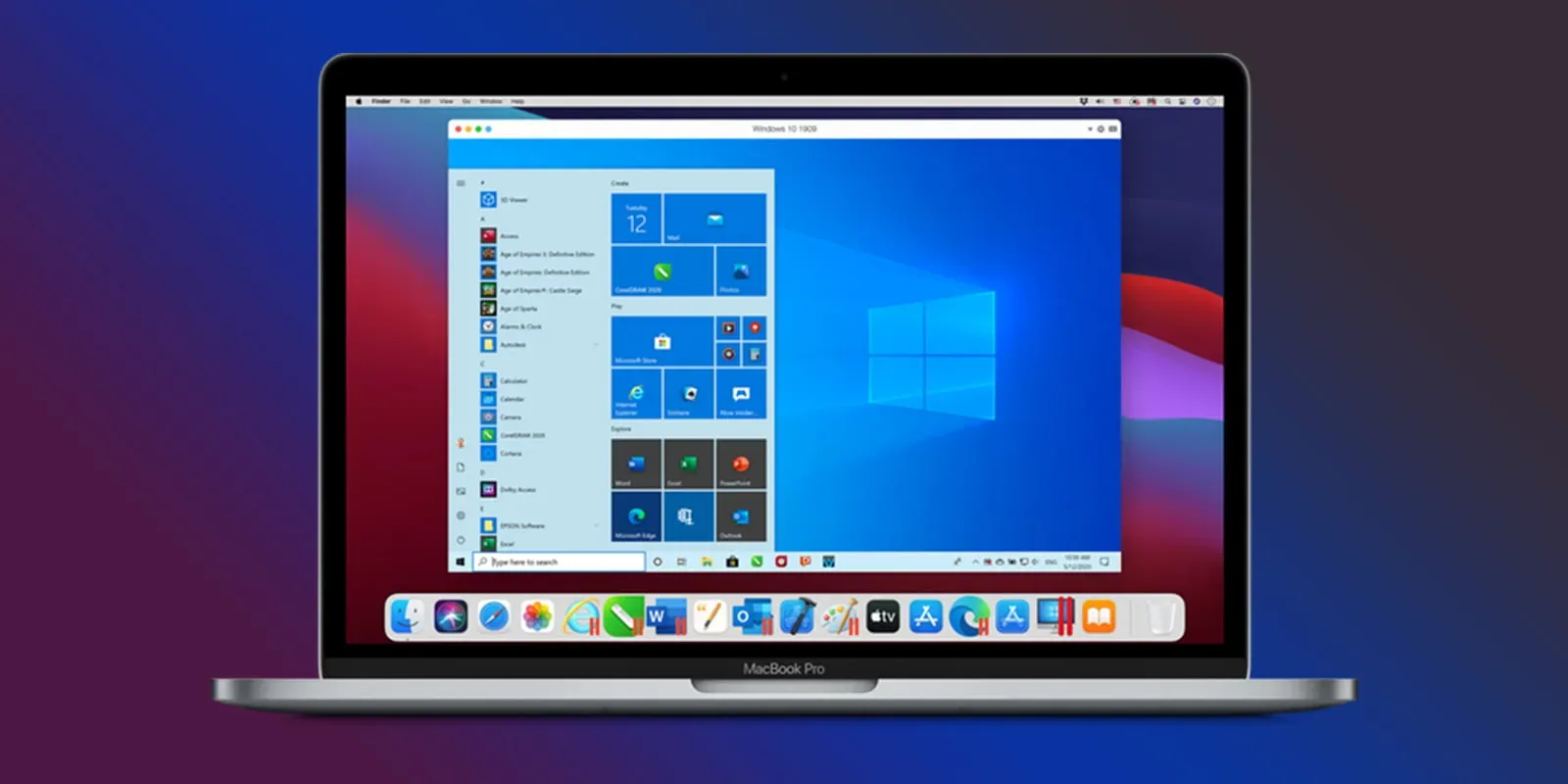
![7 Best Youtube to MP3 Converters for [year] 9 7 Best Youtube to MP3 Converters for 2025](https://techengage.com/wp-content/uploads/2020/08/youtube-to-mp3-converter-1-jpg-webp.webp)

bluestack android but ipadian great