The internet allows us to transfer information in a blink of an eye. You can send online almost anything you want, anywhere you need. But to ensure your transfer is safe, you must know how to secure it.
Hackers are everywhere, and they patiently wait for you to make a mistake to intercept your transfer and steal the data. Without proper safeguards, you risk losing your money and reputation.
Fortunately, there are many ways to secure data transfer, and knowing about them is crucial if you don’t want to let someone steal your confidential information the next time you, for example, send a fax online.
In the article below, you’ll find tips on ensuring your data stays safe when transferring it. And don’t worry; you don’t have to be a tech guru to implement them.
Table of Contents
1. Data Encryption
One of the easiest yet most efficient ways to protect your transfer is to encrypt the data you’re sending. A wide range of encryption products will protect your data against cyber attacks.
The best idea is to pick a solution with encryption, authenticated key agreements, and passwords masked by a different salt and encrypted with bcrypt.
You can use this solution to encrypt anything you want to send, but installing a data transfer converter is also a good idea. Using one allows you to see how much data you’ve transferred successfully.
Step-by-step instructions for using Data Encryption:
- Open the Data Encryption tool of your choice (e.g., GPG, PGP, etc).
- Generate a public and private key pair for the sender and receiver.
- Exchange the public keys between the sender and receiver.
- The sender will use the receiver’s public key to encrypt the data before sending it.
- The receiver will use their private key to decrypt the encrypted data.
2. PGP and GPG
Using public-key cryptography programs when transferring data is one of the best ways to protect it. They will save you precious time and trouble sending the encrypted password by using a public key and then decrypting the file with a private one.
Anyone can access your public key to transfer files while the private key stays on your device. Getting a solution that uses this way is perfect if you want to spare yourself some trouble and ensure your files remain safe.
3. FTP and SFTP
Using a File Transfer Protocol (FTP) means copying files from one host to another. FTP will allow you to transfer data only if you type in the correct username and password, ensuring you’re the one who does that.
Secure File Transfer Protocol (SFTP) is a type of SSH extension that requires you to use a server to gain access to it. Once you rent or buy one, you’ll get a username and password that can be used to upload and download files.
To make the whole process easier, most FTP and SFTP solutions incorporate it into the file explorer. Oh, and don’t forget to encrypt your files on the server you use since they’re not, even though the server is.
Use an SFTP (Secure File Transfer Protocol) Tool:
- Download and install an SFTP tool, such as FileZilla or WinSCP.
- Connect to the FTP server you want to transfer data to, using your host, username, and password.
- Select the files you want to transfer and click the “Send” button.
- You will be prompted to enter your login credentials again for extra security.
- You will be notified when the transfer is complete, and the files will be securely transferred to the FTP server.
Encrypt your Data:
- Use an encryption tool such as GnuPG or TrueCrypt to encrypt your data before transferring it.
- Create a strong password for your encryption and store it securely.
- Select the files you want to encrypt and click the “Encrypt” button.
- When the encryption is complete, you will be notified, and your files will be securely encrypted.
- Transfer the encrypted files to the FTP server using an SFTP tool.
- You will be notified when the transfer is complete, and the encrypted files will be securely transferred to the FTP server.
Use a VPN:
- Download and install a VPN client, such as OpenVPN or NordVPN.
- Connect to a VPN server using your login credentials.
- Once connected, you will be able to access the FTP server securely over a secure and encrypted connection.
- Transfer the files you want to transfer using an SFTP tool.
- You will be notified when the transfer is complete, and the files will be securely transferred to the FTP server.
4. OTR
Some messaging programs allow you to install the Off the Record (OTR) tool, which encrypts your emails before transferring them from one computer to another. Doing that will ensure your message remains secure before reaching the recipient.
The good idea is to implement the security codes with this solution to increase your files’ safety. OTR is a simple and excellent feature to ensure your data transfer always stays secure.
Step-by-Step Instructions for Using the Off-the-Record (OTR) Tool:
- Download the OTR tool from the official website.
- Run the installer to install the OTR tool on your computer or smartphone.
- Open the OTR tool and select the “Generate Key” option.
- Enter a username and password that you will use to access the OTR tool.
- Select “Create Key” to generate your private key.
- Share the public key with your contacts who will exchange encrypted messages.
- When exchanging messages, select the “Encrypt” option before sending the message.
- Verify the identity of your contacts by comparing their public key with the one you have in your address book.
- Always select the “Delete” option after reading the encrypted message to ensure that the message is permanently deleted from the computer.
5. Dropbox
Dropbox is one of the most popular tools people use to share files. But did you know that it also offers its users secure data transfer? Dropbox uses Advanced Encryption Standard Key to encrypt your files and Secure Socket Layer with Transport Layer Security to ensure safe data transfer.
But it doesn’t end there. If you get the program’s premium version, you’ll gain access to even more options to secure your files, link expiry date, and password-protected individual files and folders.
DropBox is perfect if the files you want to send are too large for email. It also allows you to share the data with a broader group of people more efficiently.
Enable two-factor authentication (2FA) for your Dropbox account:
Step 1: Log into your Dropbox account and go to the Security tab.
Step 2: Click the “Enable two-step verification” button.
Step 3: Follow the on-screen instructions to set up your 2FA.
Use Dropbox’s file request feature:
Step 1: Log into your Dropbox account and go to the File Requests tab.
Step 2: Click the “New File Request” button.
Step 3: Follow the on-screen instructions to set up your file request.
Set up folder permissions:
Step 1: Log into your Dropbox account and go to the Files tab.
Step 2: Right-click on the folder you want to secure and select “Share”.
Step 3: Enter the email address of the person you want to share the folder with and adjust the permissions as needed.
Use a password manager to store and manage your passwords:
Step 1: Download a password manager such as LastPass, Dashlane, or 1Password.
Step 2: Create an account and set up your master password.
Step 3: Start adding your passwords to the password manager.
Common Mistakes to Avoid when Securing Data Transfers
Using Weak Passwords: One of the most common mistakes made when securing data transfers is using weak passwords. Passwords should be strong and complex, combining lowercase and uppercase letters, numbers, and symbols. It is also important to change passwords regularly to prevent unauthorized access.
Failing to Update Software Regularly: Keeping software and operating systems up to date is essential for data security. Outdated software can contain vulnerabilities that malicious actors can exploit. It is important to regularly check for updates and patch any known security vulnerabilities as soon as possible.
Not Encrypting Data: Encrypting data is one of the most effective ways to protect it from unauthorized access. Without encryption, data can be intercepted and read by a third party. Different types of encryption algorithms can be used to secure data, and choosing the right one for the data being transferred is essential.
Not Backing up Data: Regularly backing up data is essential for data security. In the event of a data breach or system failure, recent backups can be used to restore the system. Storing backups in an offsite or cloud-based location is important to protect them from physical damage or theft.
Not Limiting Access: Limiting access to data is essential for data security. Access should be granted on a need-to-know basis, and only authorized users should be able to access sensitive information. Regularly reviewing and updating access control lists is also important to ensure that only the necessary users can access data.
The Bottom Line
With the increasing number of cyber-attacks, securing your data transfer is necessary. Fortunately, there are a lot of options available. The examples given in the article above are some of the best ways to achieve that, but you can also use the following:
- HTTP
- Web encryption
- Firefox Send
- WeTransfer
- Google Drive
- OneDrive
You can use one specific method to secure your transfer, but combining some is best to ensure the files you send are entirely safe. Doing that will create an extra layer of security, ensuring that hackers won’t be able to intercept your message.
And what is even better when securing your data transfer is that you don’t have to be a cyber geek to achieve that. You need to know how to use particular tools efficiently.

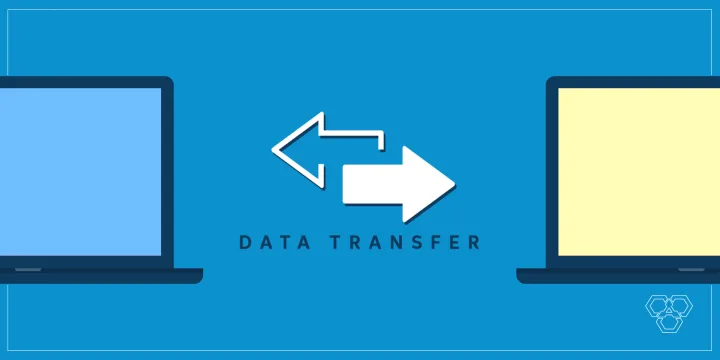
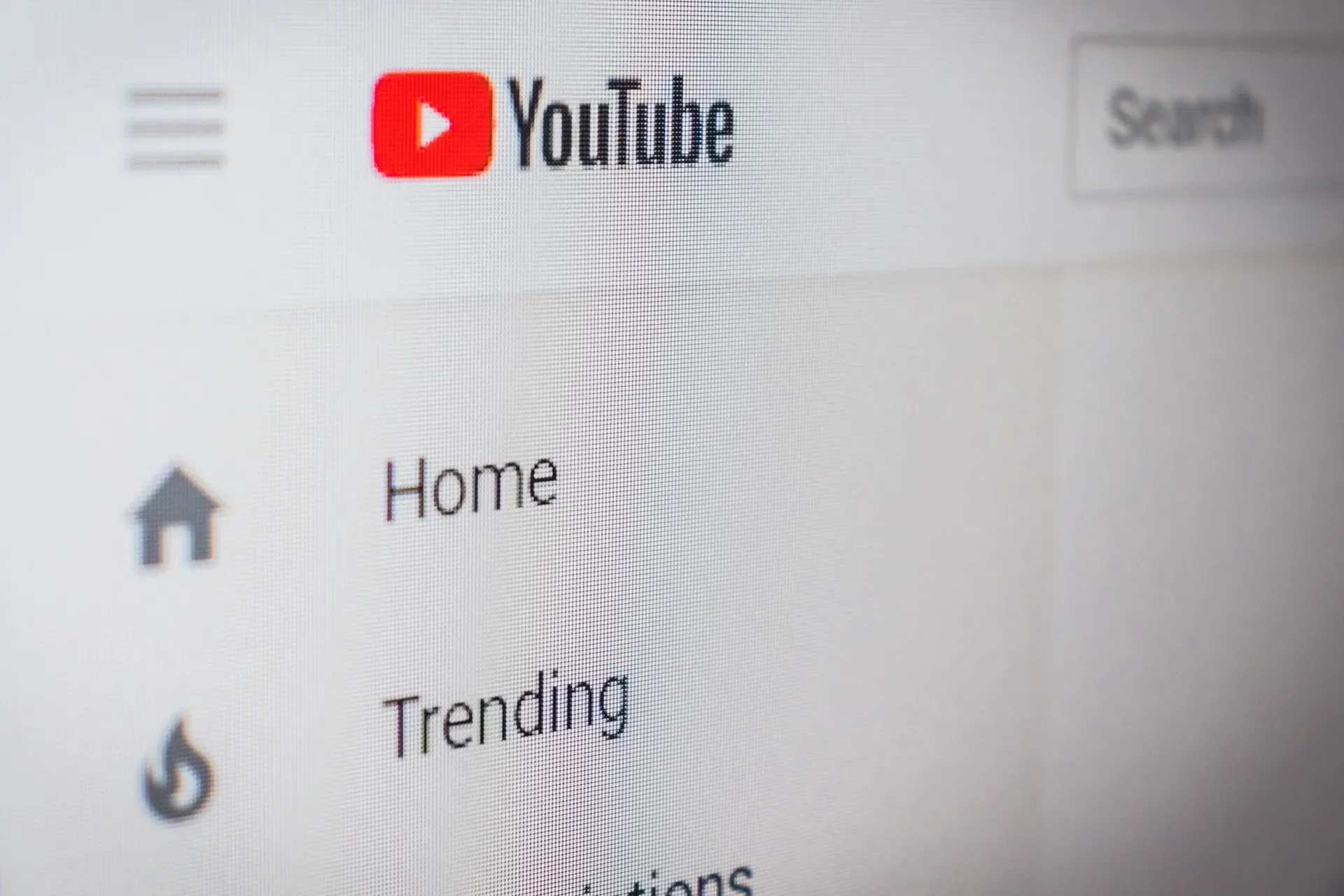

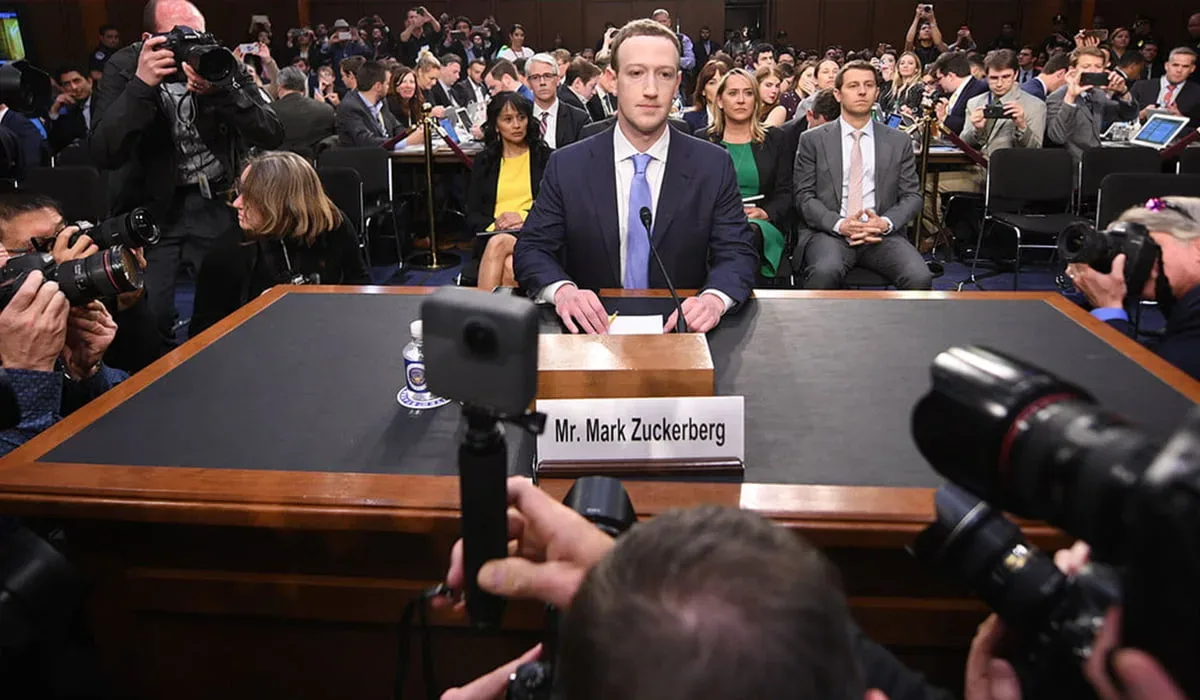


The section on physical security was interesting. It’s easy to forget that data can be vulnerable to physical theft or damage, and it’s important to take precautions like locking up your devices and backing up your data regularly.
FTP and SFTP? What is this, the early 2000s? I’m sure all the hackers are shaking in their boots trying to crack that super secure protocol.
Dropbox? Really? I didn’t realize the key to secure data transfer was just using a popular file sharing service. Can’t wait to trust all my important files to the cloud!
These tips are really helpful! I never knew there were so many ways to secure data transfers.
These solutions are too technical for the average person. Most people won’t even understand half of what’s being said here. There should be simpler options available.
Ah yes, because hackers are just lining up to steal my faxed documents. I better encrypt everything just in case. Better safe than sorry, right?
These tips are really helpful in securing my data transfers. I’ll definitely try using data encryption!
I always worry about my data being intercepted by hackers. It’s good to know there are ways to keep it safe.
I’m glad they mentioned using a VPN. Because nothing says ‘secure data transfer’ like routing all your traffic through a third-party server.
Wow, this article really cracked the code on how to secure data transfers! I never would have thought to use strong passwords and encrypt my data. Groundbreaking information here.
I didn’t realize that Dropbox offers secure data transfer. That’s great to know!
I’m not very tech-savvy, but this article explained everything in a way that I could understand. Thank you!
I’ll definitely start using strong passwords and encrypting my data. It’s better to be safe than sorry.
This article is pointless. I don’t have time to learn all these complicated methods just to transfer some files. It’s too much hassle for something that should be simple.