Live Photos on iPhone might seem out of the wizarding world of Harry Potter, but they are not. If you are a Potterhead, you might remember live portraits at Hogwarts. While iPhone’s live photos can’t wave back at you, they indeed are a cool way to bring pictures to life.
Apple introduced live wallpapers for lock screens in 2015 when they rolled out iOS 9. A couple of live wallpapers arrived with iPhone 6s and 6s Plus phones as well, but with every software update, some of them would disappear. WHY APPLE?!
But don’t worry, this is a guide to help users with old iOS devices get live wallpapers on their iPhones. Just keep in mind that live wallpapers are only officially available in devices with 3D touch running iOS 9+.
With these steps, you can use a live photo of your kid, a video of a waterfall that you took on a trip, or a video that reminds you of someone special and put them on your screen and see them in action every time you look at your phone. In this guide, I’m using live wallpapers of Samsung Galaxy Fold. You can grab them here.
Converting videos and GIFs to live wallpapers
The first thing you’ll need to do to get a live wallpaper working on your phone is to convert it into a supported format. Follow these steps to turn videos into live wallpapers for iPhone:
- Download this app (the intoLive app) from the App store on your iPhone.
- Open the app, and you will see Video, GIF, Photo, Live Photo, and Burst sections.
- Enter the Video section if you want a video on your lock screen as live wallpaper.
- Select a video and proceed to the next step.
- Tweak the wallpaper in the editor, adjust the speed and crop it if you want.
- Press the Make button in the upper right corner of the app when you’re done with editing.
- An action sheet will appear showing different options; select No repeat.
- The app will now prepare a live wallpaper of your selected video.
- Press the ‘Save Live Photo’ button, and it will be saved in your gallery.
Applying live photo as a live wallpaper
To change the wallpaper on iOS, navigate to Settings > Wallpaper > Choose Wallpaper, and from there, you can select live photos for your lock screen. To apply your custom live photo as your wallpaper, follow the steps below:
- Open Settings and scroll down to Wallpaper
- Select Wallpaper and Choose a New Wallpaper
- From there, navigate to Live Photos and look for the live wallpaper you saved from the app.
- Select and set as lock screen wallpaper
Note: Live wallpaper will only work on the lock screen when you long-press the screen.
So, that was it. Now you can apply videos, GIFs, and Burst shots as live wallpapers on your iPhone. Feel free to drop your comments below if you have any questions.

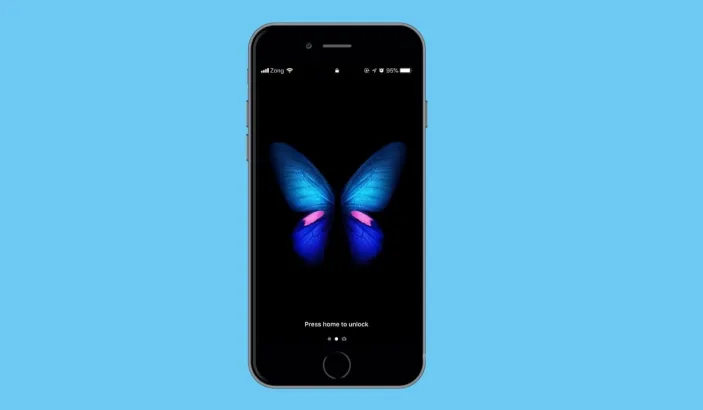

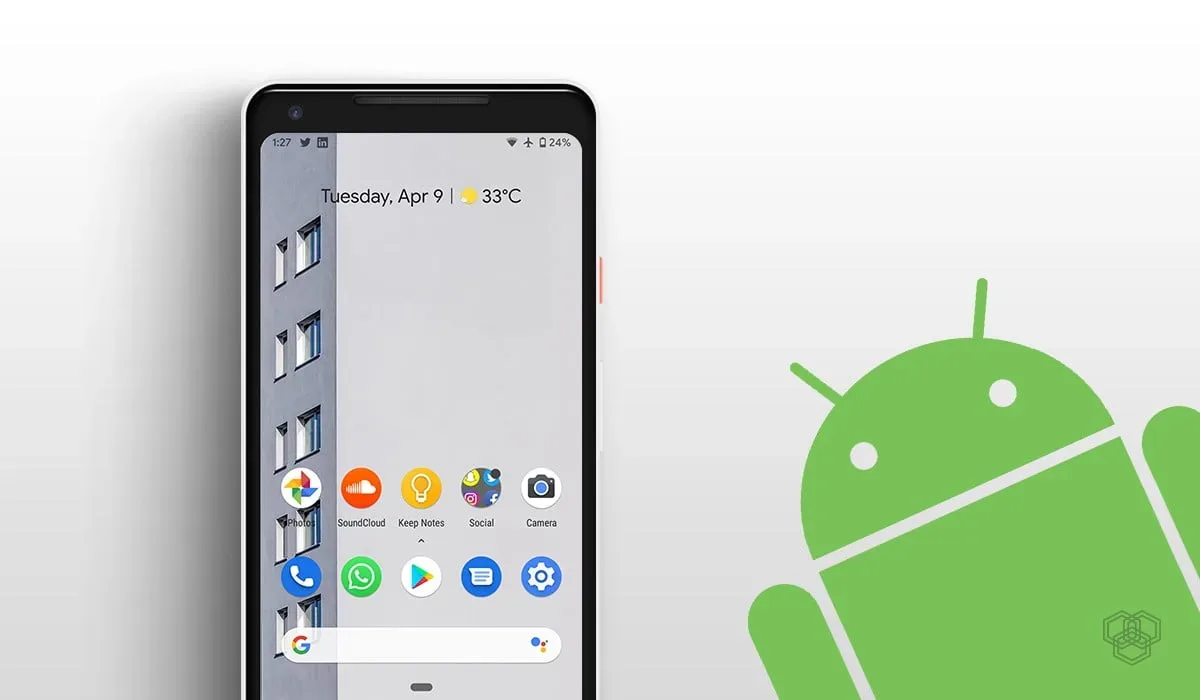
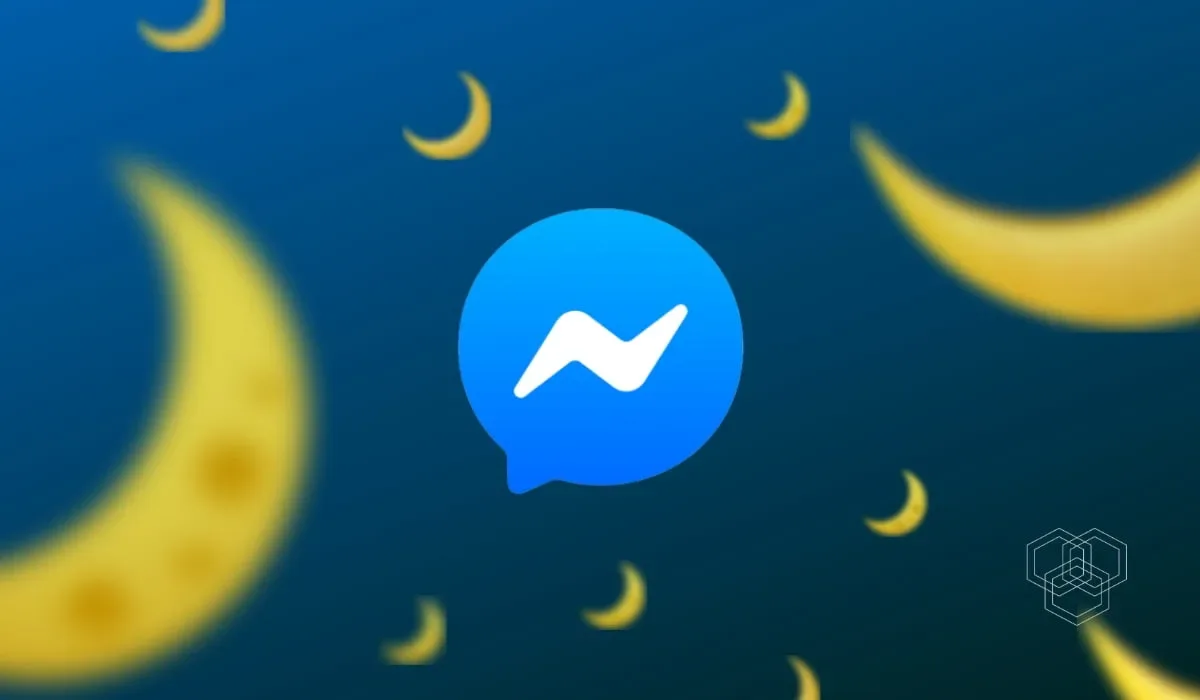


Share Your Thoughts