One of the biggest problems for any computer is unwanted heat. Heat generates resistance, which prevents electrical signals from getting to their destination intact. This, in turn, causes errors and ultimately shortens the lifespan of the system.
Take a look at your motherboard, and you’ll notice several heatsinks. The most conspicuous of these will be over the Central Processing Unit. Heat travels from the top of the CPU and is dispersed into the metal fins. From there, a fan blows the heat away. While the details may vary in the case of a water-cooled system, the principle remains the same: being able to distribute heat is critical to any computer’s long-term prosperity. Consequently, you’ll find plenty of fans positioned around the case to draw air in through one side of the machine and out of the other.
A side effect of this design is that plenty of dust will be drawn into the machine, where it will settle. Where dust finds its way into radiator fins and settles on top of motherboards, it’ll restrict airflow and thus reduce cooling and increase temperatures. Therefore, breaking your PC out for an occasional clean is necessary.
1. Prepare for dust
If you’re going to be cleaning your PC, then you must do the groundwork. Unplug the machine entirely and shift it to a part of your home that you don’t mind getting dusty. Ideally, doing it outside or in a garage or porch.
You’ll need a lint-free cloth and a can of compressed air. Use the latter to blast the heatsink over the CPU. If you haven’t cleaned in a while, then the dust will fly everywhere. Use a hand-held vacuum cleaner to suck up the loose dust, but don’t get the nozzle anywhere near the machine’s interior, as it poses a risk of ESD.
2. Electrostatic discharge
Electrostatic discharge is where the built-up static electricity in your body finds its way to the ground via the components in your case. This risks destroying them. Ground yourself using a wrist-mounted strap, which clips to the ground of an electrical outlet (or to a freestanding ground).
3. Cleaning fans
The edges of your fans will probably be covered with dust. Don’t be tempted to spin them by spraying compressed air at them. Fun though this may be, it’ll damage the fans themselves. Instead, hold them steady and wipe them with cotton swabs and isopropyl alcohol.
4. What about the PSU?
Your machine’s power supply is not designed to be disassembled. It contains capacitors that carry potentially lethal charges. Just spray the vent with compressed air; the loose dust will eventually be expelled by the fans inside.
5. Cable management
Where bulky power cables are splayed across the interior of your case, airflow can be restricted. Fortunately, modern cases come with sophisticated management systems, where cables can be channeled between the motherboard and the exterior of the case. Think about where your cables will end up and plan accordingly.


![How to speed up a Windows 10 laptop in [year] 2 How to speed up a Windows 10 laptop in 2025](https://techengage.com/wp-content/uploads/2021/05/speed-up-windows-10-laptop-jpg-webp.webp)
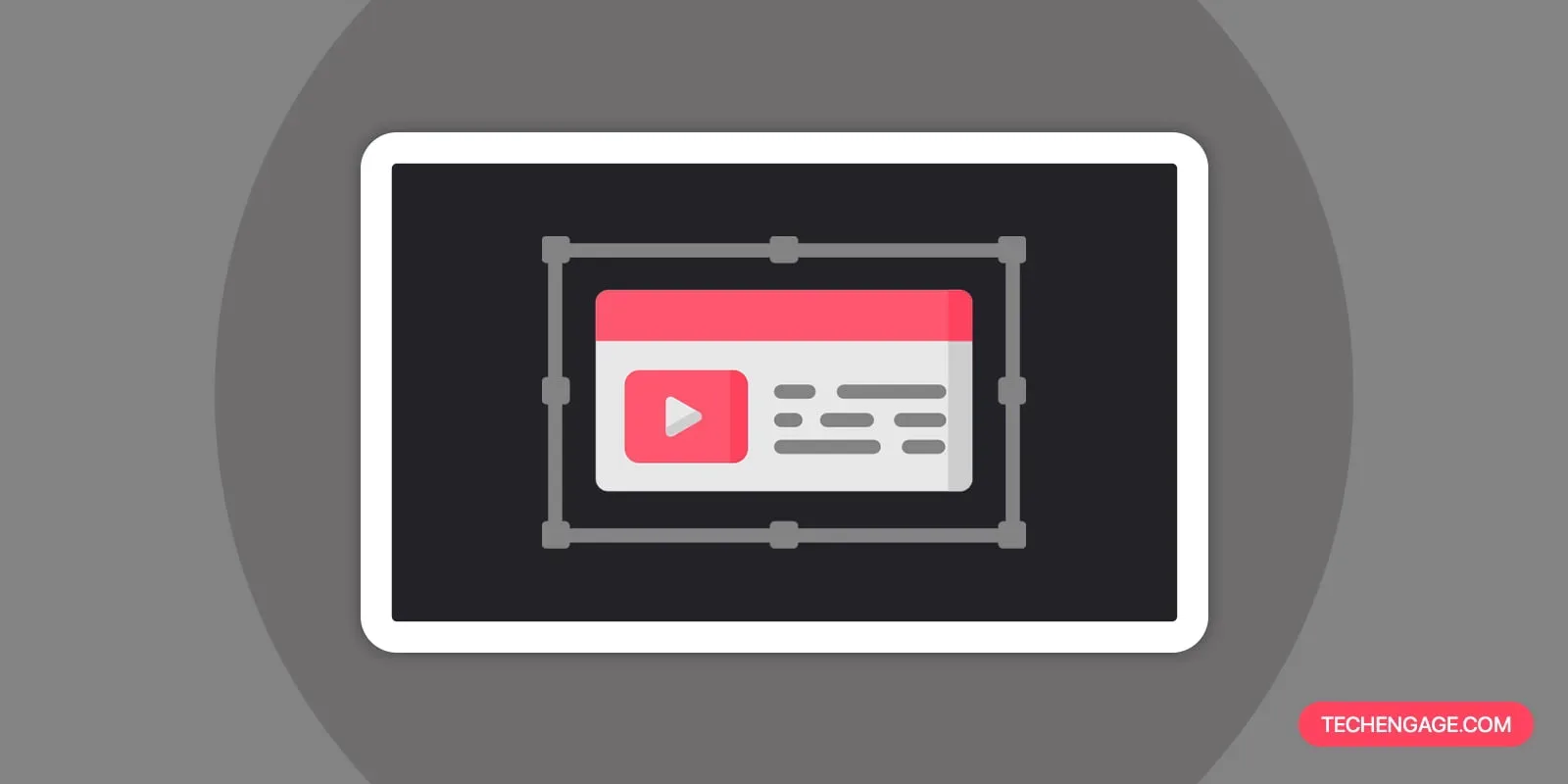

Share Your Thoughts