Binge-watching a season requires commitment and a lot of battery. Tired of those ”battery-low” notifications?
Try out these hacks, and thank us later!
Table of Contents
1. Adjust your screen brightness
Reducing your laptop’s brightness significantly affects its battery life. Although you may prefer a pristine and vibrant display, this diminishes the duration of your battery. Optimizing your screen brightness to around 50-75% will aid in conserving your computer’s battery. The lower the brightness, the longer the battery will endure.
2. Change power settings
If you own a laptop that has Windows 10, follow these instructions:
- Open the power option on the right side of your desktop background.
- Go to Settings < System < Battery
- Now, adjust when to turn the battery saver on
Not only Windows 10 but other Windows system also has different power settings. One of the best ways to adjust the power setting is to put on a power-saving mode for better perseverance.
3. Switch off your Wifi
When you finish using your laptop, turn off the wifi and shut down the computer. Avoid putting your laptop into sleep mode as it diminishes the battery life.
Wi-Fi consumes battery power by searching for networks, ultimately shortening the battery’s lifespan.
Also read: How to save your Android’s battery.
4. Turn off Peripherals
Connecting USB or other peripheral devices like a mouse or webcams can deplete your laptop’s battery due to power consumption.
Many laptops have the function of turning off the webcam, which uses up the battery.
Additionally, mute your sound or speaker system if not required, as it affects battery life when the laptop beeps for incoming emails. Connecting multiple peripherals causes further harm to the battery.
5. Eject your disc drives
The most significant mistake in neglecting battery preservation is continuous spinning of the disc, a common behavior exhibited by numerous programs. This exerts strain on the battery resources. The optimal approach is to eject the disc drive before transitioning to battery power.
6. Invest in some hardware
If you use your laptop daily for tasks like commuting or work, it’s important to conserve its battery life. While most laptops come with a six-cell battery, many notebook manufacturers suggest upgrading to eight to twelve cells, which can double the power of your battery. To save your battery, purchasing one that matches your PC’s specifications is best. The pricier laptop batteries offer extended hours of battery life.
7. Disable unnecessary features
If your laptop runs on Windows 10, you likely already know about its numerous useful built-in functions. However, many of these features can unnecessarily drain your battery. The most effective solution for optimizing your battery life is to disable any features that disrupt its performance.
You may also like: How to limit your screen time.
8. Keep the battery cool.
Excessive heat is the primary cause of battery damage and can lead to automatic shutdowns. To prevent this, place your laptop on an egg tray or laptop tray while working to maintain a cooler battery temperature and optimize airflow.
9. Never charge your battery 24/7
Overcharging your battery is another reason for frequent shutdowns. To maintain battery life, it is advisable only to charge it when the battery level drops below 20%. Ideally, charge your laptop after completing your work or when the battery is low. Additionally, consistently keeping the battery at 100% can also disrupt its power.
10. Take care of your battery.
Most laptop batteries are made with lithium-ion and do not require a complete discharge. If you have a spare battery, use it instead of your regular one. However, regular discharging is necessary to maintain longevity if you possess a non-lithium ion battery.
11. Turn off your Bluetooth
Disable the Bluetooth feature to save the laptop’s battery as it can significantly impact the battery life.
Conclusion
In conclusion, if you’re tired of those “battery-low” notifications while binge-watching your favorite TV shows, there are several hacks you can try to extend your laptop’s battery life:
- Adjust your screen brightness to around 50-75% to conserve battery.
- Change power settings on your Windows laptop and activate the battery saver mode.
- Switch off the Wi-Fi to minimize battery drain when you’re not using your laptop.
- Turn off peripherals like USB devices, webcams, and unnecessary sound or speaker systems.
- Eject disc drives to prevent continuous spinning, which can strain the battery.
- Consider investing in a higher-capacity battery that matches your laptop’s specifications.
- Disable unnecessary features and functions that hinder battery performance.
- Keep your laptop’s battery cool by using an egg tray or laptop tray for better airflow.
- Avoid charging your battery 24/7 and only charge it when the battery level drops below 20%.
- Take care of your battery by following the recommended charging practices for your specific battery type.
- Turn off Bluetooth to save battery life.
Implementing these hacks allows you to maximize your laptop’s battery life and enjoy uninterrupted binge-watching sessions. Remember to take care of your battery and optimize its performance for long-lasting use.
If you have more battery-saving hacks, please share them in the comments section below!
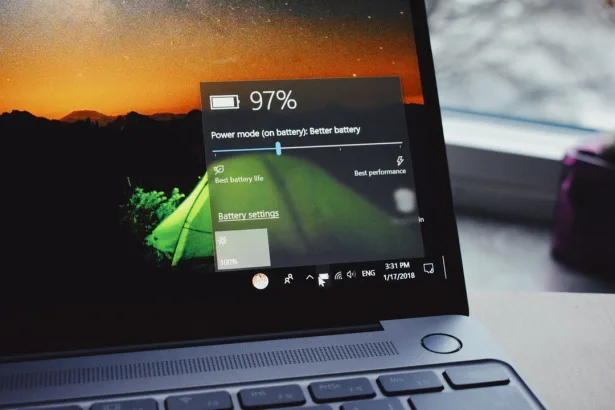
![Best Black Friday Laptop Deals of [year] 1 Best Black Friday Laptop Deals of 2025](https://techengage.com/wp-content/uploads/2020/11/black-friday-laptop-deals-jpg-webp.webp)



Share Your Thoughts