Is your laptop hacked with a virus or a malware? Did you notice any suspicious activity on your PC? If so then here are a few tips to protect your PC from hackers and malware.
1. Install & update anti-virus software
Installing anti-virus software is one of the most common tips which majority of the people don’t bother to pay any attention to. Many people are not even aware of the virus. There are so many options available and so many apps to install to prevent your PC from hackers and malware.
2. Keep Windows up-to-date
Cybercriminals often find new ways to crash the system of Windows and steal your sensitive data. To stop this from happening, you must keep your Windows updated. Although Windows already have built-in security features which is the reason Microsoft issues a notice to small operating systems every once a week and large operating system once a year.
3. Turn on Windows firewall
Windows has ‘firewall’ features that prevent the system from unwanted attention whether it is on your personal data or through the internet. This software helps you to work alongside on any hardware firewall that builds into your broadband router. This can be done by checking its settings by typing ‘check firewall‘ in the Start menu search box. Then choose check firewall status from the results. If there are 3 green ticks it means the firewall is working normally.
4. Use the latest version of the web browser
Web browsers are the most vital part of web applications. Like any other software, they contain bugs or viruses. Hackers can quickly respond to it, create infected websites and exploit them. Once the browser has been compromised, a hacker can monitor everything you type, from passwords to personal data storage.
5. Never click on any fraudulent emails
Fraudulent emails are emails coming from an unknown service or activity which are meant to steal your personal data. These fraudulent emails are fake and are caught by your spam filter tool. If you click on one of these phishing emails, virus will harm your PC. However, your PC should be able to detect which sites it should block. That’s why you should always use the latest version.
6. Use a malware removal tool
If you notice any suspicious activity to malware and your anti-malware software doesn’t detect it. Then you need to take two steps: (1) install and run the malware removal tool from Windows Download Center, (2) run the application. This will remove malware although it is not suitable for permanent anti-malware application.
7. Use a recovery CD
If your laptop is still infected with a virus or malware and you cannot find the most recent malware software program, then you might have a recovery CD as malware can hide within Windows and is not removed easily. The best solution is to download and burn the recovery CD. This should be able to remove malware and protect it from hackers.
8. Never click on any unknown links
When you receive any link that is unfamiliar or contains any suspicious activity, you never click on it as these links contain a virus which can destroy your PC.
Make sure your PC does not get infected by malware and beware of the hackers!
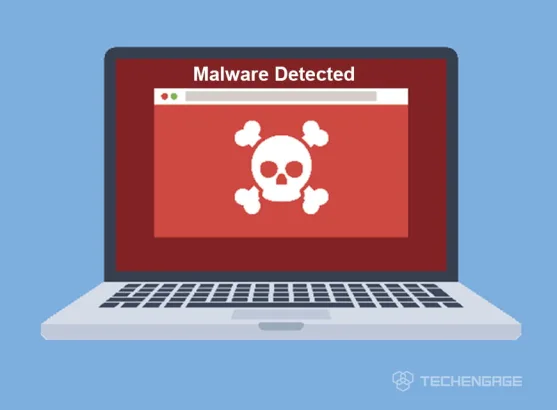

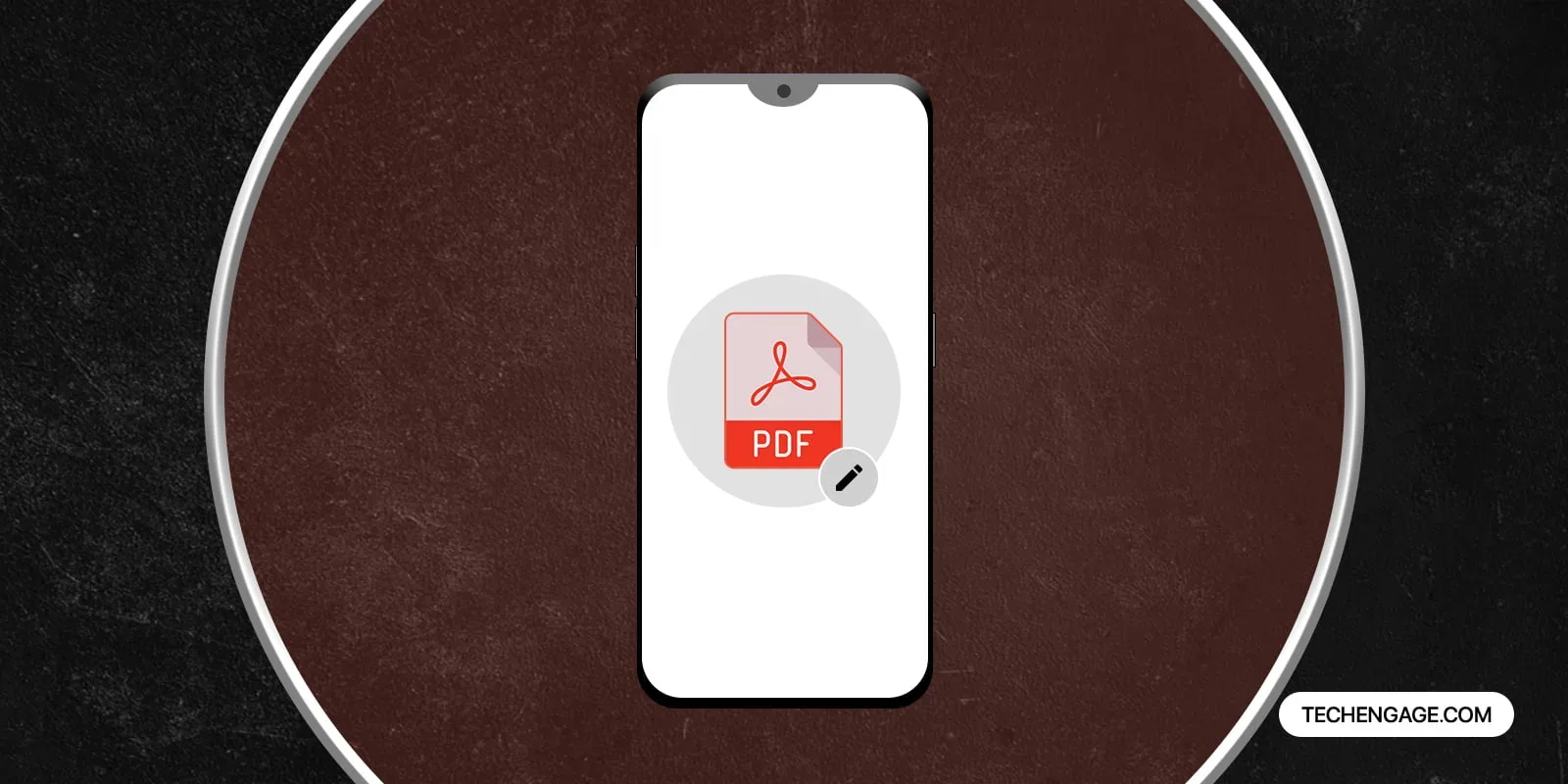
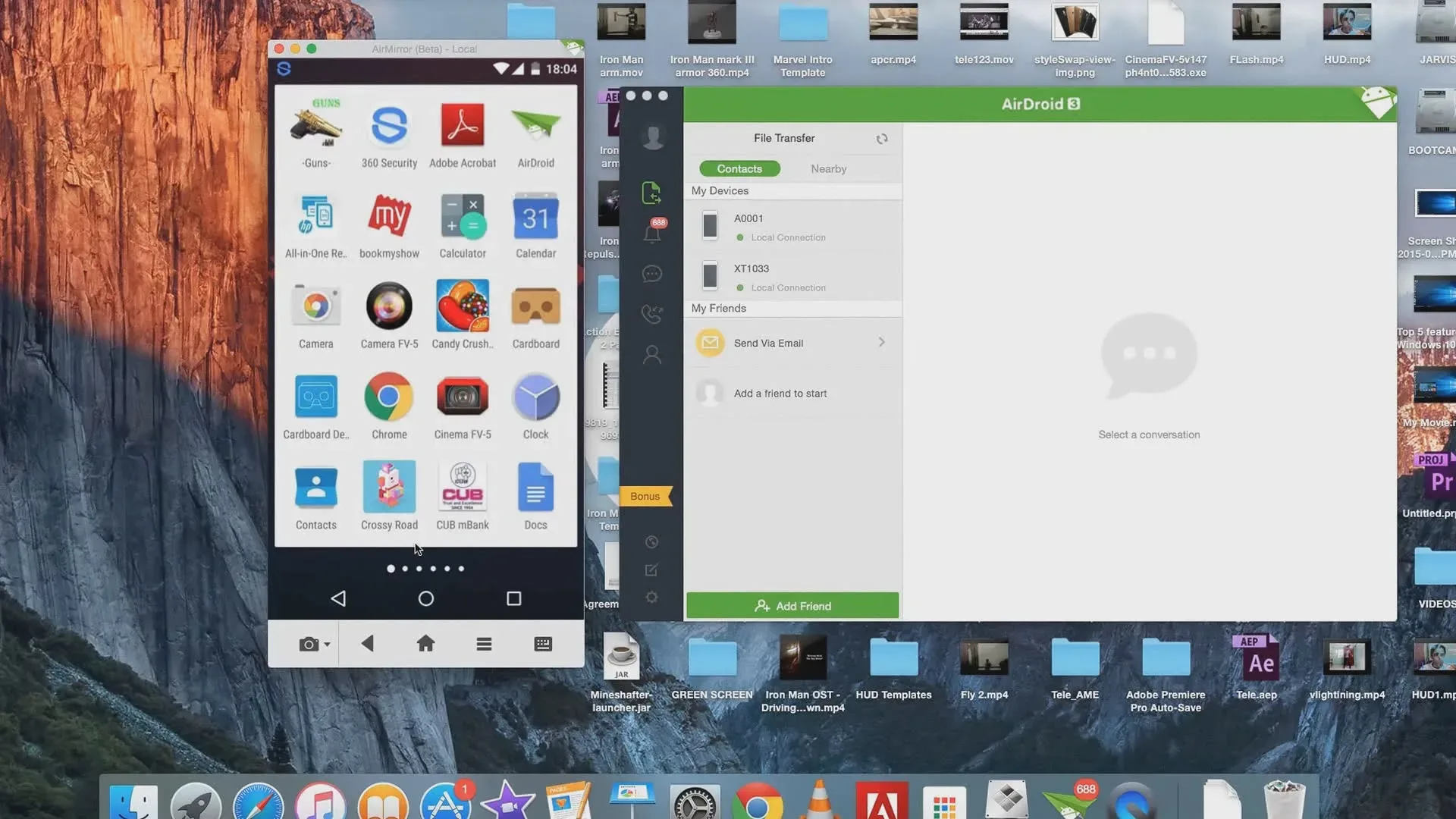

Thank you for this! If you have any ideas then please feel free to comment.