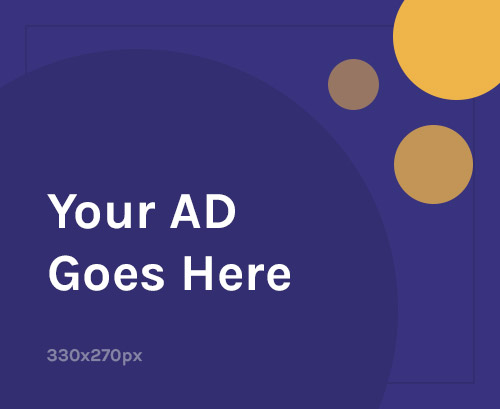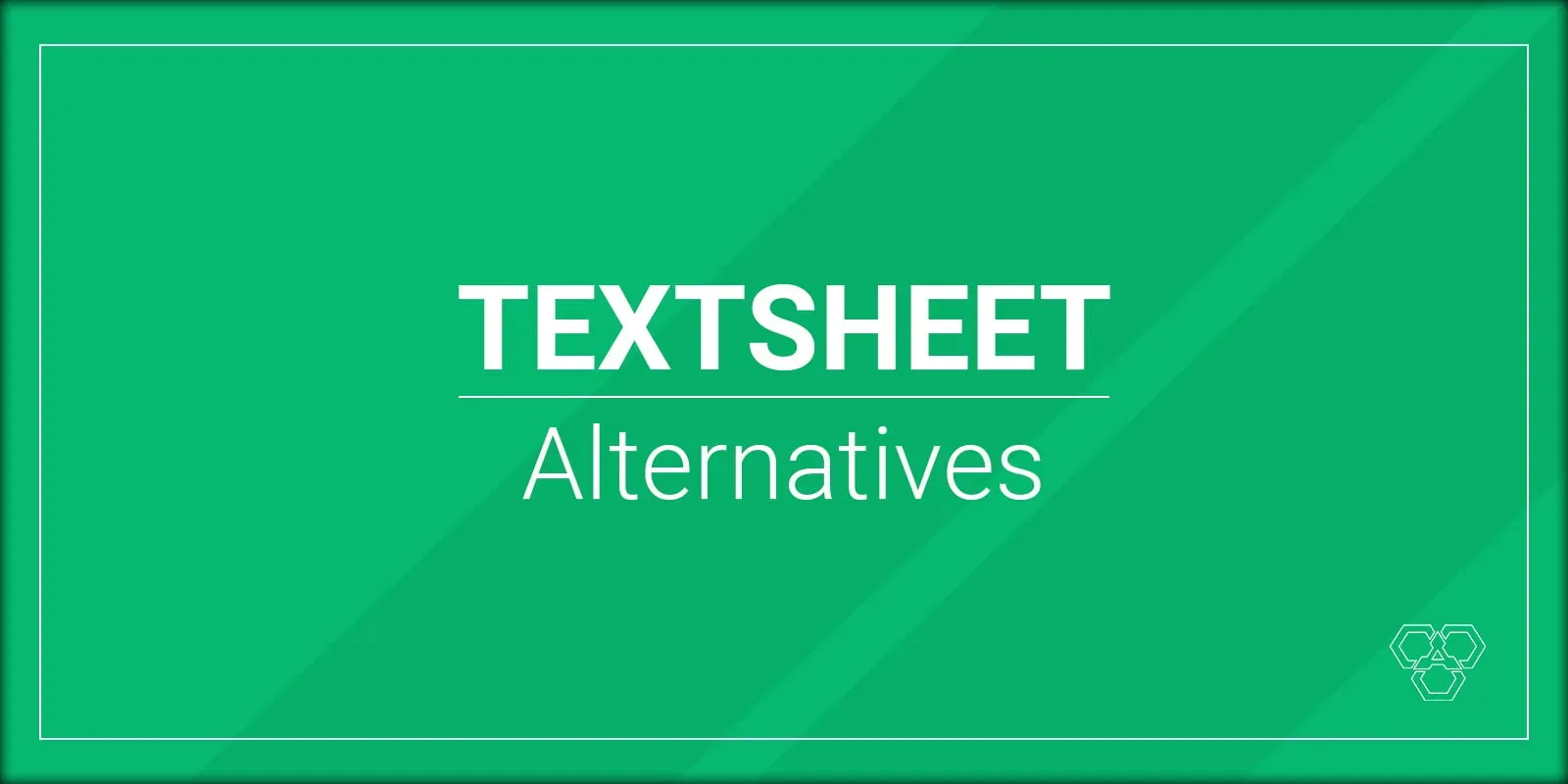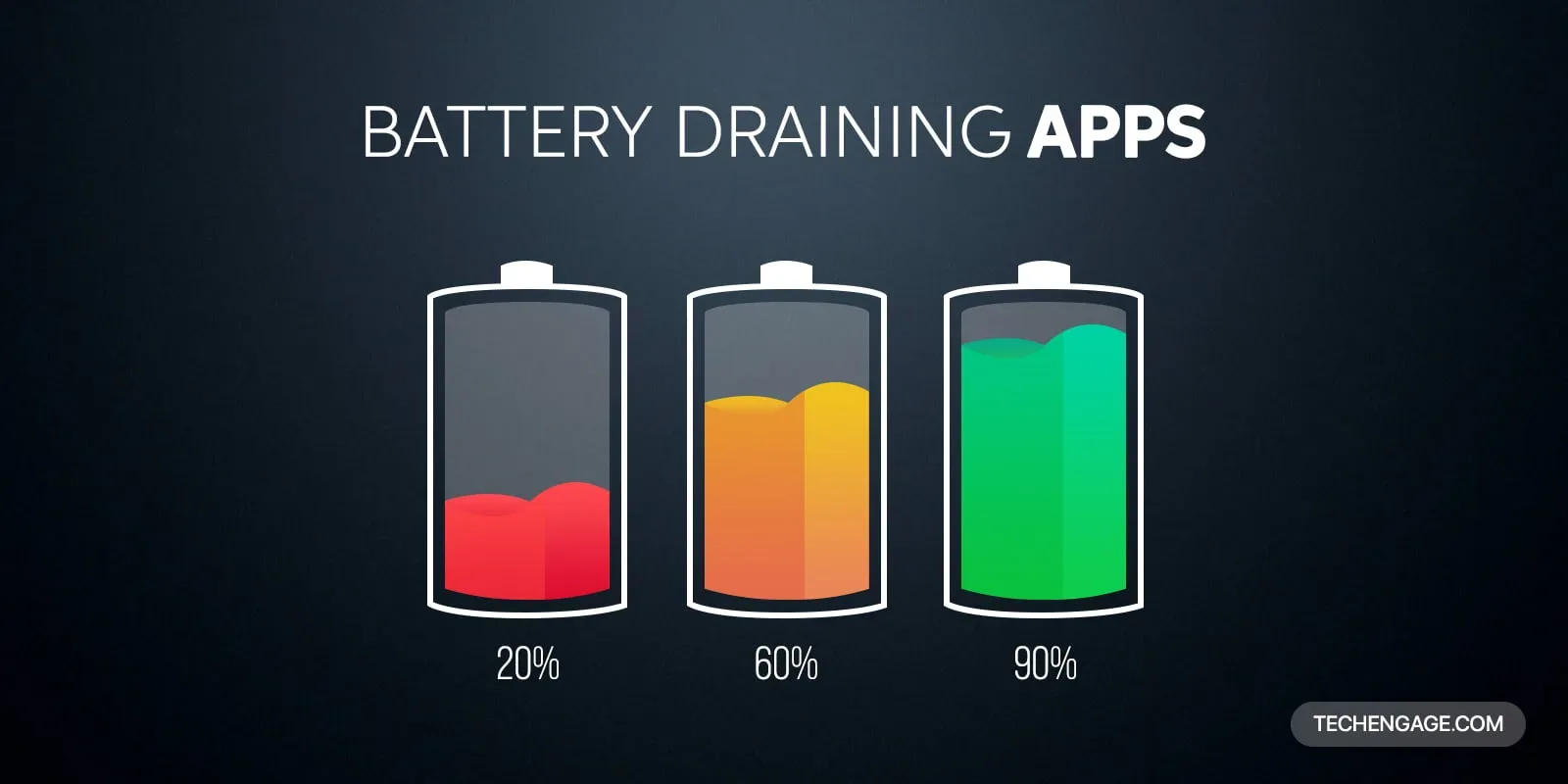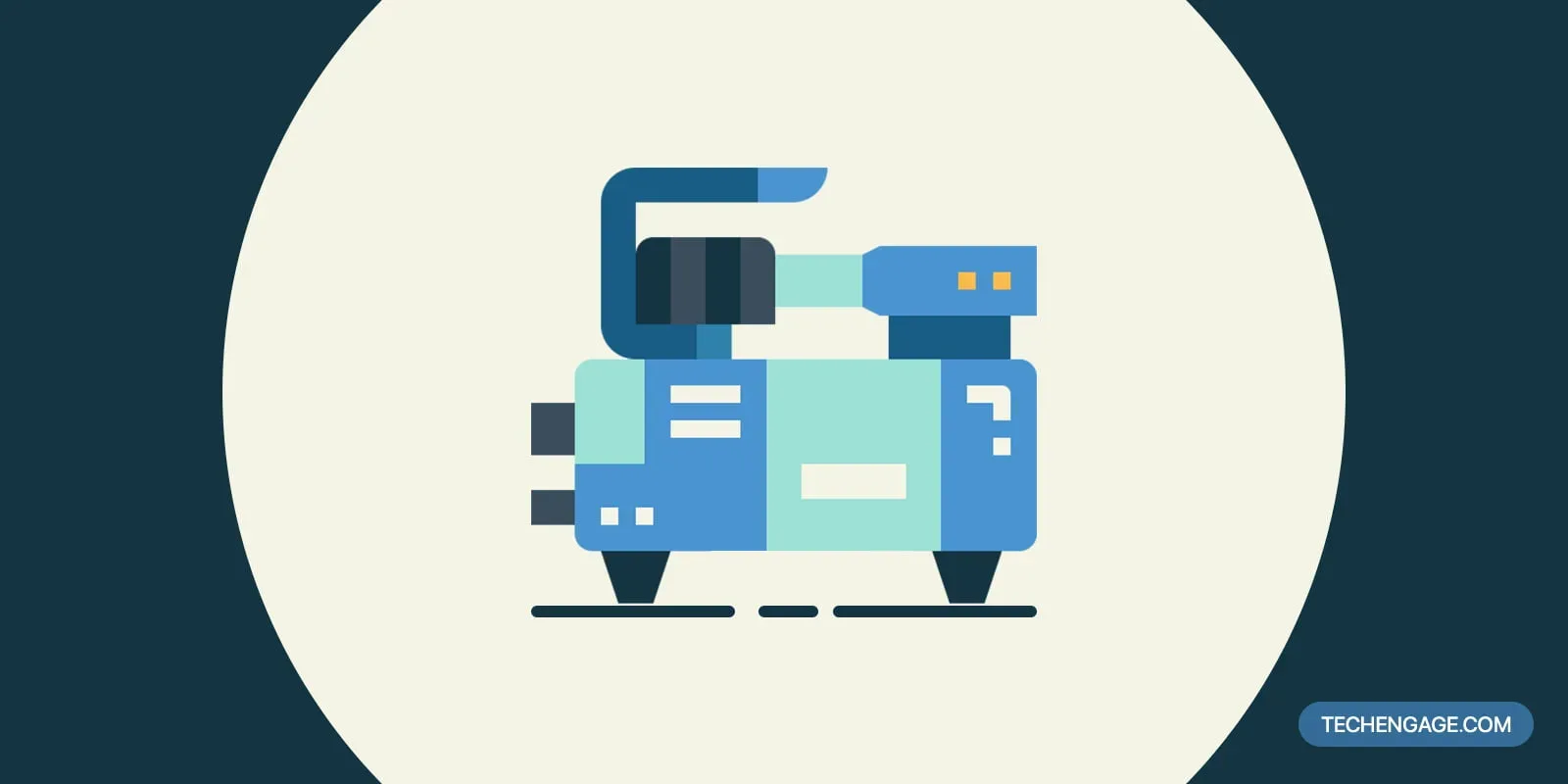PDF files are very common not only in the business world but also in other spheres of life. Whenever you want to download a printable file, an eBook, a research material, or a business template, it is available in a PDF format from the internet. With the increase in scanner usage and new scanning apps as well as paperless trend, people have started to receive more scanned PDF files than ever. The problem with scanned PDF is that it requires special OCR technology to extract data from a scanned image. Today we will show you how you can manage such files on any mobile device.
Convert scanned PDF to Word file
PDF to Word conversion is the most common type of file conversion because Microsoft Word and similar alternative products are very convenient to use when it comes to text editing. Many business contracts, notices, study papers, inventory lists, legal forms, and other popular documents, are created in Word and then saved in PDF and printed. When you want to edit a paper document that was a result of such work and you don’t have the original version, the best solution is to scan a paper and extract content from the scanned PDF file. Logically, you will need to convert PDF to Word and make changes there.
There are tons of mobile apps that convert PDF files to Word but not all of them have OCR technology. Without OCR technology, you cannot edit a scanned PDF file. The result of conversion would be a non-editable text image pasted on a Word document.
One of these apps that converts scanned files to Word is developed by Cometdocs.com and here you can learn how to edit and convert scanned documents to PDF effectively. The app is called PDf to Word Converter. It is a very simple app that offers a simple solution for editing scanned documents.
Follow these steps in order to use it:
- Depending on your mobile device, download the app from the app store for iOS or Android.
- If you have a scanned PDF document on your device, just start the app and import the file from your smartphone or tablet.
- In case your scanned PDF file is stored in the cloud, start the app, and choose the right cloud application: Google Drive, Dropbox, iCloud, Gmail, Box, OneDrive.
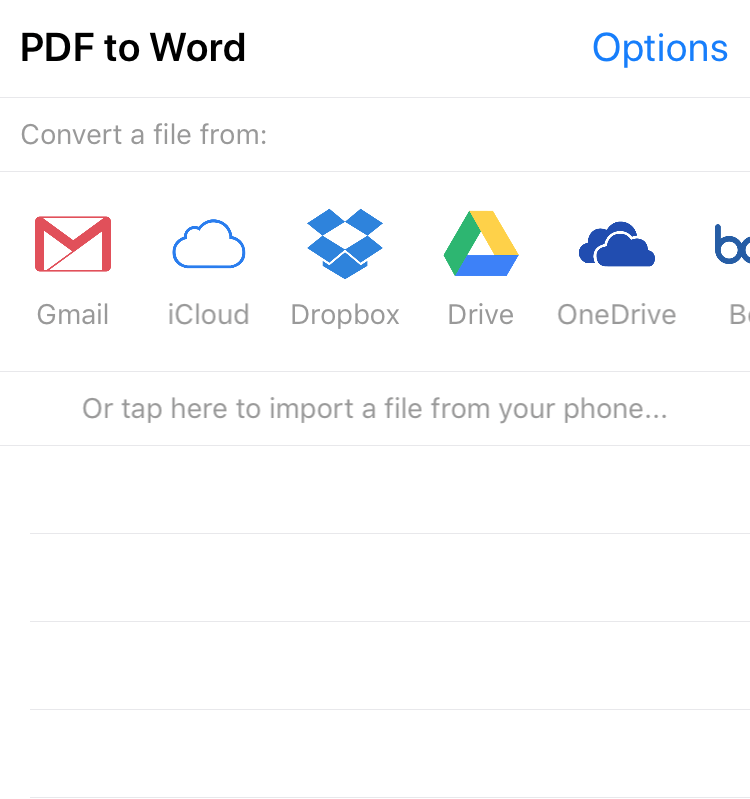
4. You can also scan a paper document if you don’t have a digital version of it and directly turn the paper into an editable document.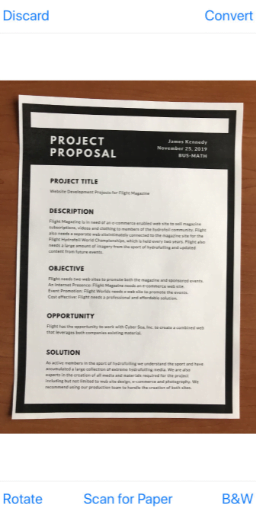
How to edit a converted document
Once you upload a PDF file, it will take one hour to convert. Meanwhile, you don’t need to keep the app open at all. When the converted file is ready to download, you will be notified and the converted file will show in the app. However, you cannot edit the converted Word document within the app.
To edit a Word document you need to tap on the Share button and open the document in MS Word app or any similar app that works as a text editor.
You can use the app as much you like and you can send any other scanned PDF files for conversion. The waiting time is around one hour but depends on the number of files you have put in one go and the size of those files, of course.
Having this kind of app is definitely a plus, especially if you are always getting things done at the eleventh hour.
Thanks to these document management mobile apps, daily tasks seem less arduous.