There are a lot of iPhone users who are unaware of some of what an iPhone can do. These iPhone tips and tricks could make their lives easy and allow them to use their phones in more productive ways.
Here are seven useful iPhone hacks and tricks that iOS users will indeed find helpful.
1. Charge battery faster
![iPhone tips and tricks for iOS users [year] 1 Charging an iPhone X on a wireless charger](https://techengage.com/wp-content/uploads/2019/01/uniboa-TWFSOvtxjko-unsplash-670x526.jpg)
Everybody is addicted to smartphones, and since this generation is addicted to smartphones, the battery is consumed faster. People want to charge their phones faster to get back to games or their favorite social network. The best way to charge an iPhone’s battery quickly is by putting it on ‘Airplane Mode.’
The airplane mode causes the phone to turn off most of the phone’s features such as Wi-Fi, mobile data, incoming and outgoing calls, and all the features involving signals, hence dramatically lowering power consumption. Once your phone is charged, disable the airplane mode and enjoy the internet.
Another way to charge your phone faster is by turning off and charging it. Just like Airplane mode turns off all the radio signals and transmission, turning your iPhone off will disable everything, and the phone can be charged at great speed. I usually use this trick when my phone is totally out of juice.
To enable airplane mode, navigate to Settings ->Airplane Mode, or hit the ‘Airplane Mode’ icon in the control center.
2. Get notified through Light Blink
![iPhone tips and tricks for iOS users [year] 2 iPhone Flashlights ON](https://techengage.com/wp-content/uploads/2019/01/kipras-streimikis-00JuluDEK5w-unsplash-702x468.jpg)
Are you the person who misses calls and messages of people? Then enabling light blink on your phone might help. The majority of the people are in the habit of putting their phones on silent, due to which they mostly miss out on important calls and messages. iPhone makes it possible to receive notifications by enabling the camera flash to blink even when your phone is silent.
To enable LED flash for notifications, go to Settings -> General -> Accessibility -> LED flash for alerts -> Turn the button green for LED flash for alerts and flash on silent.
3. Dark Mode on iPhone
![iPhone tips and tricks for iOS users [year] 3 Dark mode on iOS 13](https://techengage.com/wp-content/uploads/2019/01/szabo-viktor-5mPsR-ZEg8-unsplash-351x526.jpg)
People who use their phones at night are more comfortable using the dark mode as it is easy on the eyes. iOS 13 brings the ‘Dark Mode’ feature to the iPhone and supports many apps. You can enable it in Settings -> Display & Brightness -> Dark.
If you don’t have a dark mode feature, you can also enable a dark mode(sort of). This dark mode is close to the actual dark mode but not exactly how it should be; however, it is helpful. This is also helpful for people who are color blind.
To enable ‘Dark Mode’ on your iPhones, go to Settings -> General -> Accessibility ->Display Accommodation -> Invert Colors
4. Add a virtual home button
![iPhone tips and tricks for iOS users [year] 4 Assistive Touch iPhone](https://techengage.com/wp-content/uploads/2019/01/william-marques-WrPpU7i44NA-unsplash-702x468.jpg)
To make the iPhone easier, you can use this feature to add a virtual home button on your screen. People who have iPhone X, XS Max, or iPhone 11 series can use this button to make the features of the phone more accessible since the home button got removed from iPhone X. This hack is not only for the iPhone X/XS Max users but also for the people who have other models of iPhone. You can also use this if your iPhone’s home button is damaged or not working for some reason.
To enable the virtual home button on the screen, go to Settings – General – Accessibility – Tap AssistiveTouch.
5. Undo typing by shaking your phone
This is an iPhone trick that is not widely known by people. While writing something in notes, you do not have to use the delete button to erase if something goes wrong. Enable the ‘Shake to Undo’ feature on your iPhone.
To enable the feature, go to Settings -> Accessibility -> Touch -> Shake to Undo. Now you can shake your phone to undo your typing instead of using the delete button.
6. Closing recent applications won’t save battery
It is not true that closing all the applications in the recent would save your iPhone’s battery. This has nothing to do with the iPhone’s battery. Therefore, closing the background applications would not help you save your iPhone’s battery; instead, it would cause more battery consumption because the iPhone has to load the app again to start it next time. Follow this to save your phone from getting recharged again and again.
7. Swipe to erase numbers on the calculator
![iPhone tips and tricks for iOS users [year] 5 iPhone calculator app](https://techengage.com/wp-content/uploads/2020/04/kelly-sikkema-SBxdMoOY9zM-unsplash-702x469.jpg)
Instead of having a backspace or delete button, Apple, for some reason, added this gesture in iPhone’s default calculator app. You can easily swipe back on the calculator screen to erase the written number. Just swipe right on the numbers, and it works as a delete button. Thank me in the comments if you want to.
So these were the tips and tricks for an iPhone user. If you’ve any, please share in the comments below.


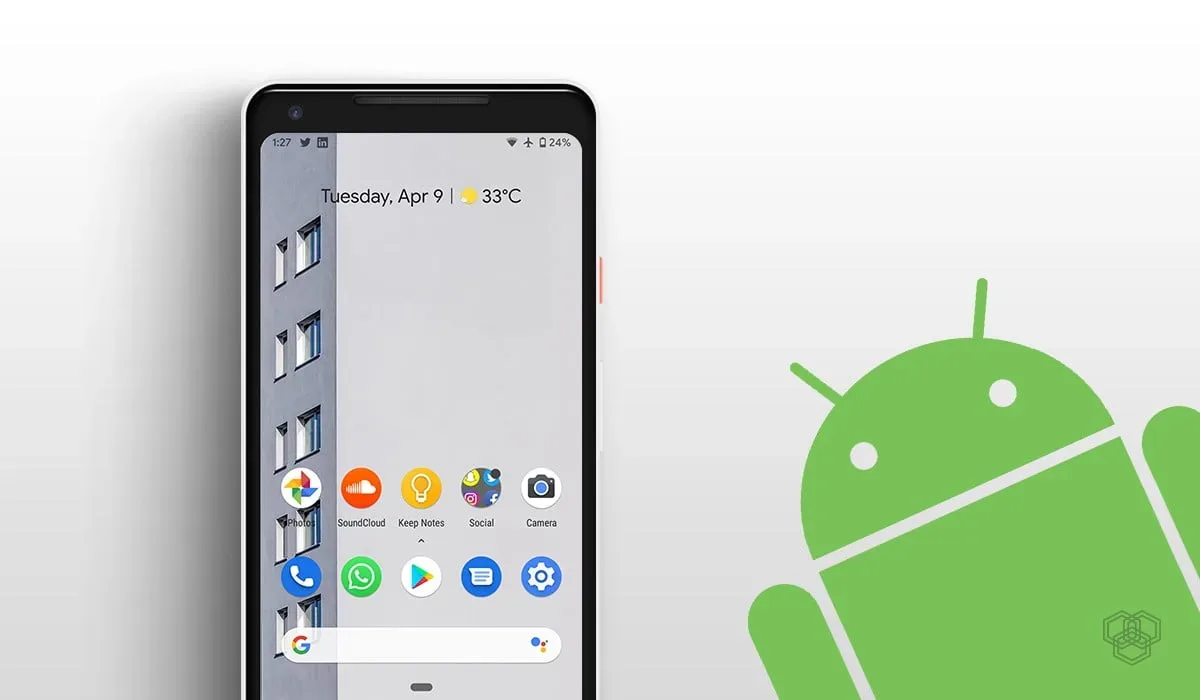
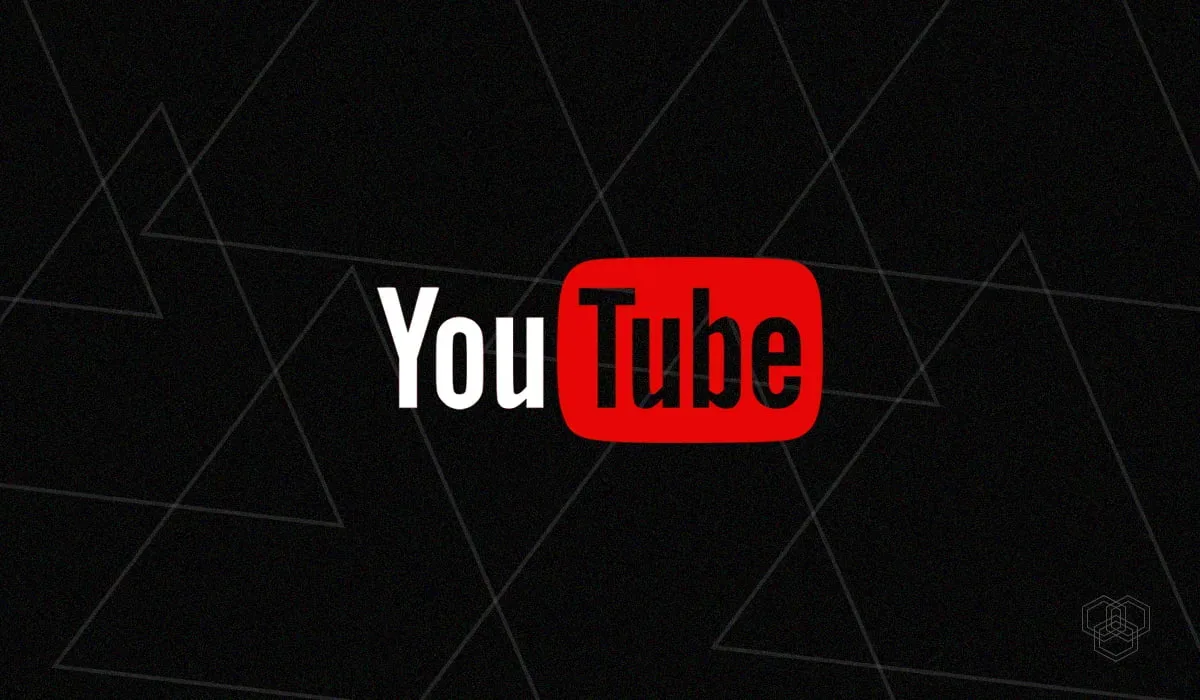

Share Your Thoughts