YouTube has picture-in-picture mode for phones, but did you know that you can enjoy watching videos while surfing the internet on desktop as well? If not, don’t worry. Follow this guide and start watching videos in PIP mode on Chrome.
You don’t have to close a video and search for another on YouTube. Google Chrome now supports picture-in-picture mode and lets you watch the video in a new small window without cutting you off the web. There are two methods following which you can watch videos in PIP mode.
Method 1: Picture-in-Picture extension (by Google)
Picture-in-Picture Extension (by Google) lets you play videos in Picture-in-picture mode in any tab on Chrome or any Chromium browser.
Follow the steps below to start watching:
Install Picture-in-Picture Extension (by Google) in your Chrome browser
Search and add ‘Picture-in-Picture Extension (by Google)’ in your Google Chrome.
Start watching any YouTube video in Chrome
Play any video on YouTube and watch it in Chrome browser.
Click Picture-in-Picture extension (by Google) on top right corner of the browser
Navigate to top right corner of the browser and click extension to make it work. Make sure that you are on the video page.
The video will appear in a mini window
The video will start playing in a mini window.
You can float, play, pause, expand, or resize the window while surfing the internet
You can resize mini player, play or pause video or float it freely.
Method 2: Using YouTube Mini player
With YouTube’s Mini player, you can watch videos while being on YouTube. Find the mini player icon on the lower right bottom of the YouTube player, and the video will play in a mini window. The mini YouTube player lets you skip to the next video, play, pause, close, and enlarge the player. You can watch videos while browsing other videos on YouTube. However, this mini player won’t show up in other tabs. For making videos appear in other tabs as well, take a look at Method 1.
These were two methods of playing videos in a mini player without missing out on anything. You can watch videos while surfing the internet or while doing other work on the web.


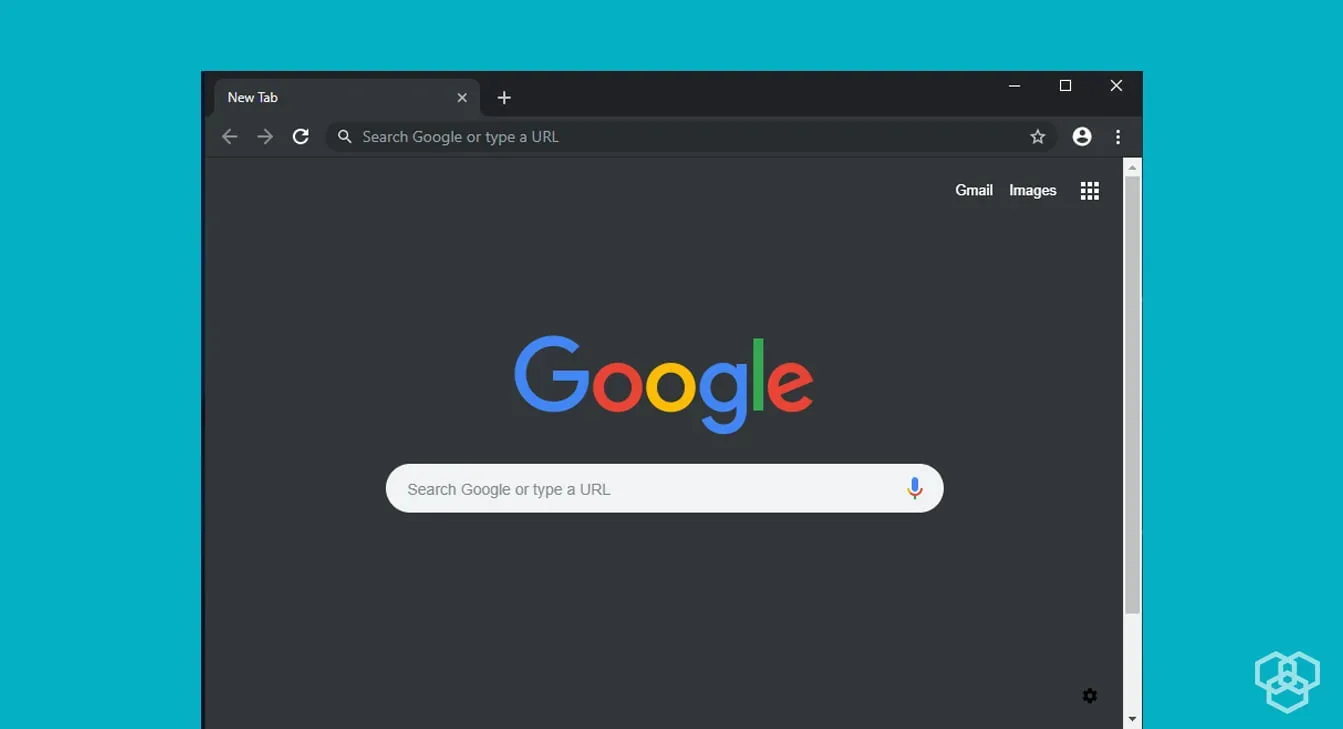

Share Your Thoughts