Microsoft bids farewell to Windows 7. Since the OS is officially retired, there won’t be any security updates or official support from now on. That’s why they encourage users to upgrade to Windows 10. The business users will still be able to get support from Microsoft, but it will cost much more and increase yearly per machine.
If you are using Windows 7, it’s time to upgrade to the latest and more advanced Windows version. You can upgrade your Windows 7 device to Windows 10 with the help of this guide:
Here is how to upgrade to Windows 10 from Windows 7 or 8:
Step #1: Visit this website to download Windows 10
Step #2: Navigate to ‘Create Windows 10 installation media‘ and find ‘Download tool now’ and download the tool
Step #3: Download the required tool to start the process.
Step #4: Run the tool you just downloaded and select ‘Upgrade this PC now‘
Step #5: If you want to upgrade to another PC, then choose ‘Create installation media for another PC’, and follow the steps to save files.
Step #6: Follow the instructions on the screen and complete the upgrade.
Step #7: After the upgrade is complete, navigate to Settings > Update & Security > Activation, and if your Windows 7 was activated, you will see a Windows 10 digital license
Remember that the Windows license you will get with Windows 10 depends on your previous Windows license. If you upgrade from Windows 7 or 8 Home, you can only get Windows 10 Home, and Pro users will only be updated to Windows 10 Pro.
FAQs: Upgrade to Windows 10
Can we upgrade to Windows 10 for free?
No, the free upgrade to Windows 10 ended on July 29, 2016. After that date, you need to purchase a license to upgrade to Windows 10.
Can you upgrade Windows 7 to 10 for free?
Yes, you can upgrade from Windows 7 to Windows 10 for free. Here are the steps to do so:
1. Make sure your computer meets the minimum system requirements for Windows 10.
2. Back up all your important files and documents.
3. Go to the official Microsoft website and download the Windows 10 Media Creation Tool.
4. Run the Media Creation Tool and select the “Upgrade this PC now” option.
5. Follow the on-screen instructions to complete the upgrade process.
Note: The free upgrade offer from Microsoft ended on July 29, 2016, but you can still use the Media Creation Tool to upgrade your Windows 7 to Windows 10 without purchasing a new license.
Where can I download Windows 10 for free full version?
You can download the full version of Windows 10 for free directly from the official Microsoft website. Visit the Microsoft website and navigate to the Windows 10 download page to get the official installation media.
How to update Windows 8 to 10?
To update Windows 8 to Windows 10, follow these steps:
1. Make sure your computer meets the system requirements for Windows 10.
2. Back up your important files and data to an external storage device or cloud storage.
3. Connect your computer to a stable internet connection.
4. Go to the official Microsoft website and download the Windows 10 Media Creation Tool.
5. Run the Media Creation Tool and choose the “Upgrade this PC now” option.
6. Follow the on-screen prompts and select the desired settings during installation.
7. Wait for the installation to complete. Your computer will restart several times during the process.
8. Once the installation is finished, you will have Windows 10 installed on your computer.
Remember to activate Windows 10 using your product key after the upgrade is complete.

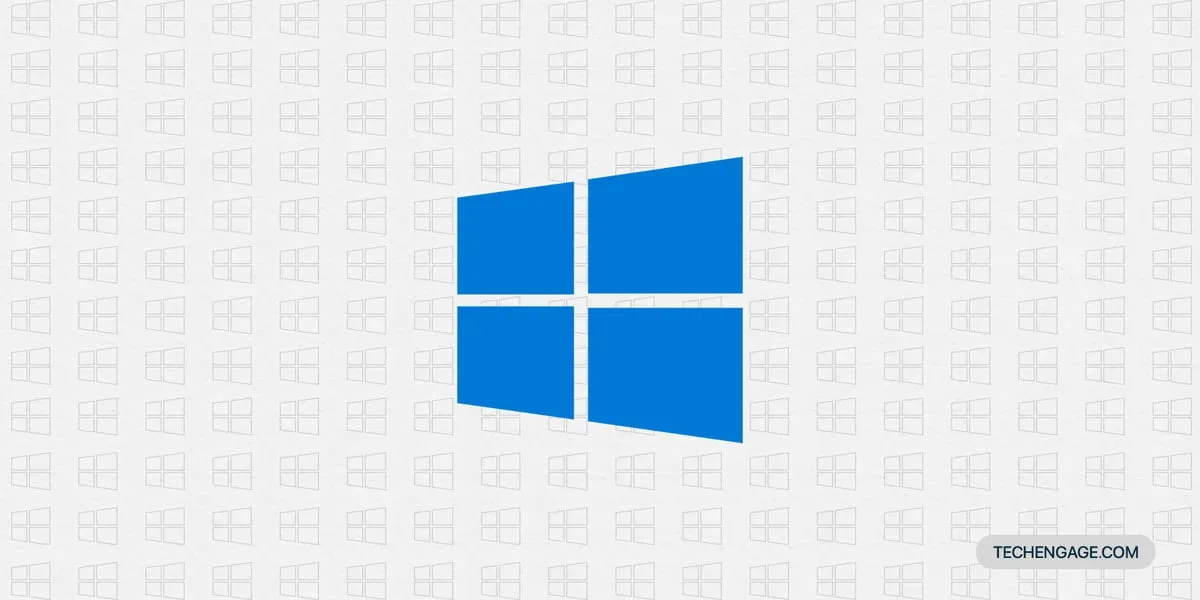
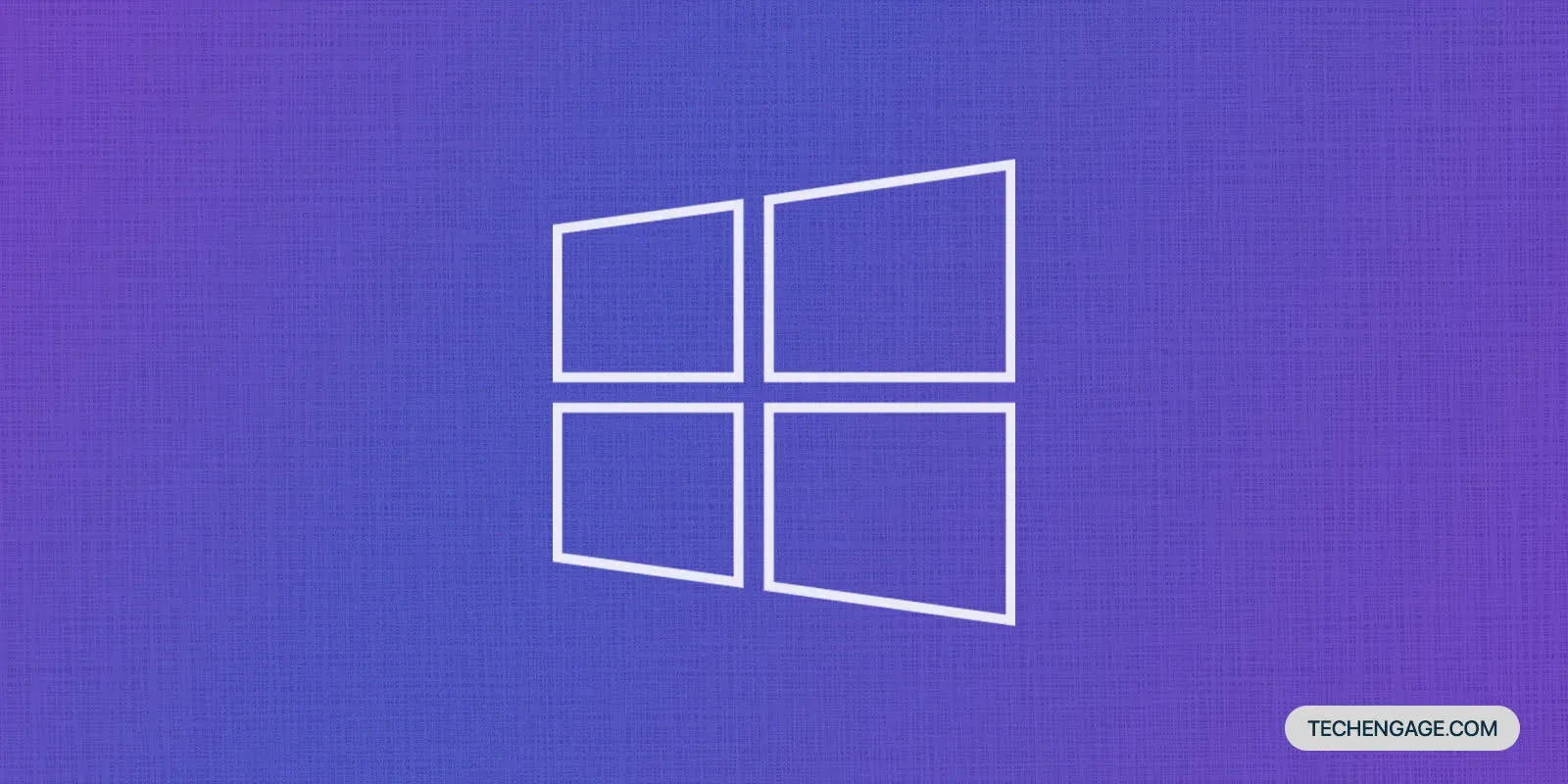


Wow! I’ve been searching for this info for long. Thanks for this beautiful update. It was really helpful. Looking forward to reading more insightful articles on your page.
Hi Abdullah,
It’s a great and easy steps to upgrade the OS for Windows 7 users. Your writing skill is good by the way, short but detailed.
Thanks.
I was thinking the steps would be much more technical and complicated. I’m glad to be disappointed. It’s quite easy to follow.
I was searching for this information as I want to use Windows 10 now. Currently, I’m using Windows 7. I was not getting any direct link to download windows 10. Here I got the link. Finally, I can install it on my PC.
Ok, so I was given a really old ThinkPad computer by a friend and the computer software is Windows 7, it has a few important documents and other things. If I upgrade my software to Windows 10, will it keep everything, (i.e. apps, documents, etc.) or do I need to do something else?
Thank you.