With iOS 13, Apple changed a few things in the OS. Apple moved the updates tab from the App Store with the addition of the Apple Arcade tab. The new home for updates is now under profile settings of the App Store. Tap the profile icon, and you’ll find the updates section there.
Here is how to update apps in iOS 13
Open App Store in iOS 13
Tap on the App Store icon and open it.
Tap on profile picture on the upper right corner (a page will appear)
Locate profile pic on the upper right corner of the app store page and tap it.
Pulldown to refresh the page
Pull down the page and it will refresh and show you the available app updates.
The new app updates will appear
The app updates will appear on the update page.
Tap on Update all, or you can Update each app separately
You can update all apps at once or you can update apps individually.
Also read: Don’t update to iOS 13, for now



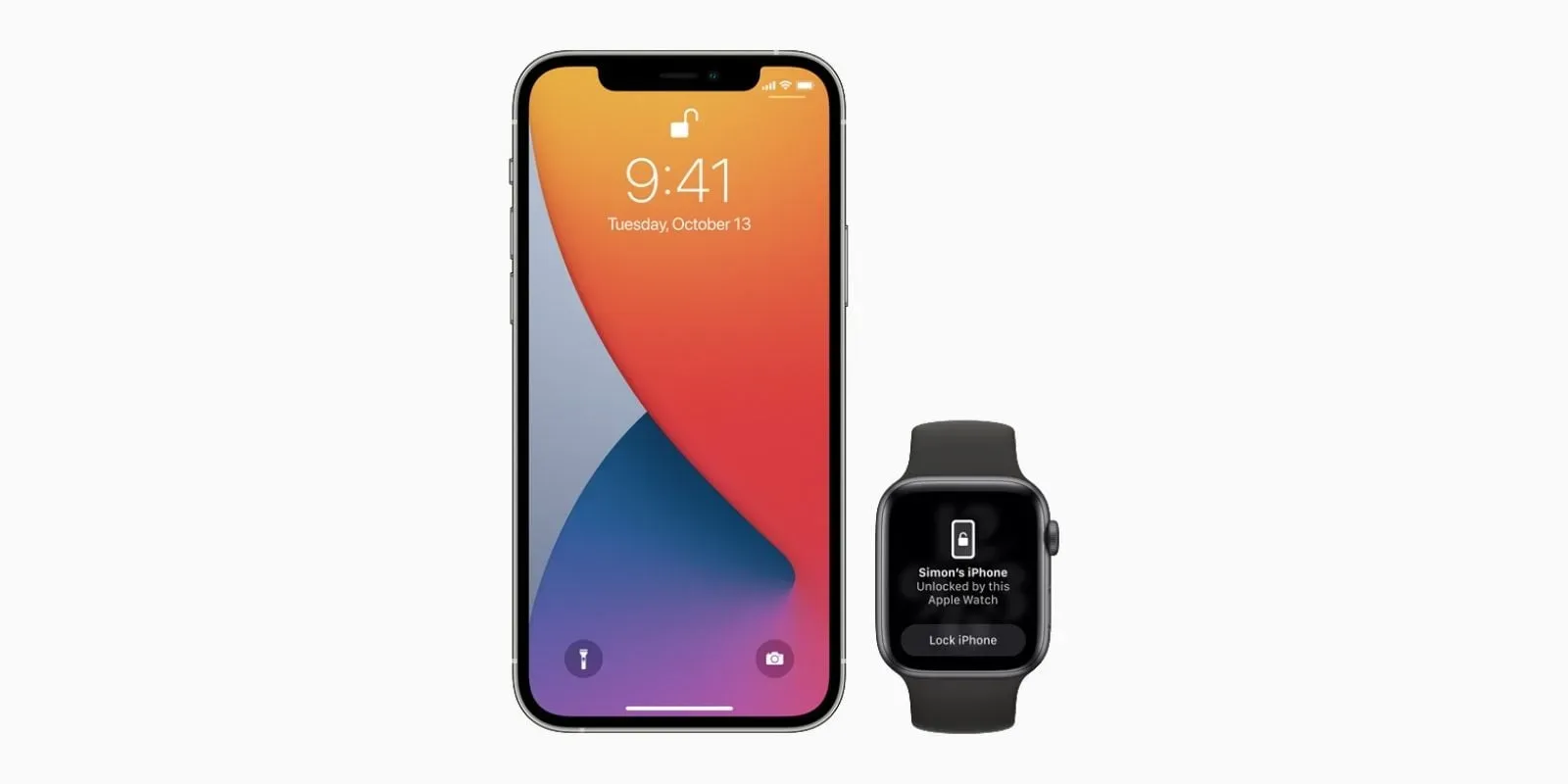



Share Your Thoughts