Sometimes our Windows PCs become sluggish and start to get slow that the only solution is to reset Windows to the factory settings. It will not only help in fixing some issues but will also help in making your PC fast. But before starting this process, make sure you have backed up your personal files from desktop and other C drive folders.
Let’s start resetting Windows 10 now.
- Open Settings and navigate to ‘Update & Security’
- Find and click the ‘Recovery’ option to get into more settings
- You’ll see ‘Reset this PC’ option
- Click ‘Get Started’ to start the reset process
- A Window will pop-up showing two options ‘Keep my files’ and ‘Remove everything’
- Select ‘Keep my files’ if you want to keep your files and ‘Remove everything’ in case you want to start fresh
After going through these steps, wait until the process completes. It can take hours, depending on your files and data on your computer. It says that ‘This won’t take long’ but trust me it does. Mine took more than 2 hours, so I guess I just learned to be more patient after resetting my PC.
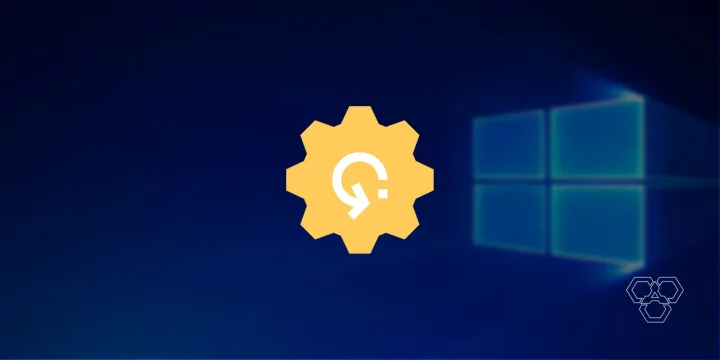
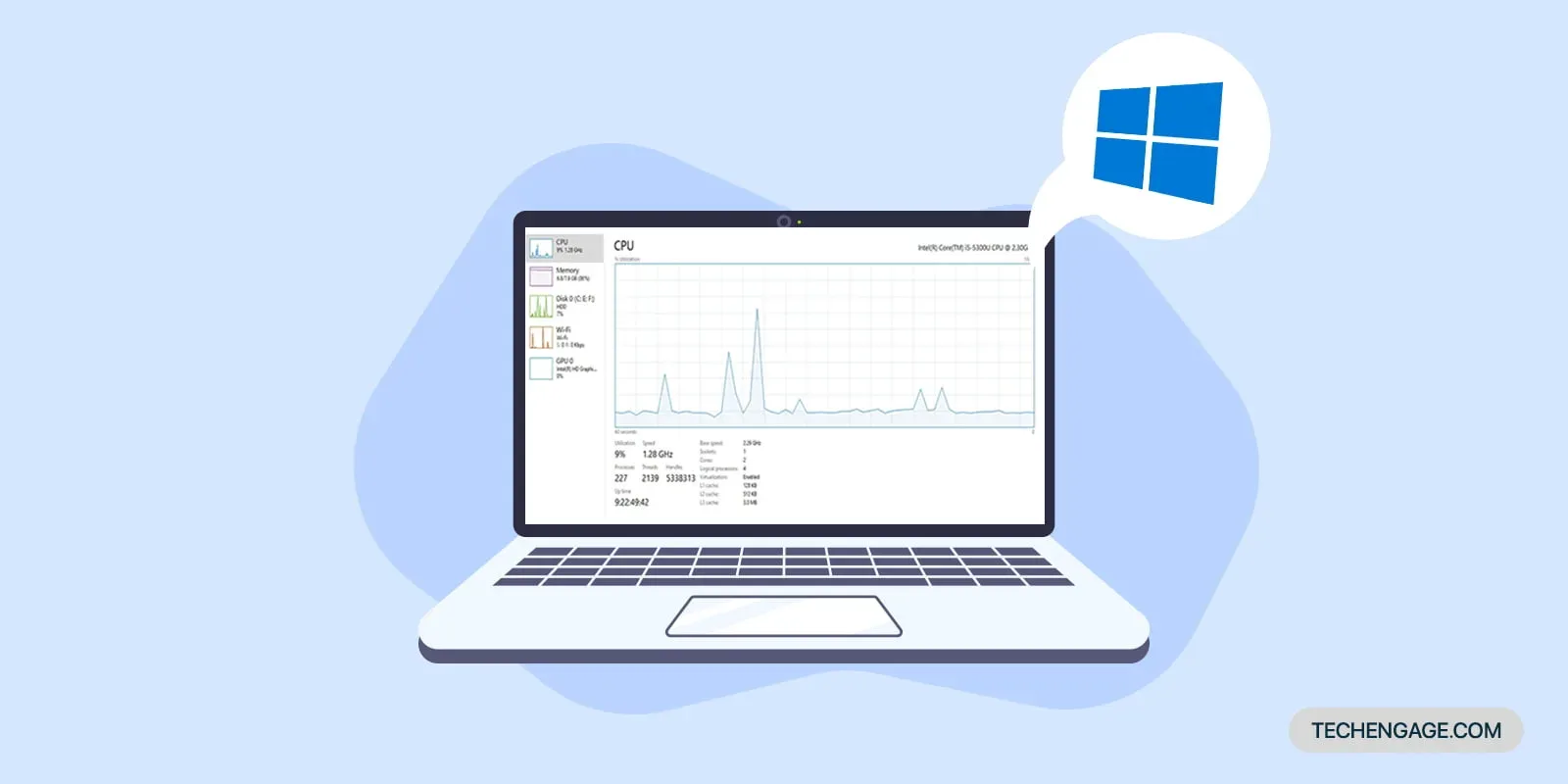



Share Your Thoughts