Privacy is a fundamental and universal right that should be valued and accessible to all. Netflix might impose restrictions on password sharing. Hence it is necessary to safeguard your Netflix profile to prevent interference with your watch history or invasion of your privacy. To maintain the privacy of your watchlist and viewing history, I advise promptly enabling the Netflix profile lock.
Also read: Essential Netflix tips and tricks 2024
We’ve compiled a quick guide to lock Netflix profiles with a passcode in 2024. This guide teaches you to put a PIN on your Netflix profile.
Keep your Netflix profile private by following these simple steps:
- Open Netflix and log into your account.
- Click your profile name on the top right corner of the screen.
- Select “Account” from the drop-down menu.
- Click the profile you want to lock.
- Click on “Change” next to “Profile Lock”
- Enter your account password when prompted.
- Select your 4-digit PIN to unlock your Netflix profile.
- Click “Save” to apply changes.
Follow these steps to set up a lock on your Netflix profile. You will now be required to enter the 4-digit PIN you have created.
You can also read our guide to lock your Netflix screen here.
Frequently Asked Questions (F.A.Qs):
Q: How to remove my Netflix profile lock?
Answer: Follow the same steps to remove the lock/PIN from your Netflix profile.
1. Go to Netflix Account settings
2. Find the profile you want to remove the lock from
3. Click Change, right next to your profile name
4. Enter password and change PIN
5. Save changes
Q: Why is my Netflix locked with a PIN?
Answer: Your Netflix profile is locked with a PIN because you’ve set a profile lock from account settings. You can turn it off by navigating to Accounts > Profile > Change PIN.
Q: What does Netflix profile lock do?
Answer: Netflix profile lock helps you keep your Netflix profile private. This way, if you’re sharing passwords with anyone else, they won’t be able to see your watch history or what you’re currently watching.
Why can’t I lock my Netflix profile?
To lock your Netflix profile, follow these steps:
1. Open the Netflix app or website and sign in to your account.
2. Click on the profile icon in the top right corner.
3. Select “Account” from the dropdown menu.
4. Under the “Profile & Parental Controls” section, click on the profile you want to lock.
5. Click on the “Edit” button next to “Profile Lock.”
6. Enter your Netflix account password.
7. Enable the toggle switch for “Profile Lock.”
8. Set a 4-digit PIN that will be required to access the locked profile.
9. Optionally, you can adjust the maturity level for the profile to control the content that can be accessed without the PIN.
10. Click on the “Save” button to apply the changes.
Now your Netflix profile is locked, and anyone trying to access it will need to enter the PIN you set.
How do I lock my Netflix profile on my phone?
To lock your Netflix profile on your phone, follow these steps:
1. Open the Netflix app on your phone.
2. Tap on the profile icon located in the bottom right corner of the screen.
3. Select the profile that you want to lock.
4. Tap on the “More” option (represented by three vertical dots) in the top-right corner of the screen.
5. In the menu that appears, tap on “Profile Lock.”
6. Enter your Netflix account password to confirm your identity.
7. Set a 4-digit PIN code to lock the profile.
8. Confirm the PIN code by entering it again.
9. Once the PIN code is set, your Netflix profile will be locked and require the PIN to access it.
That’s it! Your Netflix profile is now locked on your phone.

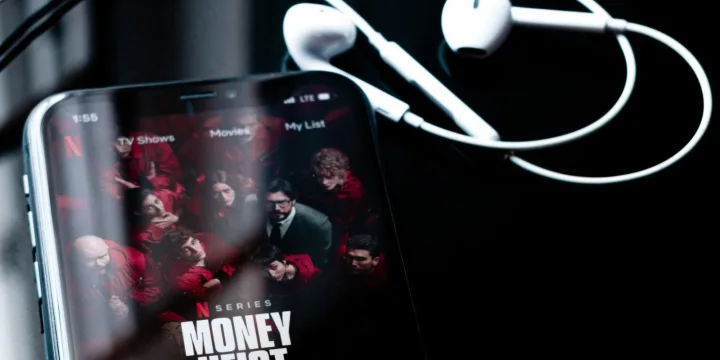

![How To Use Multiple Whatsapp Accounts On Android [Video] 2 How To Use Multiple Whatsapp Accounts On Android [Video]](https://techengage.com/wp-content/uploads/2018/10/dual-whatsapp-app-cover.png)
![Essential Netflix Tips And Tricks [Year] 3 Essential Netflix Tips And Tricks 2024](https://techengage.com/wp-content/uploads/2021/11/Netflix-tips-and-tricks-jpg-webp.webp)


Share Your Thoughts