Dark theme seems to be the topic of interest these days, as a couple of apps are featuring it, claiming to provide a balanced night-time smartphone experience, with less strain on the eyes and reduced battery drainage. While Android 10 and iOS 13 both come with system-wide dark theme settings across their operating systems, yet there happen to be third-party apps which do not automatically enable this setting. Initially, Gmail did not offer a dark theme either, but Google has finally rolled out the app in dark-mode on Android 10 and iOS. It might, however, take a few weeks for the feature to be fully available.
Also Read: Instagram update brings dark mode on iOS 13 and Android 10
Google started rolling out the dark mode feature by introducing it first on an Android Pie update, but the theme wasn’t available everywhere. The dark mode in Android 10 tends to be much more widespread, and the default system apps automatically adopt the theme as you turn them on. The same holds true for the new version of iOS, which automatically applies the dark theme to the system-wide apps.
Google launched the new Gmail on mobile earlier this year, to make doing things such as viewing attachments or searching up for a specific email easier. It has rolled out the dark theme mode to enhance the mobile Gmail experience even more.
According to Google, here is how you can enable dark theme on your Android and iOS devices:
How to enable dark theme
The dark mode works differently on Android and iOS.
How to enable dark theme in Gmail on Android:
To enable dark theme on your Android 10:
- Go to your “Android Display System Setting.”
- Set your device to “dark theme” — Gmail will automatically detect the system default setting.
- On your Pixel device, when the ‘Battery Saver’ option is enabled, Gmail will automatically default to dark theme. OR
- Go to your Gmail.
- Tap “Settings.”
- Click on “Theme” and then select “Dark.”
How to enable dark theme in Gmail on iOS:
For iOS 11 or iOS 12 devices, you can enable the dark theme by going to “Settings” and selecting “Dark Theme.”
However, follow the steps below to enable dark theme on your iOS 13:
- Go to iOS “Settings” and select “Dark theme.” By default, Gmail will automatically recognize the system default setting. OR
- Go to Gmail.
- Tap “Settings.”
- Select “Theme.”
- Click on “Dark.”
The dark theme feature will automatically detect the system-wide settings on your Android 10 and iOS 13 devices. Furthermore, you can also enable dark theme within the respective Gmail app settings.
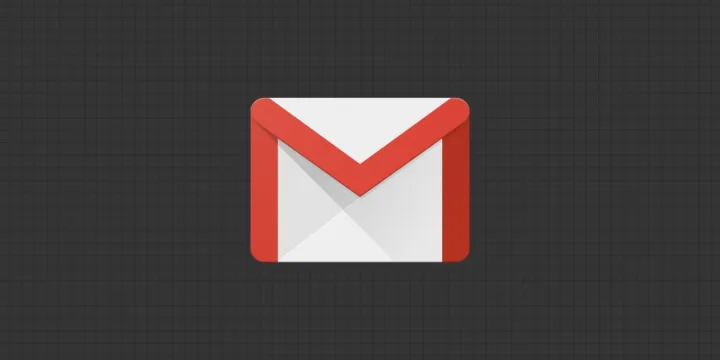
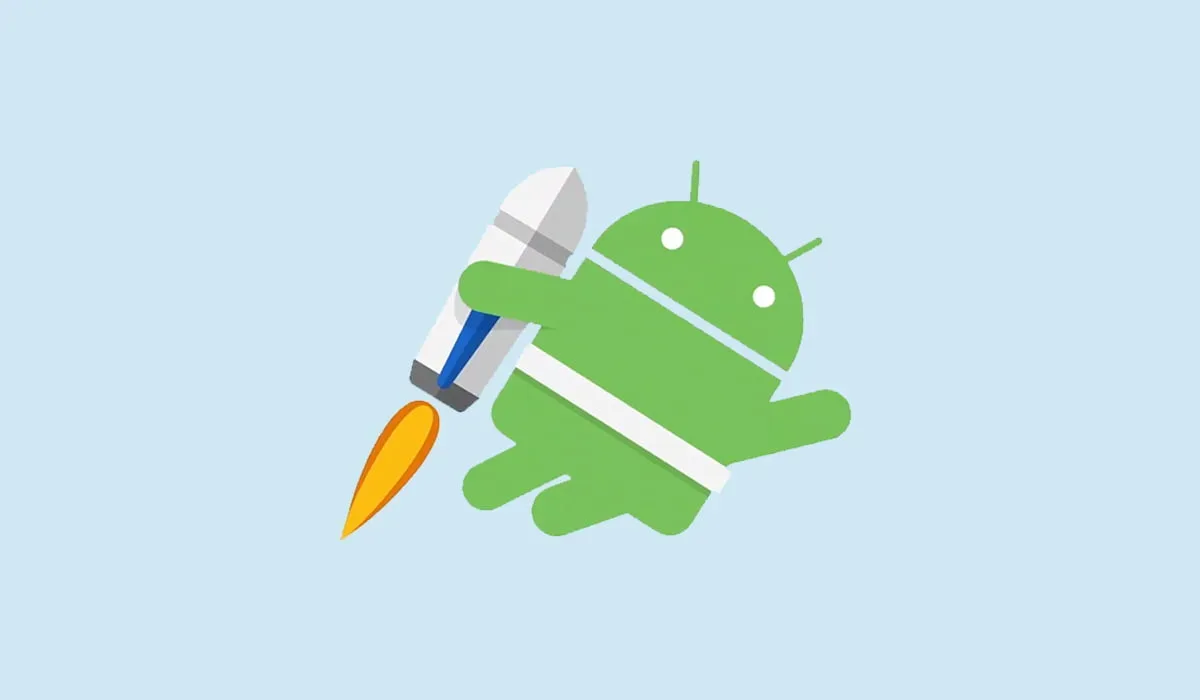

![6 Best sleep tracking apps for Android in [year] 3 6 Best sleep tracking apps for Android in 2025](https://techengage.com/wp-content/uploads/2018/11/sleeping-illustration-jpg-webp.webp)

Share Your Thoughts