You are playing a video on your laptop, and suddenly you want to watch it on a large screen. A Chromecast will help you in casting the video that you are playing on to the big screen. Get a Chromecast and set it up with your TV. The setup is pretty simple, and you can easily cast a video from VLC Media player to your Chromecast.
Requirements
You need the following things to cast a video to Chromecast that’s playing on VLC Media player:
- A Chromecast plugged into your TV
- VLC Media Player installed on your Windows computer
- Both connected to the same Wi-Fi network
How to cast a video to Chromecast
Follow the steps below to stream video from VLC to a Chromecast device:
- Play a video in the VLC Media player.
- Navigate to the menu and click Playback.
- Select Renderer from the drop-down list.
- Choose your Chromecast device from the list (mine is Bat-TV).
- Now you can stream your video on your TV from the VLC Media player
through Chromecast.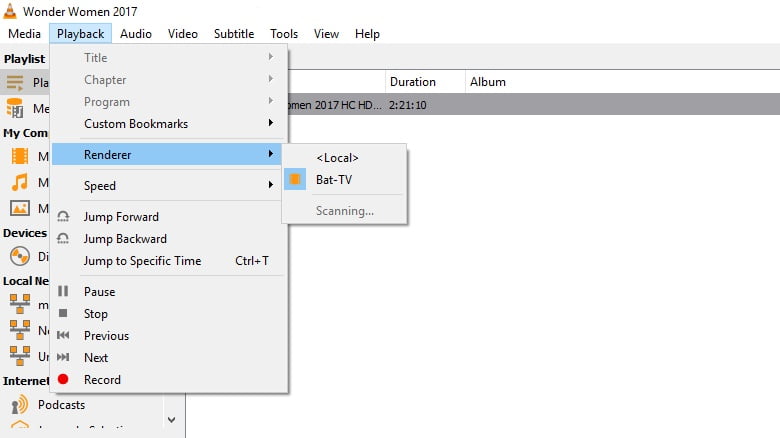
- After selecting the Chromecast device, you’ll be able to watch your video on the big TV. You can play any video and stream it on your TV using Chromecast with this method.
If you have any question, you can ask it in the comments below.
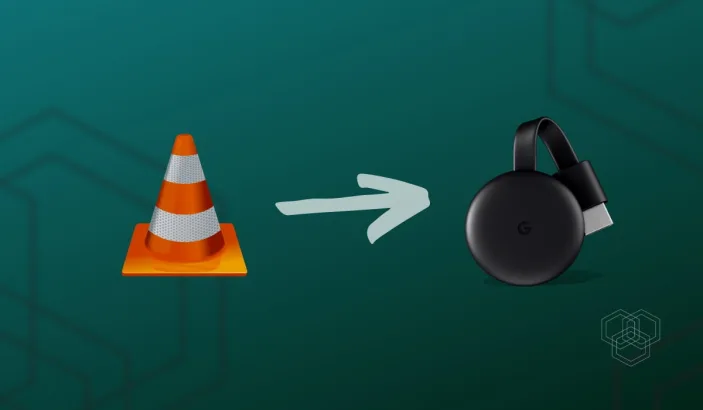
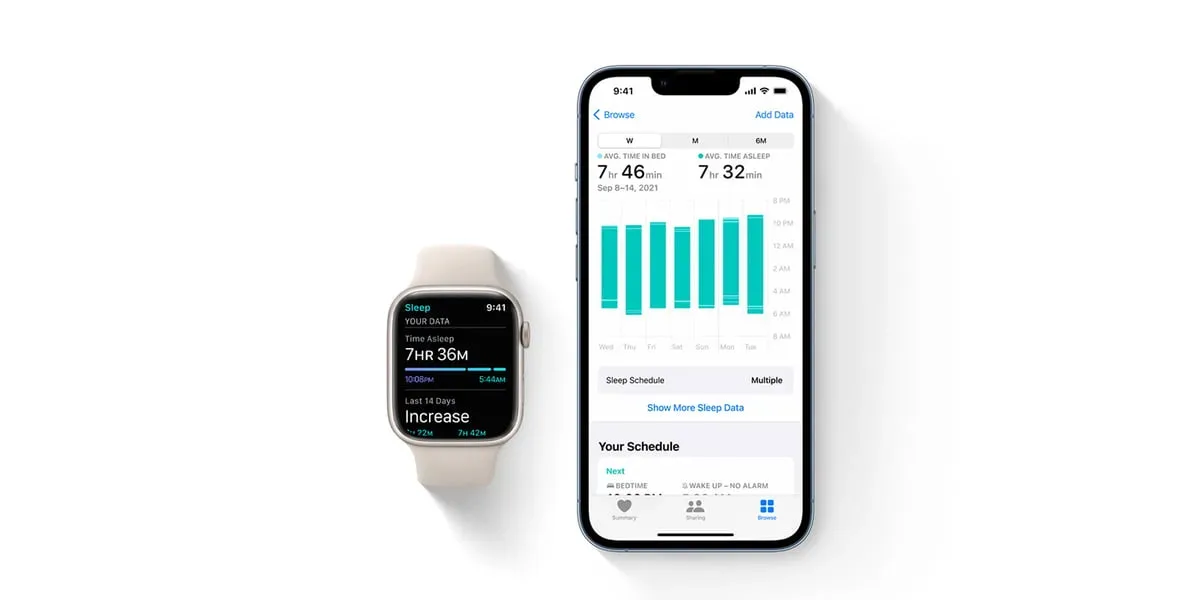
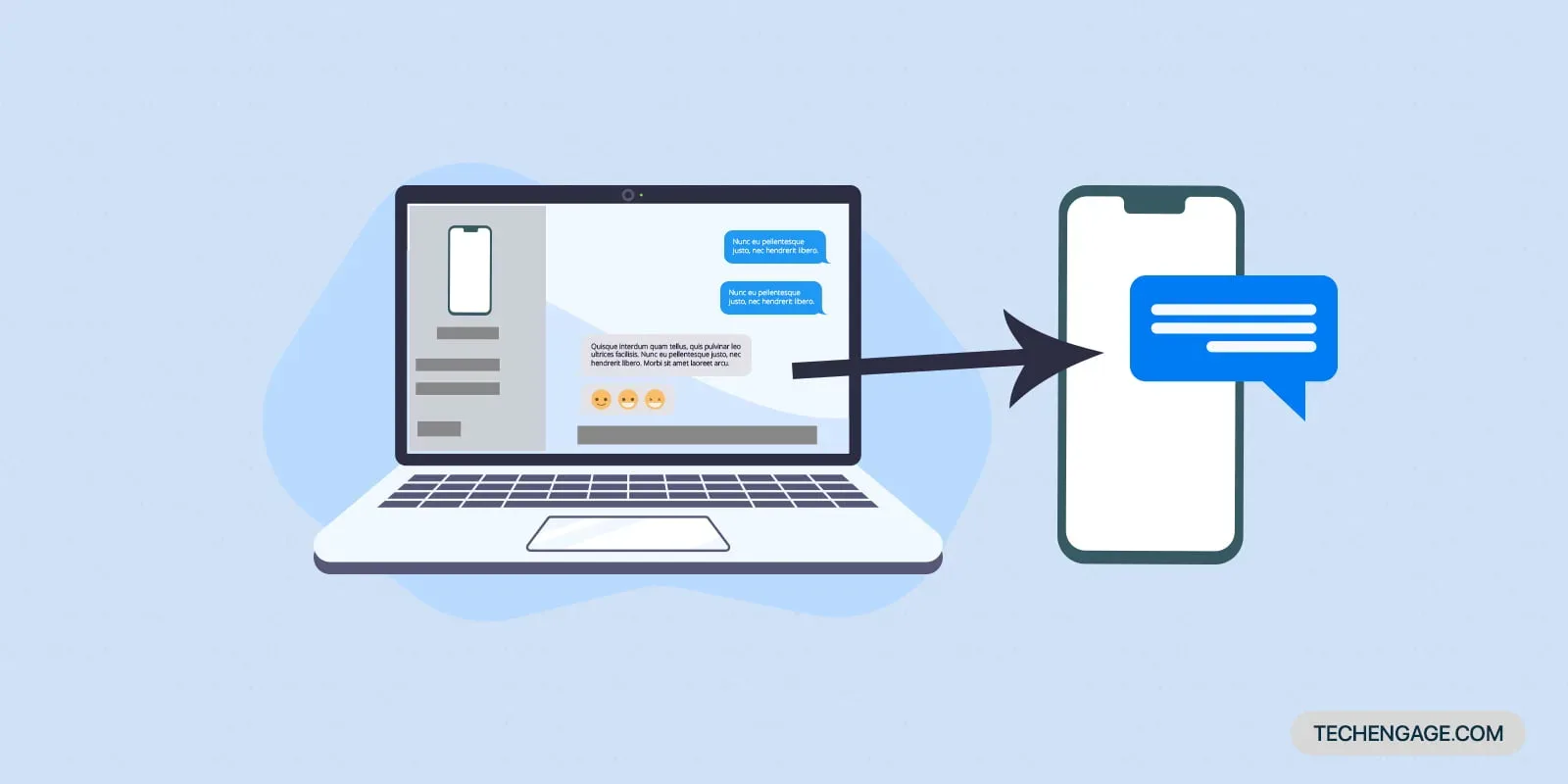
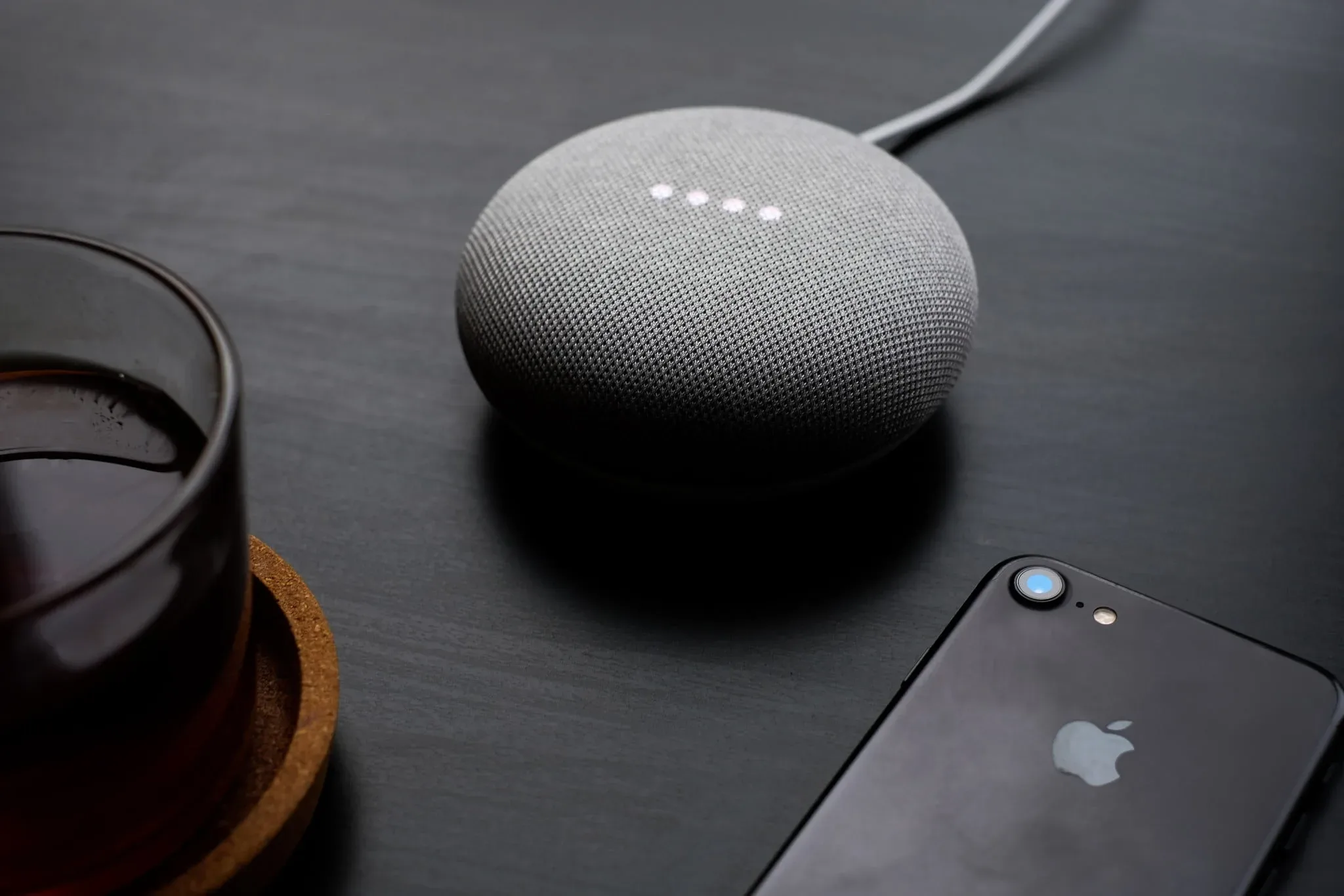

Hi, I was wondering if it helps to put the casting device close to the physical location of the chromecast if the file you are casting is stored locally on the casting device.
More details; say I want to cast a 1080p recorded video to the chromecast through vlc via a laptop, the casting isn’t smooth (lagg, probably because upload speed over wifi is slow?)
Since I’m not casting from Netflix/YouTube, but a file stored on the laptop, I imagine that communication is a direct one between the chromecast and the laptop. (and not a more complex communication, between the router & laptop & chromecast)?
Hope to get answers, thx
And what About subtitels? Vlc doesn’t stream subtitels.
Unfortunately, VLC doesn’t support subtitles on Chromecast. Maybe in the future, we never know.
My Playback Renderer is on Local, the Synchronizing is greyed out.
What can I do to make the Vic See My chromecast?