If you want to enjoy a new Marvel series or a thrilling tv show from Netflix, then Sony TV is the best choice. However, sometimes you can observe the subpar picture quality, spoiling your immersive experience. Sony is a diverse brand with many types of TV lineups for you, including the OLED, LED, Mini LED, and new Quantum Dot LED. Diversity comes with its imperfections and complications. So, it’s highly probable that you might not enjoy the best picture quality because of some setting adjustments.
The prime reason for such a case is that most Sony TV enthusiasts turn to the couch right after the installation. Moreover, most customers overly ignore the peculiar settings and turn to the conventional settings missing some of the most important features they could enjoy. This article will take you on a journey of 3 common settings mistakes Sony TV owners often make. So, let’s dive into the topic.
Try to avoid using the ”light sensor” eco feature
No one would like to watch a favorite TV show in a dark room with low and dim picture quality—the brighter the picture, the better the scene of watching the new thrilling TV shows. Today, most TVs have built-in light sensors that adjust the TV screen’s light according to the ambient light environment.
This feature is only useful if used with the new Dolby Vision IQ feature, and serendipitously Sony TV supports it. This feature allows for better screen lighting for HDR pictures as you’ll insert the information for more brightness. However, it is not useful. It’sIt’s used with the Sony TV’sTV’s Eco features.
Because when used with the eco feature, the light of the screen adjusts itself according to the ambient light making it a little darker. Especially if you’re watching a TV show in a dark room, the light sensor will decrease the intensity of the screen light according to the ambient environment to save a little energy. So, it’s much better and promising to turn off the eco feature of your Sony tv if you want to enjoy the thriller experience of your new Netflix series.
Select the right motion processing option
Selecting the right level of motion processing can become a pain in the neck. Sony TVs have many motion processing settings that can astound you to the point of bewilderment. Even so, you’ve many options to try out right now. Now there is a battle between the film industry and the TV manufacturers. The former is insistent on turning off the motion processing completely, and the latter is insistent on turning it on. Both options are extremes and come with their disadvantages.

So, what do I do now and which option to follow to enjoy the next Netflix TV show? Turning off and turning on the motion processing can blue the picture quality, which marries your taste. But there is a way out of this anomaly. The best way to adjust the motion processing is to try out new settings to find the most suitable level for your TV show or movie.
You can juggle with different settings of your Sony TV to find the most perfect and suitable motion processing level. You can start by looking into Sony’s True Cinema setting for watching films and the Clear option for streaming sources. If you still have trouble enjoying the perfect quality of the picture, you can try out the default settings. The try and error method is the most appropriate as what works for one Sony TV may not work well for the other Sony TV for a different TV show. So, keep tweaking the setting according to your needs.
Go for the right picture preset option
As technology evolves, so are the preset options you can enjoy with your Sony TV. Unlike most TV brands, Sony works hard to provide you with a comprehensive selection of TV preset options, which allows you to enjoy the different streaming content with the same enthusiasm and thrill. Many Sony TV owners seem content with the default preset options.
So, they enjoy each one of the TV shows with the default TV present. So, this results in dissatisfaction with the picture quality and enjoyment. If you don’t try other preset options, you won’t know the importance of other options available to be explored. So, you should especially try the Sony’s Cinema Home and Cinema Pro presets. You can enjoy the best picture quality from 24 frames a second through these two preset features.
For each entertainment round, you can change the preset options accordingly, like if you want to play the games, then change the preset to the Game to enjoy the ultimate gaming experience. You can even enjoy the Animation and Sports mode, which Sony TV provides exclusively to its customers. So, next time you sit on your couch to enjoy the new TV show on Netflix, don’t forget to tweak the preset settings to enjoy the ultimate experience.
The bottom line
Everyone wants to enjoy the high-quality picture on Sony TV, but few people take essential measures. You can take many measures to enjoy an upgraded quality of pictures without much hassle. You can tweak the motion processing feature, adjust the present option and turn off the light sensors.
These steps would give you a customized and real-time experience which will add more aesthetic beauty to your favorite TV series. So, next time you sit before the Sony TV, don’t forget to tweak the default settings for more exposure and enjoyment.
\n\n
![A guide to keeping your password secure in [year] 2 A guide to keeping your password secure in 2025](https://techengage.com/wp-content/uploads/2021/01/a-guide-to-keeping-your-password-secure-jpg-webp.webp)
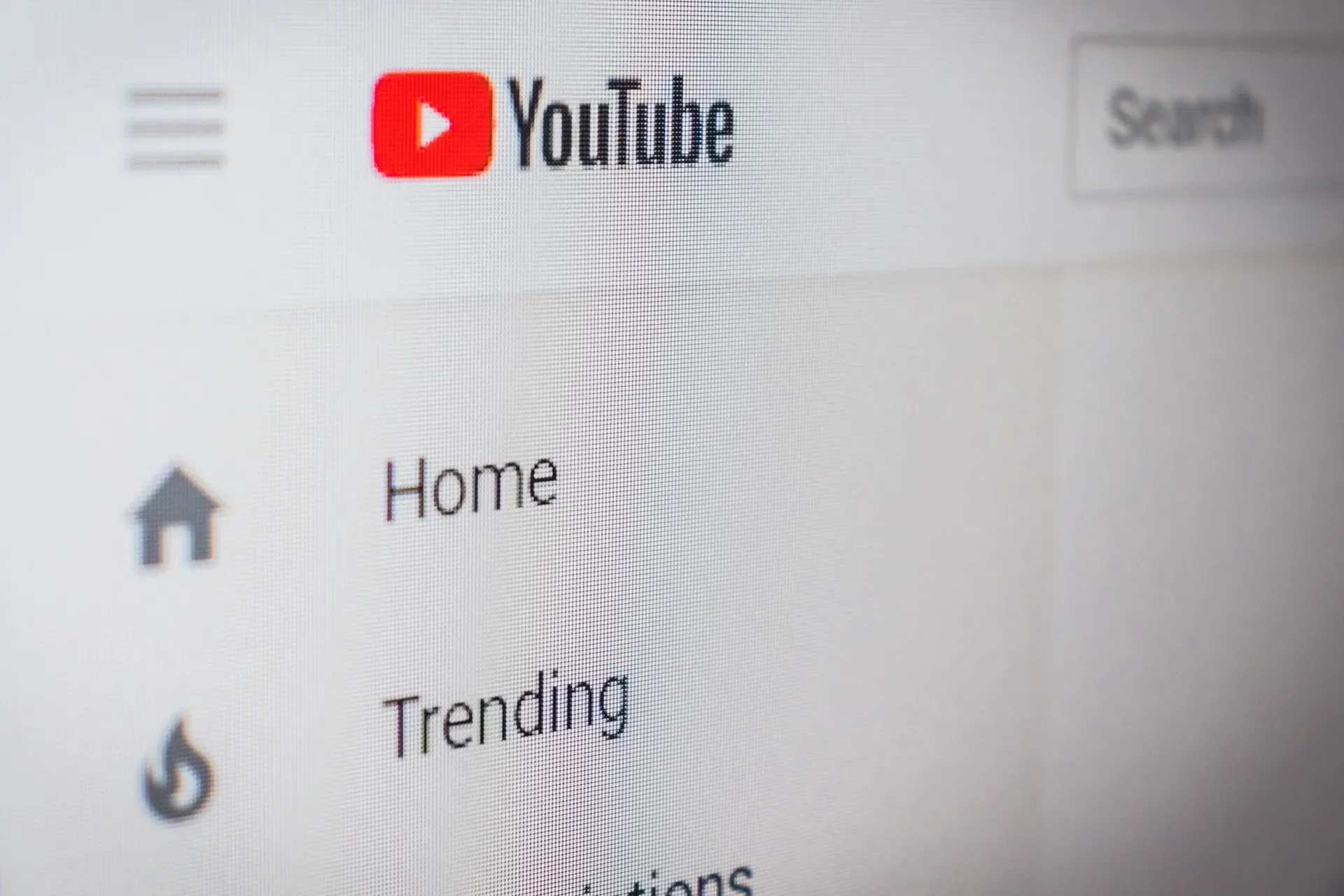
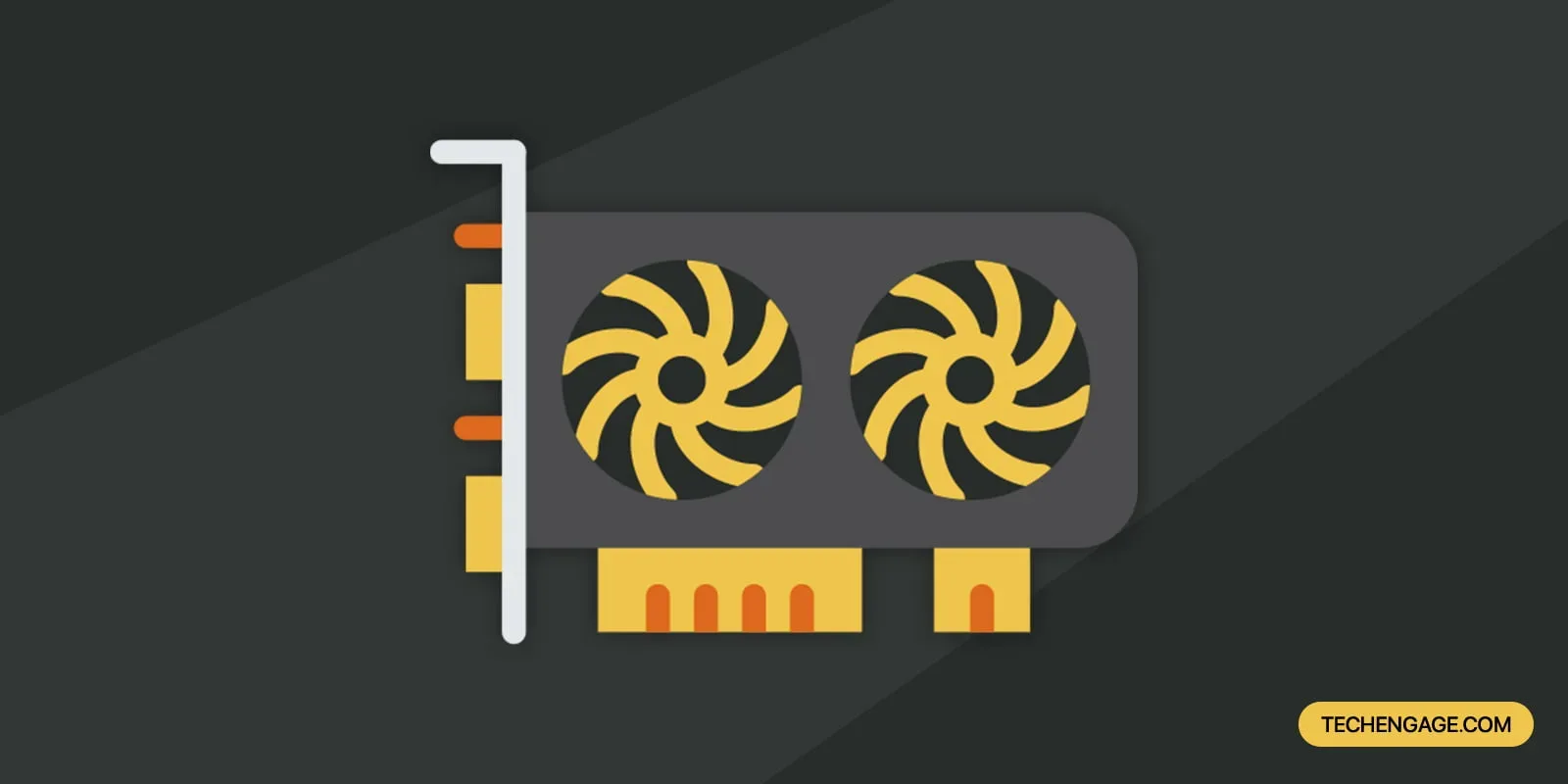

Share Your Thoughts