Are you sure of your employees’ loyalty to your business? Are they following the rules? What about your kids? Are you confident they are practicing responsible internet etiquette and not doing something dangerous? The internet poses tons of threats of its own, and if you are not careful of what your employees and kids are doing on the internet with having 24/7 access to it, you might regret it later.
The threat of corporate espionage is real, and you must keep an eye on who your employees are talking to while placing strict policies and rules regarding access to confidential data. Similarly, the internet serves as a playfield for scammers, pedophiles, stalkers, and sexual groomers. Parents must know who their kids are calling/chatting before things get out of hands. Since smartphones provide us with countless benefits, we can’t rip them out of our lives. Companies give them to the employees to carry out day-to-day operations, and kids use smartphones for connecting with friends, education, and entertainment. Android phones are the most popular option. Smartphones and apps are addictive and have surely gotten everyone hooked to them.
What can you do? Stay watchful. Keep a sharp eye on phone activities, particularly, phone calls. Rather than questioning repeatedly, if you are doubtful and getting hit with lies, it is better that you take things in your hands and use a call monitoring app for Android. Since we know a thing or two about smartphone monitoring, you might want to read on and get to know more about this software program called Xnspy.
Xnspy Android call monitoring
The app serves the monitoring needs of employers and parents alike. The app has gotten fame due to its array of monitoring features for Android phones and real-time tracking. The app works in hidden and is compatible with Android devices running 4.x till 9.x and 10.
So, how does the app work?

First of all, you need to install the app on the Android phone you want to monitor. For employees, it best that you do so before giving them the company-owned devices. As for children, you can install the app when they get their first smartphones. Since the app works silently in the background, the user has no way of knowing that an app is working on their phone.
The app records all phone activities and then uploads it to the web account so you can access the information. Xnspy records all calls automatically and even allows you to see the top 5 callers and top 5 call durations. You can view the complete call details. The app logs in incoming, outgoing, and missed calls. You can also see a weekly call activity punch card that lets you see the frequency of calls during a particular hour of the day throughout the week.
Tracking someone’s phone calls with Xnspy
Here is a step-by-step guide for you to track calls with Xnspy:
Step 1: Subscribe to the Xnspy monitoring app
First of all, select the package that you want to subscribe to. There is a Basic and Advanced edition.
| Editions | Monthly | Quarterly | Annual |
| Xnspy Basic Edition | $49.99 | $23.33 | $8.33 |
| Xnspy Premium Edition | $59.99 | $33.33 | $12.49 |
Before you begin monitoring the phone, the app is going to take about 24 to 48 hours to record data from the phone and upload it to your web account.
Step 2: Log in to your Xnspy web account
Once you have subscribed to the app, wait for an email that is going to contain all the relevant data such as the activation code, download URL, login credentials of your web account, and other instructions regarding installation.
Go to cp.xnspy.com and enter your login details. This is going to take you to your Xnspy online dashboard.
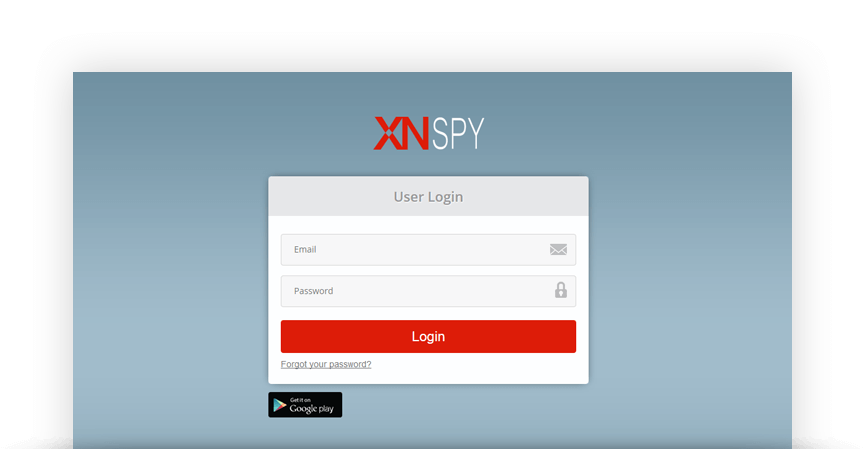
Step 3: Access phone logs from the dashboard
After logging into your web account, you are going to see the app’s dashboard. The dashboard serves as the control panel of the app. And it lets the user easily go through the different phone functions.
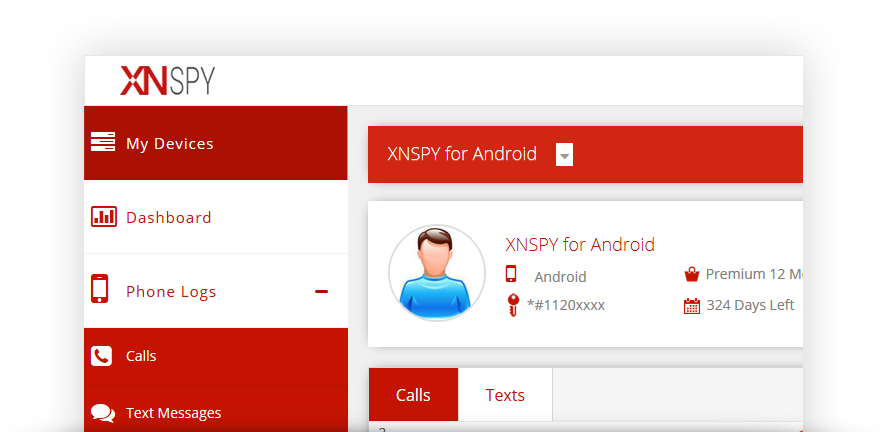
From the left sidebar, select phone logs.
Step 4: Select “Calls” from the dropdown menu
After selecting “Phone logs” from the dropdown menu, select “Calls.” Now you can see all the data relevant to calls on your screen and the details of incoming, outgoing, and missed calls.
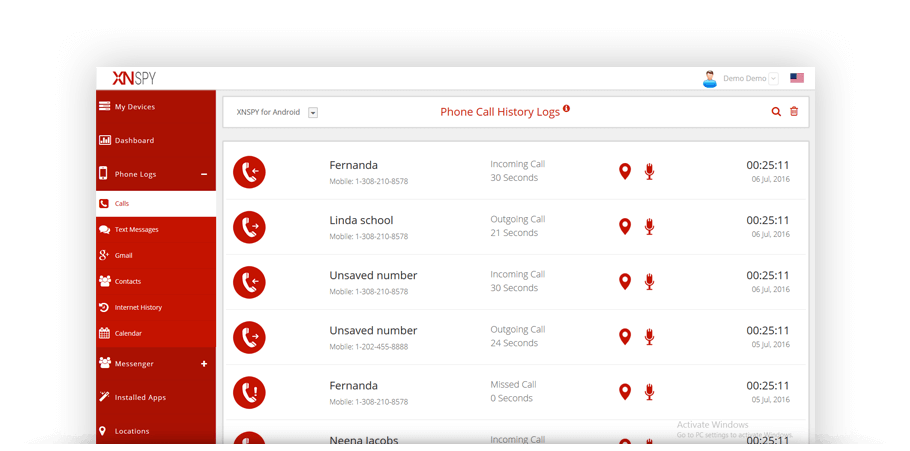
Step 5: Monitor the received calls
You would find all the call details on your screens, such as the caller’s name, number, and the time of the call, as well as the duration. You can access your web account from your desktop, laptop, and even your phones.
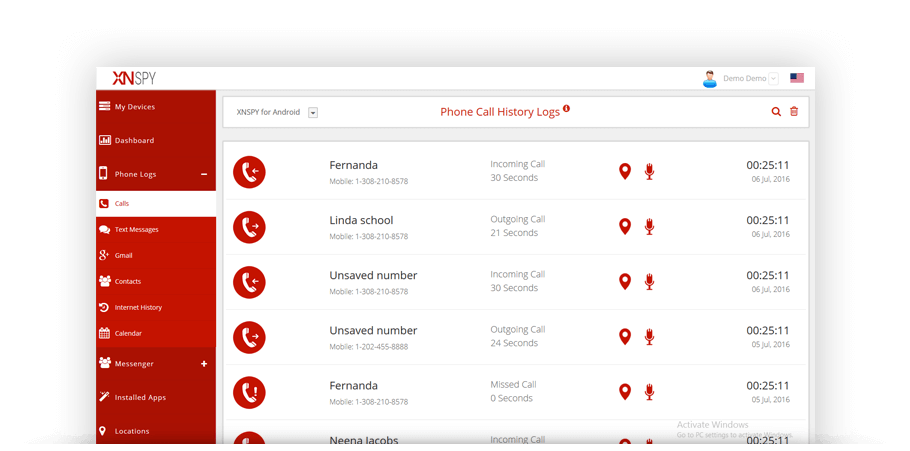
Xnspy allows you to keep tabs on people you don’t trust or think they are talking to someone that might harm them. This includes business also. Companies have a lot of sensitive information, and as many data leaks involve a person from the inside, you must monitor their calls.
All you have to do is go to the top right section of the screen. There, you would see a search icon. You can specifically know details about the contact. The app lets you set alerts on particular contacts.
Xnspy is a great option if your main goal is listening or knowing about someone’s calls. The app would provide you all the information and more. But Xnspy is not a call tracking app for Android only. It can also monitor text messages, emails, multimedia, web browsing history, and locations. You can also view instant messenger chats along with many remote functionalities that let you control the phone from a distance.
Disclosure: This is a sponsored post, we were compensated to publish this article on our website. Learn more about our disclaimer.




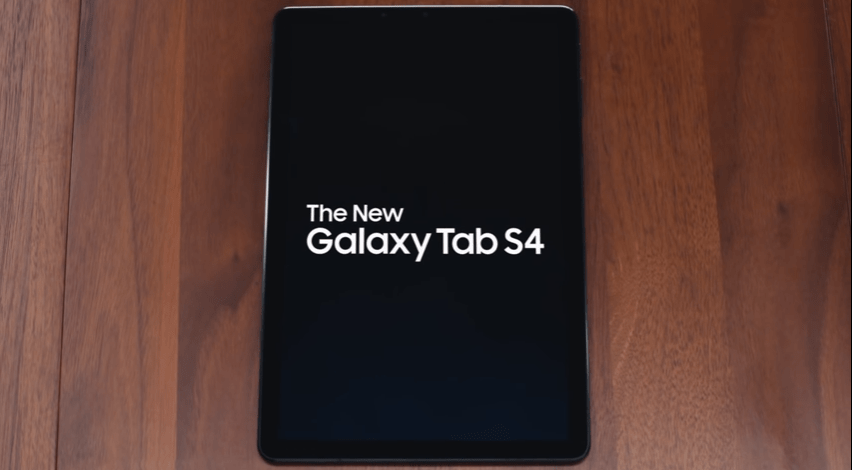


I got the tool a month ago to see if my son was doing things he shouldn’t online. I found a few things with the premium subscription that didn’t do what wanted or thought it did like see the Facebook messages i can see his but not what they say to him but that’s on a unrooted phone also so that might be the cause overall i love it it tells me everything i need to know sometimes it does get a little temperamental but it is worth it in the end to make sure your family is safe