With all the technological developments faxes and fax machines still exist. Fortunately, you no longer have to use the old-fashioned way of sending and receiving faxes.
For Google users, all they need is CocoFax, an online fax service that supports faxing from Google. Among the different alternatives you can use to send faxes online, online fax service is the best.
Google provides different ways you can send and receive faxes. For instance, you can use Google Drive, Gmail, and Google docs to send professional faxes online.
Why use online fax services?
Google doesn’t have a dedicated online fax service, so you will need a reliable online fax service. You can’t directly send a fax from Google. Online fax services translate digital fax into analog fax for traditional fax machines.
Also, they allow you to receive faxes from traditional fax services online. So, online fax services bridge the gap between digital and analog faxes.
CocoFax – The recommended online fax service
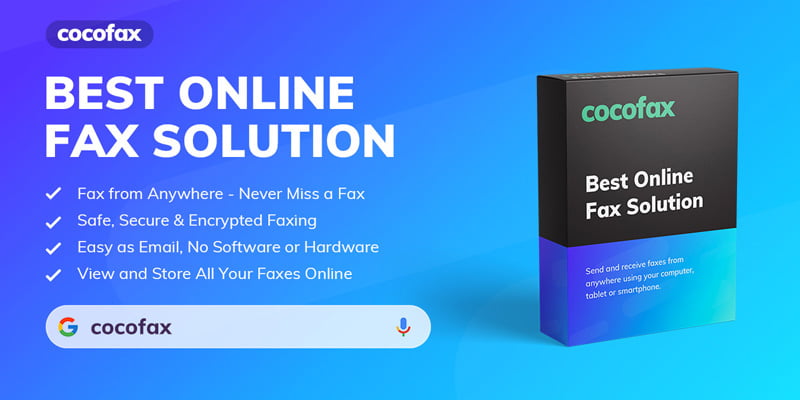 CocoFax integrates Google services such as Google Drive and Google Docs. with CocoFax, you can fax from these Google services with ease. What’s more, according to Google Fax Free you can use this service for free.
CocoFax integrates Google services such as Google Drive and Google Docs. with CocoFax, you can fax from these Google services with ease. What’s more, according to Google Fax Free you can use this service for free.
Besides, you also get to choose a custom fax number free of charge. A fax number is necessary for sending and receiving faxes. CocoFax has gained the attention of media outlets like Forbes and the New York Times.
How to fax with Google using CocoFax
As noted, CocoFax allows you to send files from Google Drive and even using Gmail for faxing. You can configure CocoFax so that incoming faxes land in your Gmail account, where you can download or share.
Fax from Google Drive using CocoFax web app
The process of sending files from Google Drive using the CocoFax web application is very easy. Below are the steps involved to get started.
Step 1:
Visit the official CocoFax website and sign up for the service. During the process, you will be able to choose your free custom fax number. Also, you will get a free trial period that lasts 30 days.
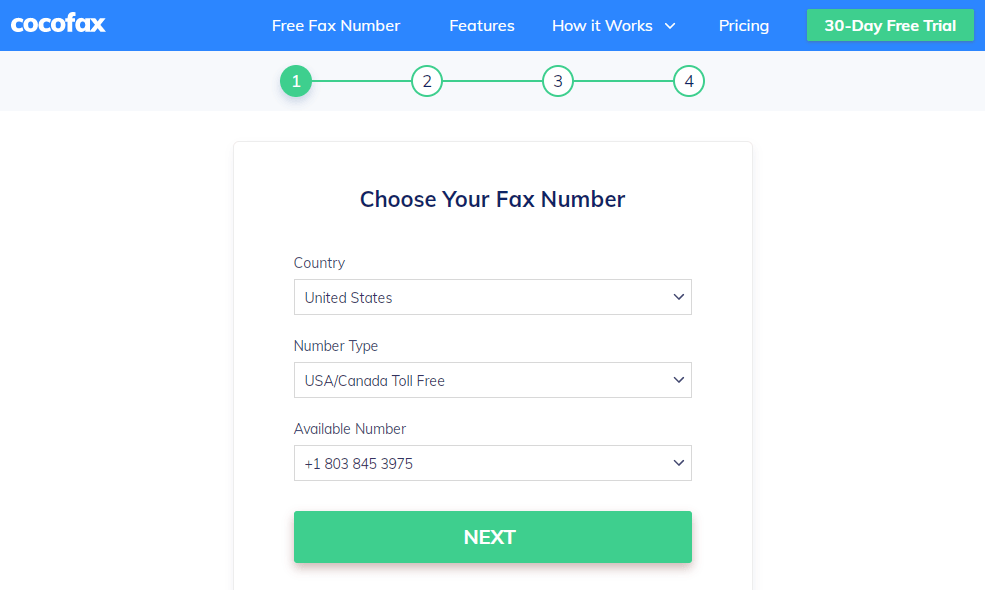 Step 2:
Step 2:
After successfully signing up for the service, CocoFax will direct you to your dashboard. Here, click the ‘New Fax’ button at the top. This will open a new fax window.
Step 3:
Start composing your fax in the new window. Begin by entering the fax number of the recipient of your fax in the ‘To’ field. Next, fill in the ‘Subject’ field is you need a note at the top of the fax.
Now, create a cover page by filling in the body section of the fax. This will appear as the first page of the fax.
Last and most important, attach the files you want to send a fax from your Google Drive. CocoFax allows you to attach different files such as pdf, xls, doc, png, and jpg. Select Google Drive from the list of compatible storage services.
Step 4:
After establishing that you’ve captured all the details, click the ‘Send’ button. CocoFax will immediately send your fax to your recipient.
Shortly, you will receive a delivery notification if the fax was sent successfully.
How to fax from Google Gmail using CocoFax
CocoFax allows you to fax from your Gmail. To send a fax using your Gmail, you only need to sign up for CocoFax using the Gmail account. Log in to your Gmail account.
Click the ‘Compose’ button to start crafting your fax. In the ‘To’ field, fill in the fax number of the recipient followed by @cocofax.com. If the fax number is 12345 then it should be 12345@cocofax.com.
Fill in the subject and email body section to include a note or cover page respectively. You can also attach files in your email. After you are done, click the ‘Send’ button.
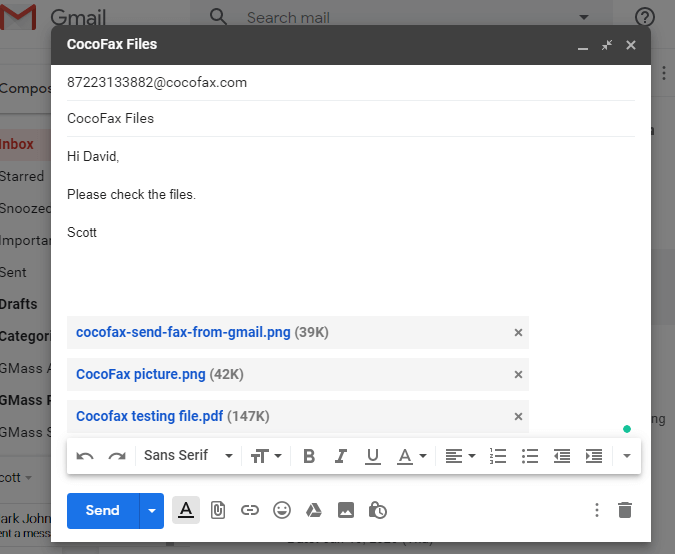 CocoFax will receive your email and convert it into a fax format and send it to the recipient. You will receive an email notification in your email regarding the status of the fax.
CocoFax will receive your email and convert it into a fax format and send it to the recipient. You will receive an email notification in your email regarding the status of the fax.
Receive faxes:
CocoFax also allows you to receive faxes in your Gmail. Every fax you receive in your CocoFax dashboard is forwarded into your Gmail account as an attachment.
Benefits of faxing with CocoFax
- Send and receive faxes from anywhere
- Enhances workflow
- Archives your faxes online
Conclusion
Today, you can easily send and receive faxes with Google. This is possible through an online fax service that allows you to send and receive faxes. CocoFax is the best online fax service that supports Google services.
Follow the guide above to start faxing with Google.

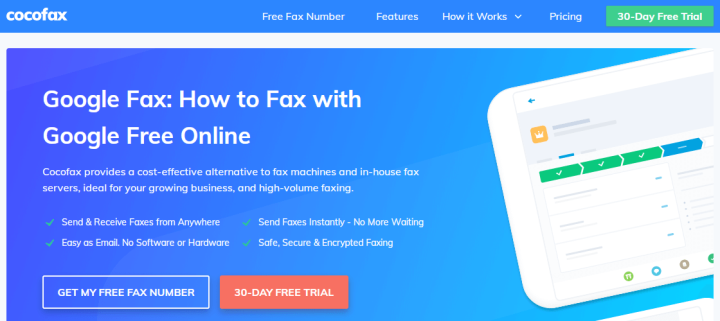
![How To Track My Boyfriend'S Android Phone In [Year] 4 How To Track My Boyfriend’S Android Phone In 2024](https://techengage.com/wp-content/uploads/2020/08/girlfriend-boyfriend-checking-phone-jpg-webp.webp)




Share Your Thoughts