In a surprise announcement, Apple has released iOS 15 first public beta for supported iPhones and iPads. The company announced iOS 15 at WWDC 2021, and a stable build won’t be available till this fall. However, you don’t have to be a developer to try out the new iOS 15 early, but you have to be able to bear bugs and crashes patiently. So, if you are willing to do that, go ahead and install the iOS 15 beta on your device. If you don’t have a spare iOS device, it is NOT RECOMMENDED to install any beta software on a primary device. If you have a spare phone or tablet, you can try out the beta build on it.
One more thing…Before proceeding, make sure you have enough battery or keep your iPhone or iPad connected to the charger.
Installing iOS 15/iPadOS 15 beta on your iPhone/iPad:
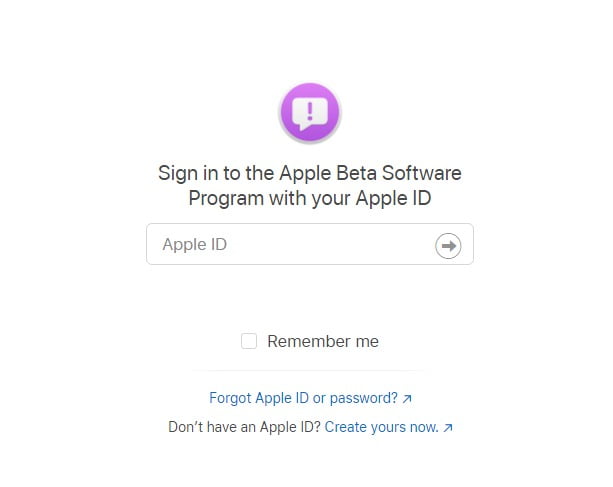
- Open Apple’s beta software program site on your iPhone using Safari browser. Then, follow the prompts and complete sign up for the beta for your iPhone or iPad using your Apple ID.
- After signing in using your Apple ID, select iOS and enroll your device for iOS 15 beta in the “Get started” section. Read through the instructions available on Apple’s portal and create a backup before proceeding.
- After you’re done with the backup, click the “Download profile” button and install the beta profile on your device. Allow the pop-up to download the configuration profile.
- Now, open the Settings app and select beta profile near the top of the screen. Approve the installation, and your device will restart afterward. Your device will reboot, and after that, you can install beta software updates as a regular software update.
- Navigate to Settings>General>Software Update, and you can download updates from there. Make sure that your phone is charged or keep the charger connected once the update is happening.
After installing the beta build, you might not see all the promised iOS 15 features. This build is meant for developers to test their apps before the official rollout of iOS 15. So, it will be buggy. Enjoy iOS 15 beta!

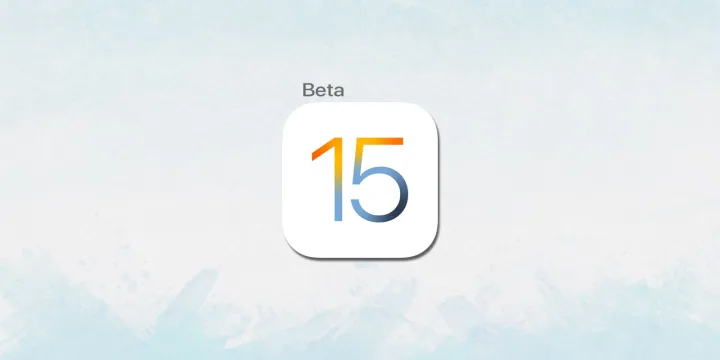
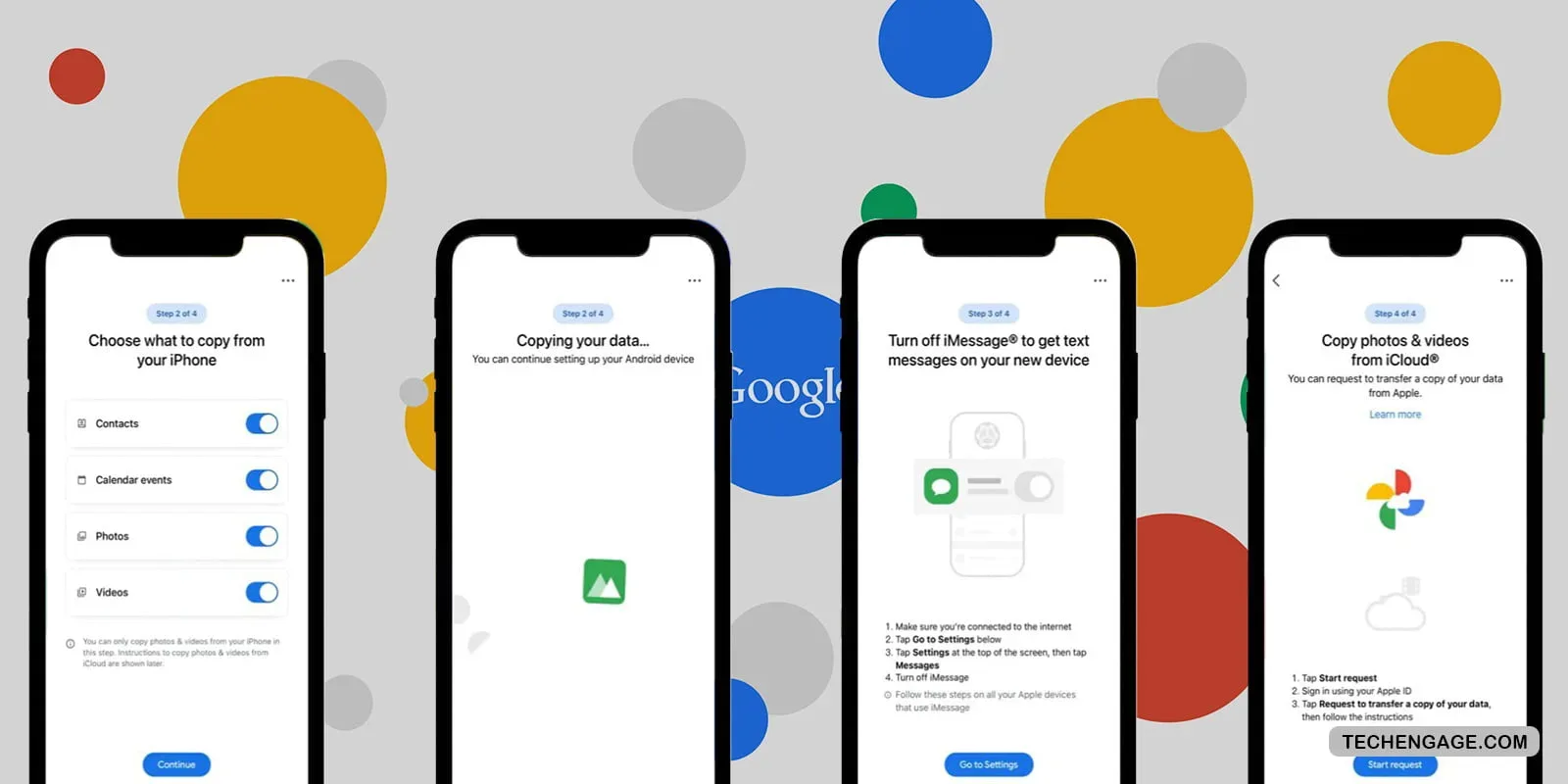




Share Your Thoughts