Social media can get overwhelming, and it’s ok to take a break. You can either uninstall the Instagram app and enjoy offline life for a while, or you can disable your account. But, this is not easy for everyone, Instagram addiction is real, and probably you will get back to it again. To permanently get rid of Instagram, you can also delete your account as well.
If you want to get rid of Instagram addiction and thinking of disabling it temporarily or deleting it permanently, here’s how to disable or delete an Instagram account.
Follow these steps below to deactivate or delete an Instagram account:
Open instagram.com and log into your Instagram account from a computer. (You can’t disable your Instagram account from mobile.)
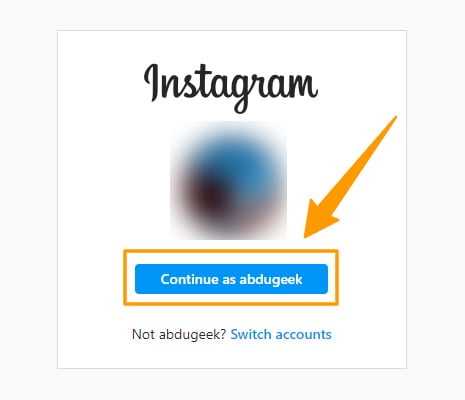
Click profile picture on the upper right corner, then click ‘Settings.’
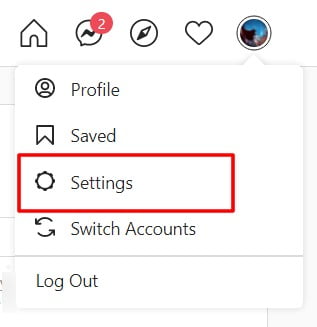
On the ‘Edit Profile’ screen, scroll down to the bottom and find ‘Temporarily disable my account.’
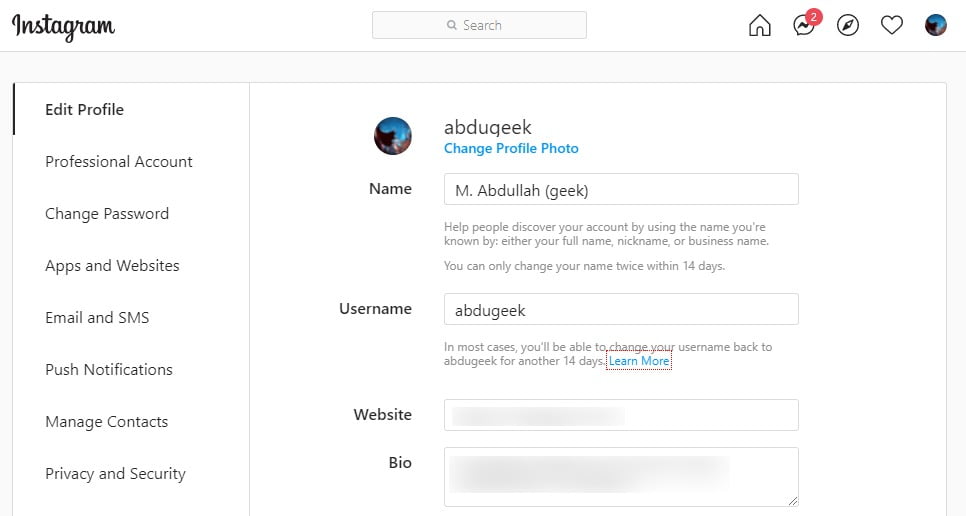
Click ‘Temporarily disable my account’ button and it will take you to the next screen.
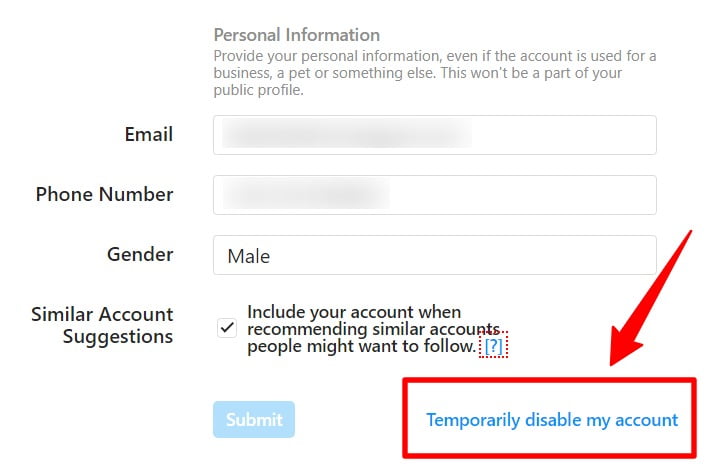
Select the reason you want to disable account, enter your password, and click ‘Temporarily Disable Account’ button.
On the next screen, select the reason to disable your account and then enter your password. After you’re done with that, click the ‘Temporarily Disable Account.’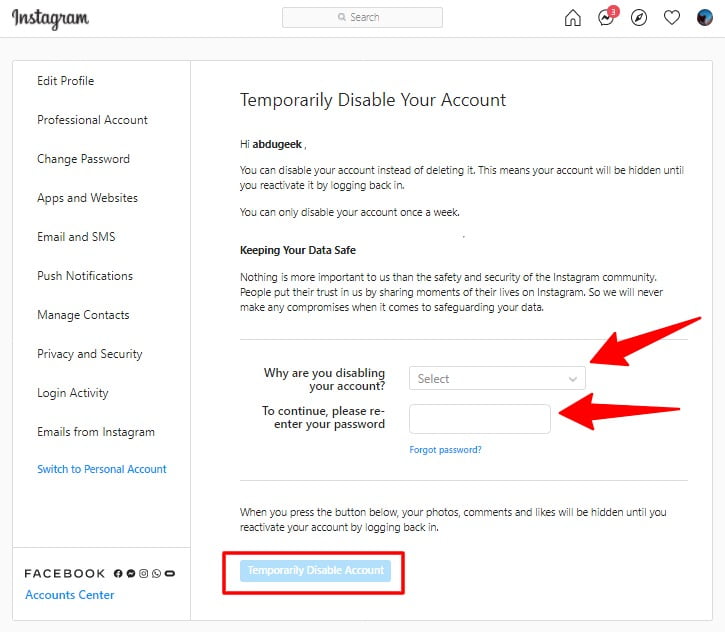
If you want to delete your Instagram account, open this link first.
Select a reason to delete your Instagram account and click ‘Delete’ button to proceed.
Before deleting your Instagram account, the social media giant’s ‘Delete your account’ page will ask about why you want to delete your account. After choosing a reason, Instagram will suggest solutions. If you’ve made up your mind, select nothing and enter your password. Then, scroll down and click the Delete button to finish the process.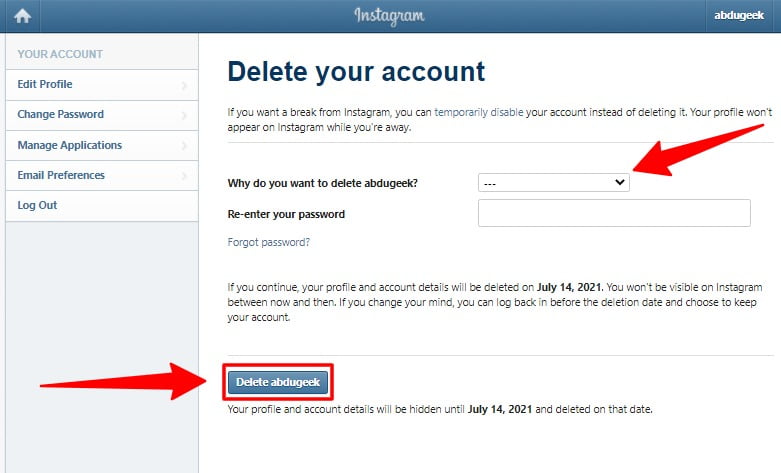
After opting for account deletion, your account will be in the queue to get deleted from Instagram in 30 days. If you change your mind before the deletion date, you can use the same username and password to log in again. Otherwise, Instagram will permanently delete your Account.

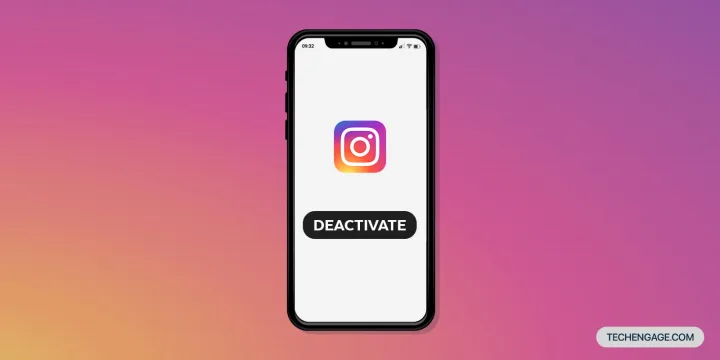
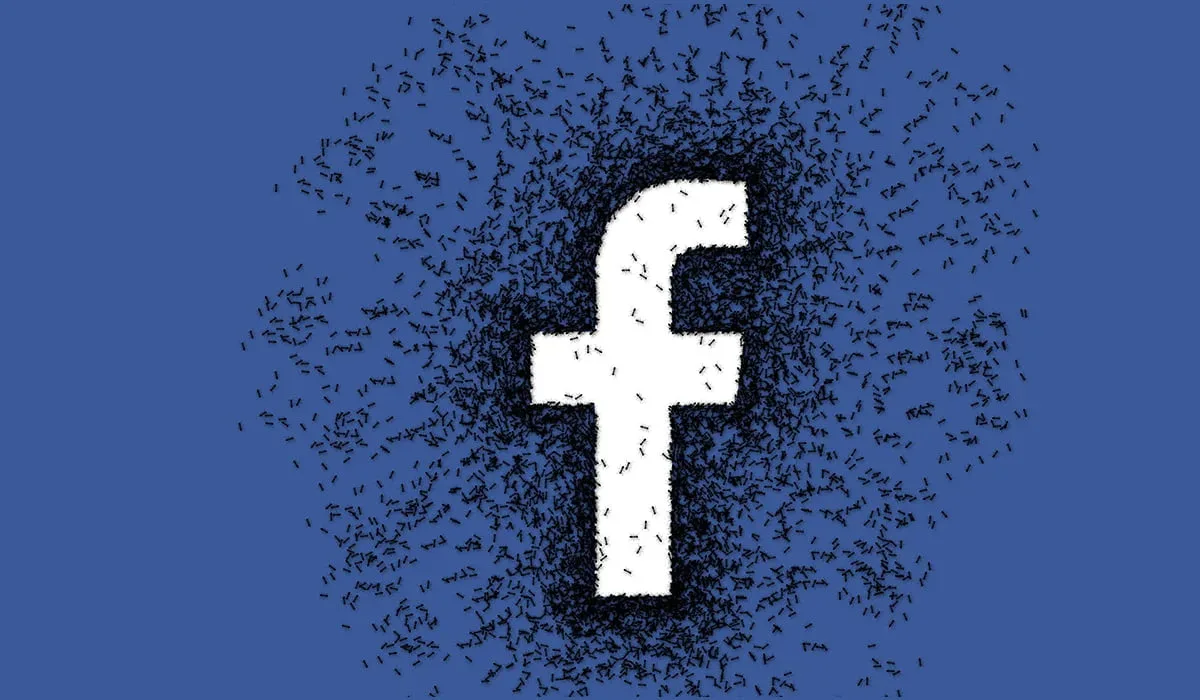

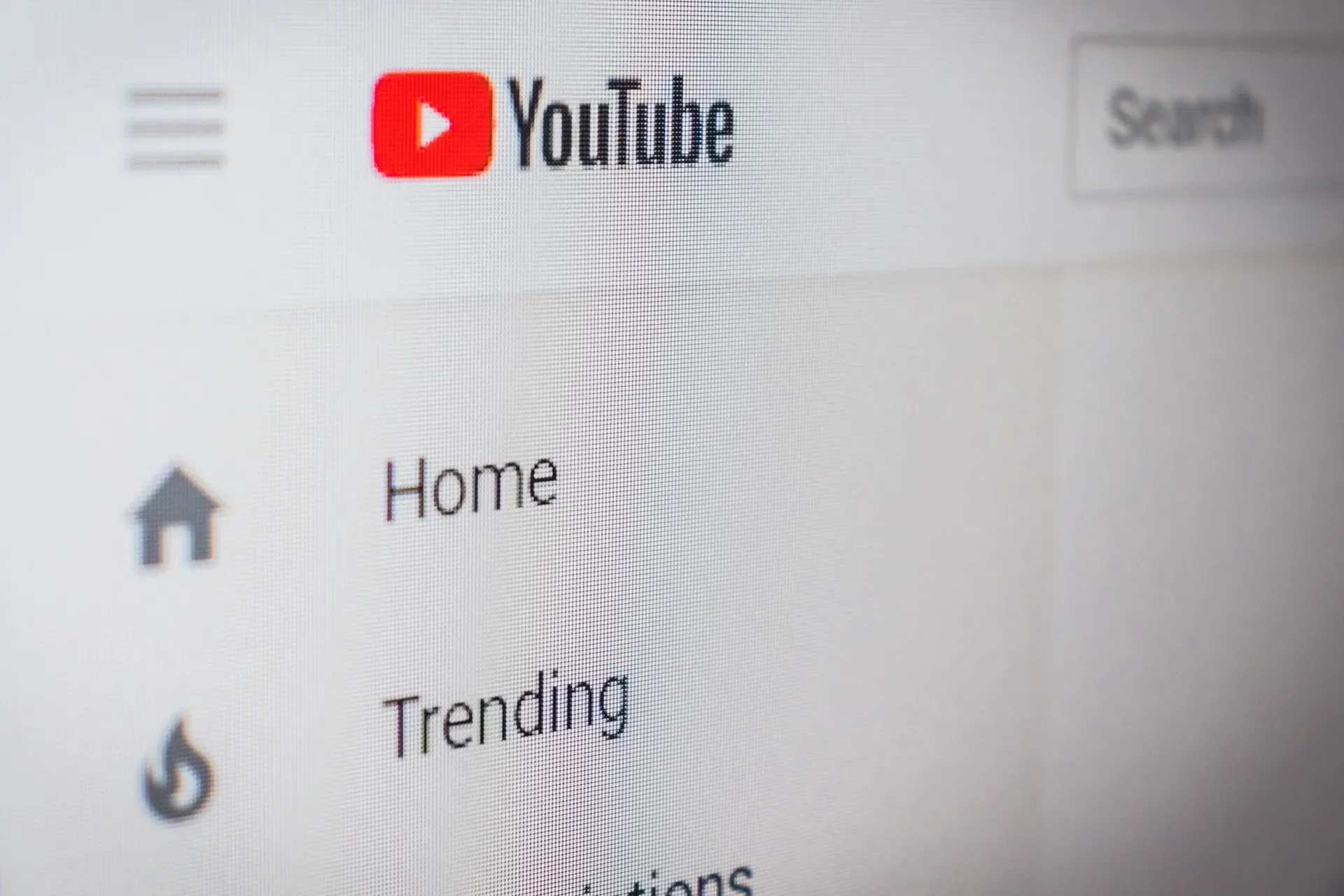


Share Your Thoughts