Google knows and remembers everything you do on your smartphone or web browser. It is scary how much Google knows about you. To restrict the search giant from using your information, you can delete the history and other information automatically that it collects from your device and web browser.
The Google services you use on your Android phones like Chrome, Google Photos, Gmail, YouTube, and other apps monitor your activity and store a lot of information related to you. This information includes your location data, web search history and activity, YouTube watch history, voice search history, payment methods, and passwords.
The ‘Data and Personalization’ section of Manage Google Activity helps you keep a check on your web and app activity, location history, search, and watch the history of YouTube. Albeit, Google also lets you enable or disable location tracking and other activity related to voice and audio. Use ‘My Google Activity‘ to keep track of your ongoing activities on Google Chrome.
Enabling auto delete:
Follow the below-given steps to delete your Google Web & App Activity and stop the search giant from tracking you.
Total Time: 10 minutes
Go to Google Chrome Settings
Open your Google Chrome browser, click on the 3-dot menu in the upper right corner, and navigate through the drop-down menu to find ‘Settings.’ Click on ‘Settings’ to proceed further.
Click Manage your Google Account
Under the section of Settings, click ‘Manage your Google account.’ It will open another window in front of you.
Click Data and Personalization
Navigate through the menu on the left side and click on ‘Data & personalization. It would be third on the menu.
Go to Web and App Activity
Scroll down the page to find the ‘Web and App Activity’ option and click on it.
Click ‘Manage Activity’ and then ‘Choose to delete automatically.’
Right below the ‘Web and App Activity’ section, click on ‘Manage Activity’ and subsequently click ‘Choose to delete automatically.’
Select your desired time to delete Web & App Activity
The ‘Choose how long to keep your Web and App Activity’ window shows different options such as ‘Keep until I delete manually,’ ‘Keep for 18 months,’ and ‘Keep for three months. Select your desired option, and you can proceed forward by clicking on ‘Next’ and confirm.
You can also automatically delete location and history data with this new feature that Google announced earlier this year. You can turn the tracking off to stop Google from keeping your activities under the Web App activity section. It’s upon the user for how long he wants Google to hold his activity data.
The user data that Google keeps helps recommend searches and Ads based on your usage and history. So, it’s up to you if you want to keep it for better recommendations or delete it and protect your privacy.

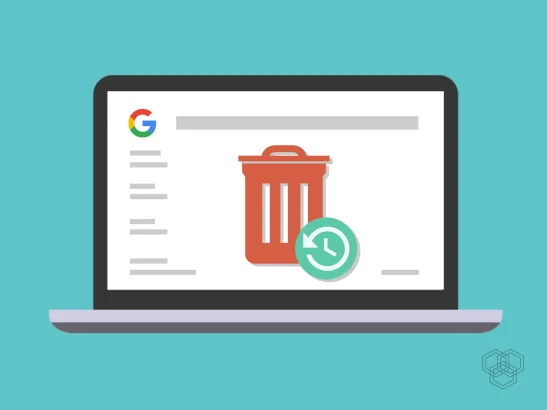
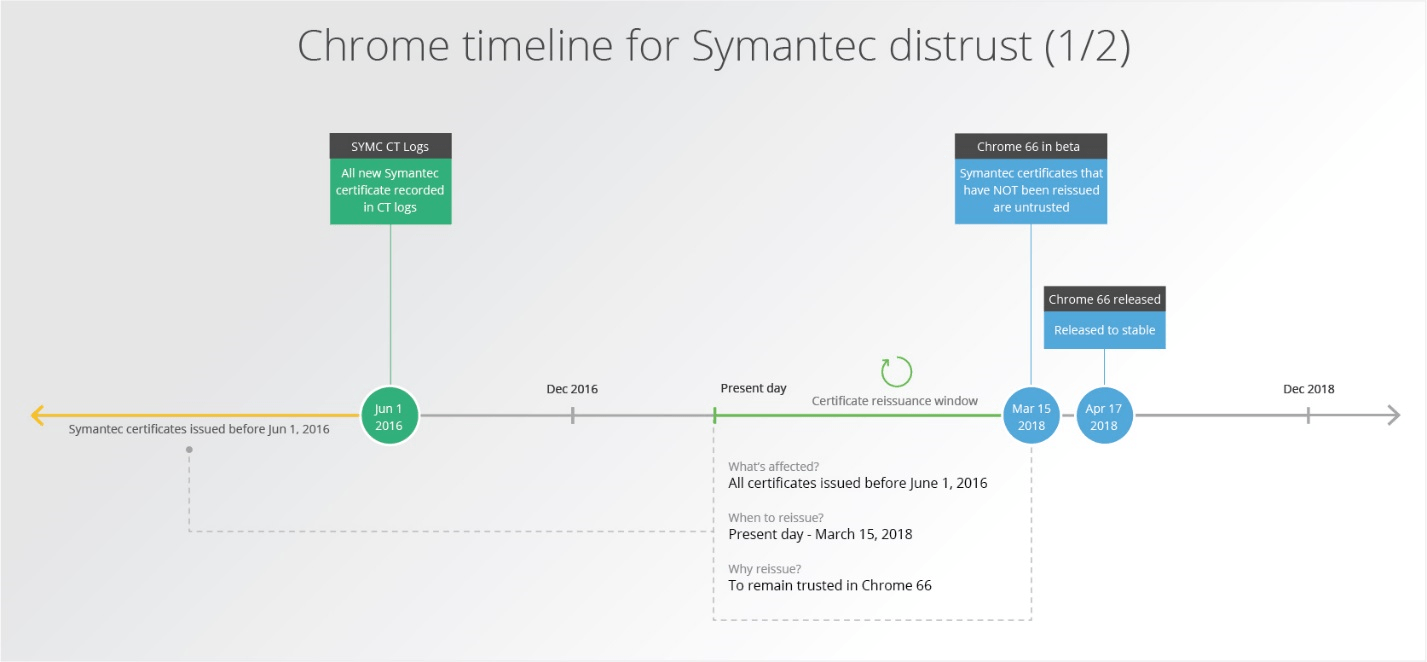
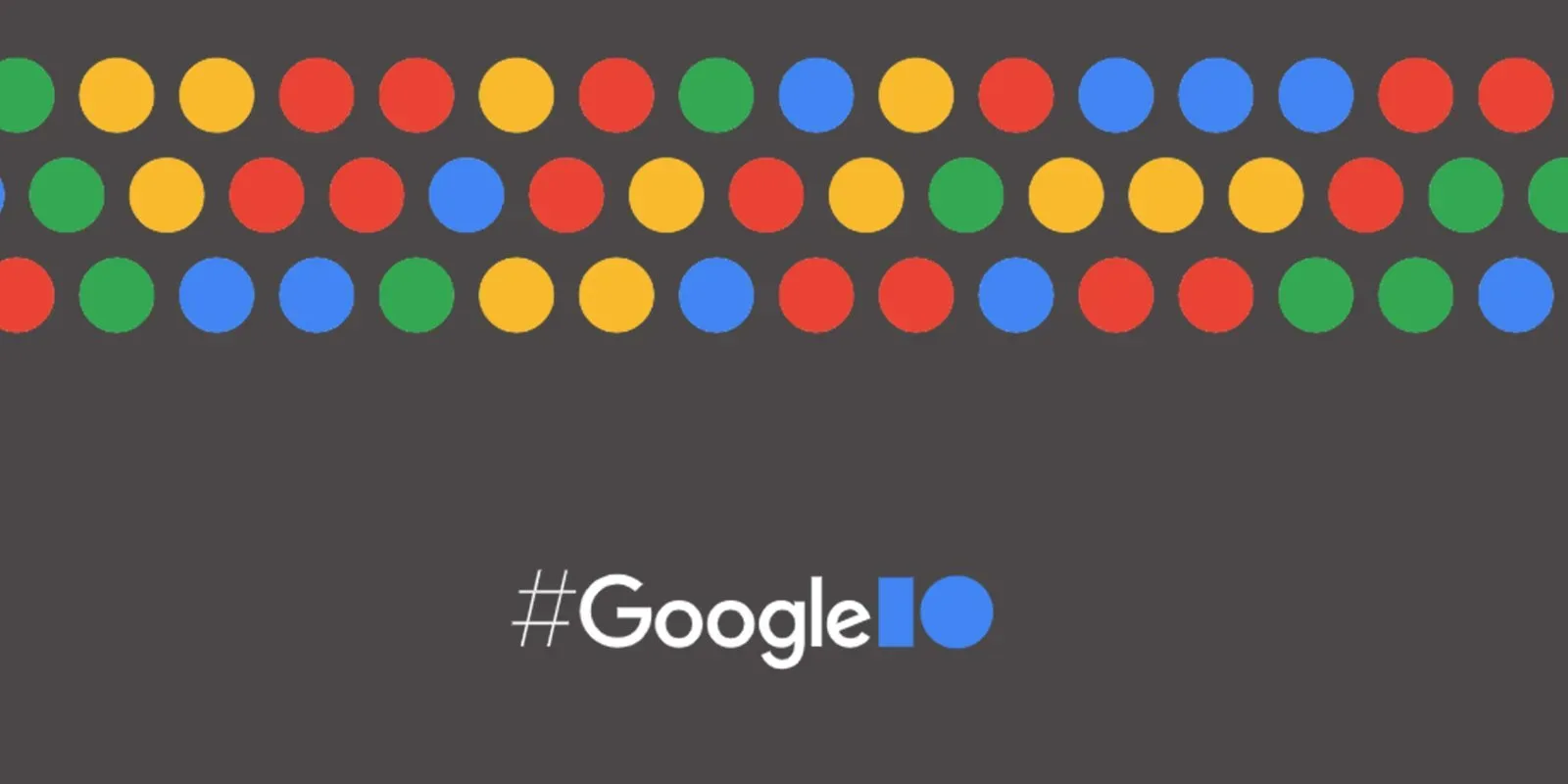
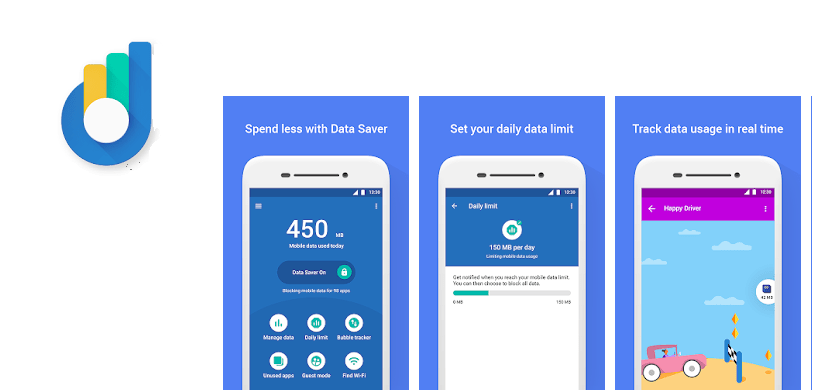


Nice article