Ever since Twitter rolled out its lights out dark mode for iOS earlier this year, the Android users were put in the waiting aisle. Finally, Twitter is rolling out its AMOLED-black ‘Lights Out’ dark mode on Android as well, but activating it might be a little tricky.
Twitter has already been offering its dark mode on a couple of platforms, including Web, iOS, and Android. Android OS had a dim version of light mode, which swaps the blinding white background with a more toned-down blue hue. But ‘Lights Out’ mode brings a true dark mode to the phones and helps save battery and eye strain, especially in devices with AMOLED screens.
The demand for a ‘real dark’ option started to increase, and this feature was introduced for both Web and iOS early this year. However, the Android users finally have the true ‘Lights Out’ mode at their disposal.
Both Android and iOS even allow the dark mode to be automatically triggered as the daylight fades away.
https://twitter.com/TwitterSupport/status/1186732175472787456
An update was released by Twitter on Google Play Store today, which corresponds to the Light Out mode.
“Get ready for the new dark mode, now with 2 options – dim and lights out – and an automatic setting!”
How to enable ‘Lights Out’ on Twitter for Android manually
- Go to Google Play Store and update the Twitter app.
- At least on version 8.18.0 is required for Lights Out mode.
- Go to “Settings and Privacy.” Then select “Display and Sound,” and finally tap on “Dark Mode.”
- You’ll see ‘Dim’ and ‘Lights Out,’ select Lights Out.
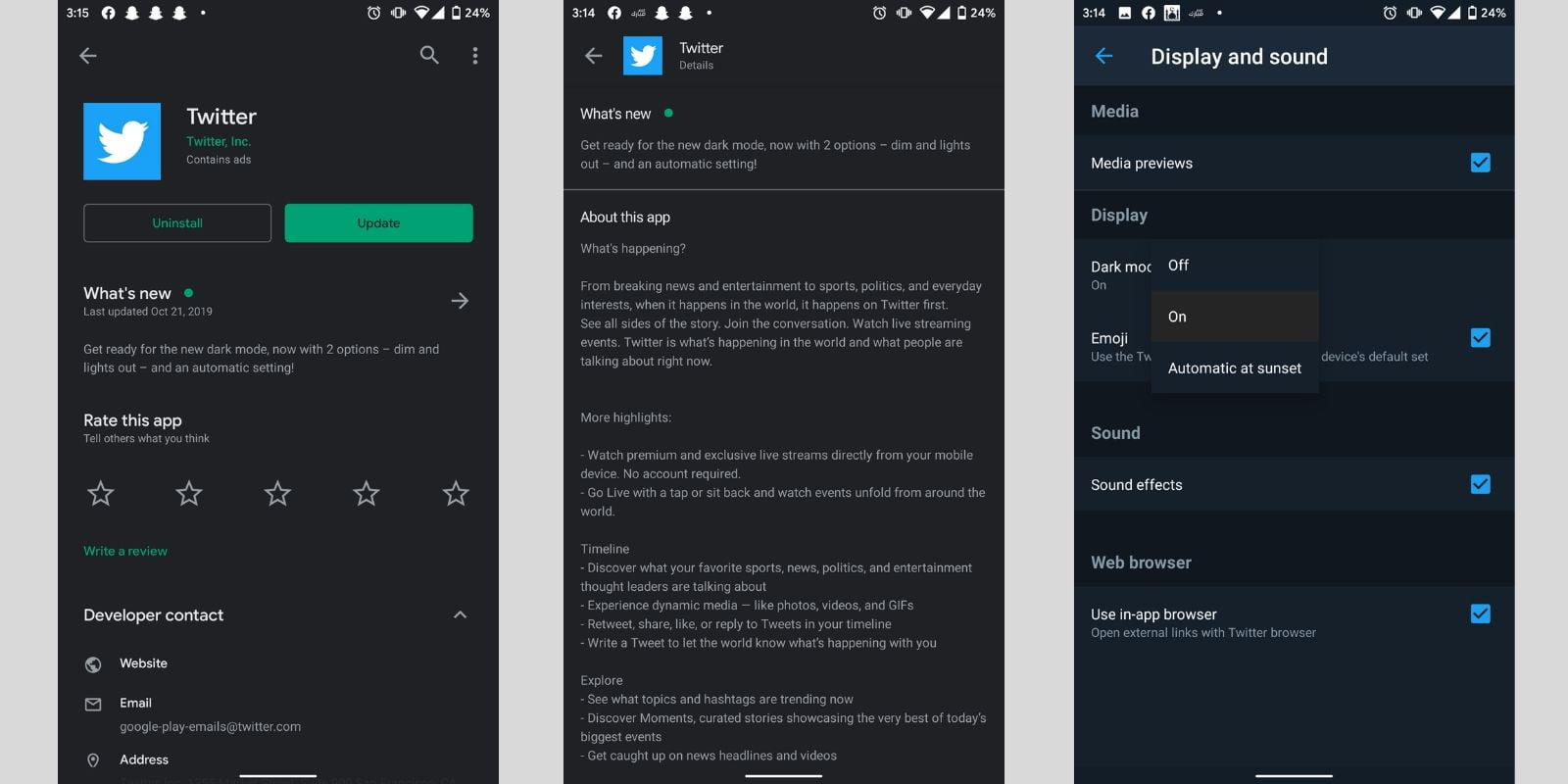
Twitter will now default to ‘Lights Out’ when turning on dark mode, where initially, the bluer dark mode corresponded to ‘Dim’ as the previous default. For the users who still might prefer ‘Dim,’ you can go to your app’s settings and change the ‘Dark mode appearance.’
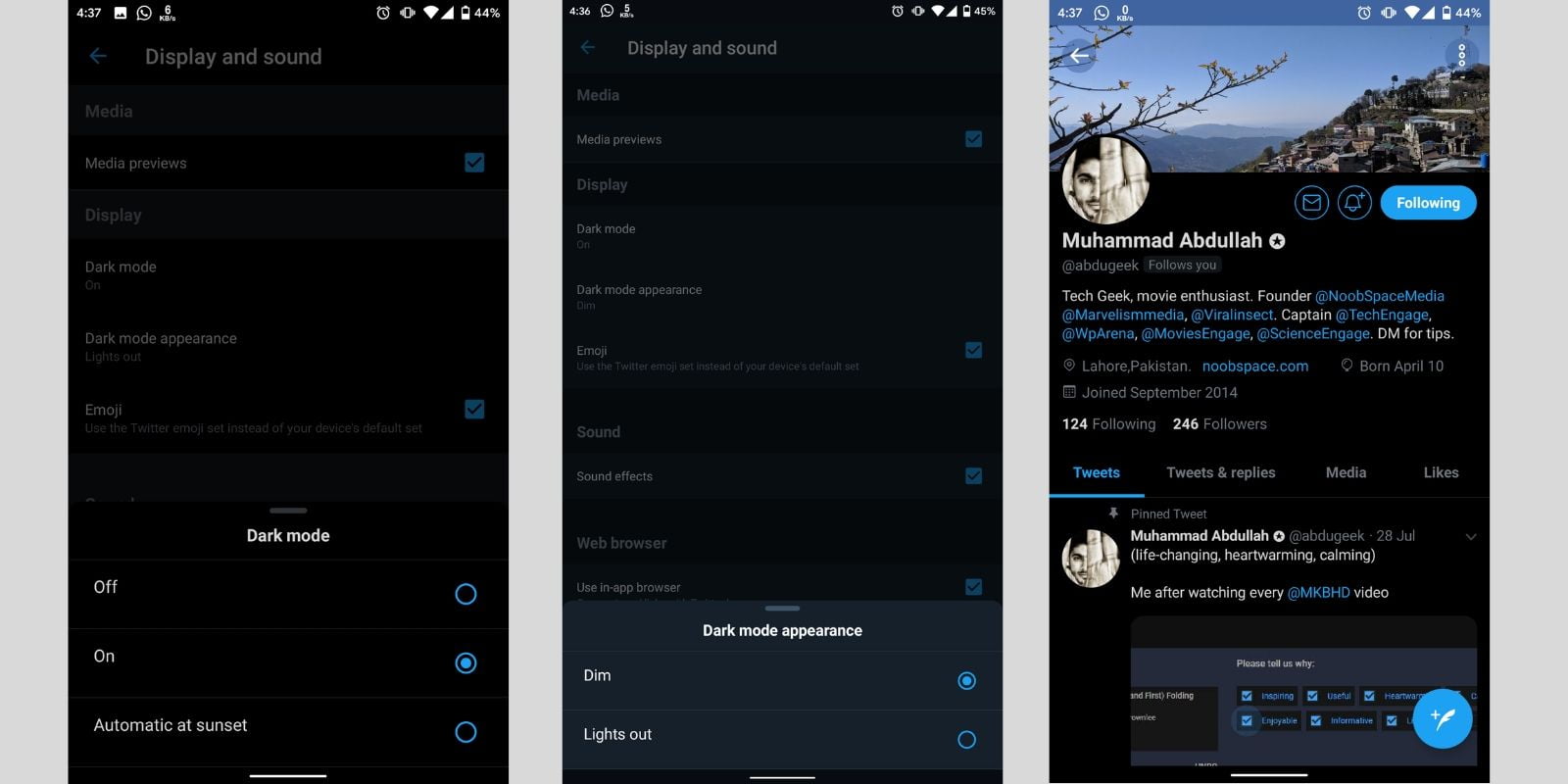
Moreover, the new Lights Out feature has not been able to show up on the majority of the Android phones yet, in spite of the update and announcement. If this does not work for you, there is another trick to enable dark mode on Twitter as well (which includes making your app ‘Force Stop’ and clearing cache). Doing this can vary for different phones. On the majority of the Android devices follow the steps below:
- Open the “Settings” app.
- Go to your list of “Installed Apps.”
- Click on “Twitter” and then choose “Force Stop.”
- Clear Cache and Clear Data.
- Restart the app and log in (in case you are logged out).
Finally, open your “Twitter” app, and immediately go back to the “Settings” app and click on “Force Stop” to stop Twitter a second time. After this, open Twitter and toggle the dark mode on. This will enable the ‘Lights Out’ mode on Twitter for Android. This trick worked for us, and we hope that it’ll work on your phone too.
Until the widespread roll-out of the ‘Lights Out’ feature (which hopefully wouldn’t take so long), if you are unable to toggle the ‘Lights Out’ mode otherwise, you can use this trick to enable it on your Android devices.
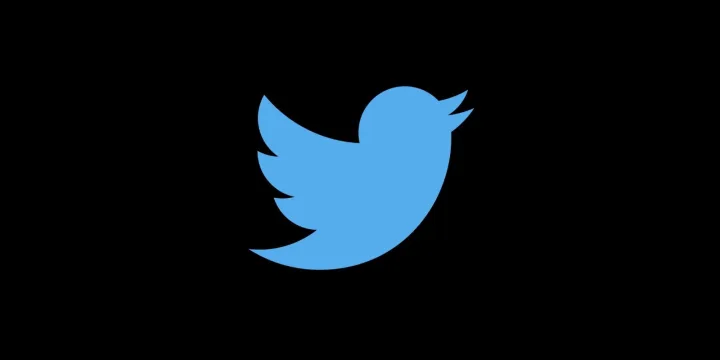
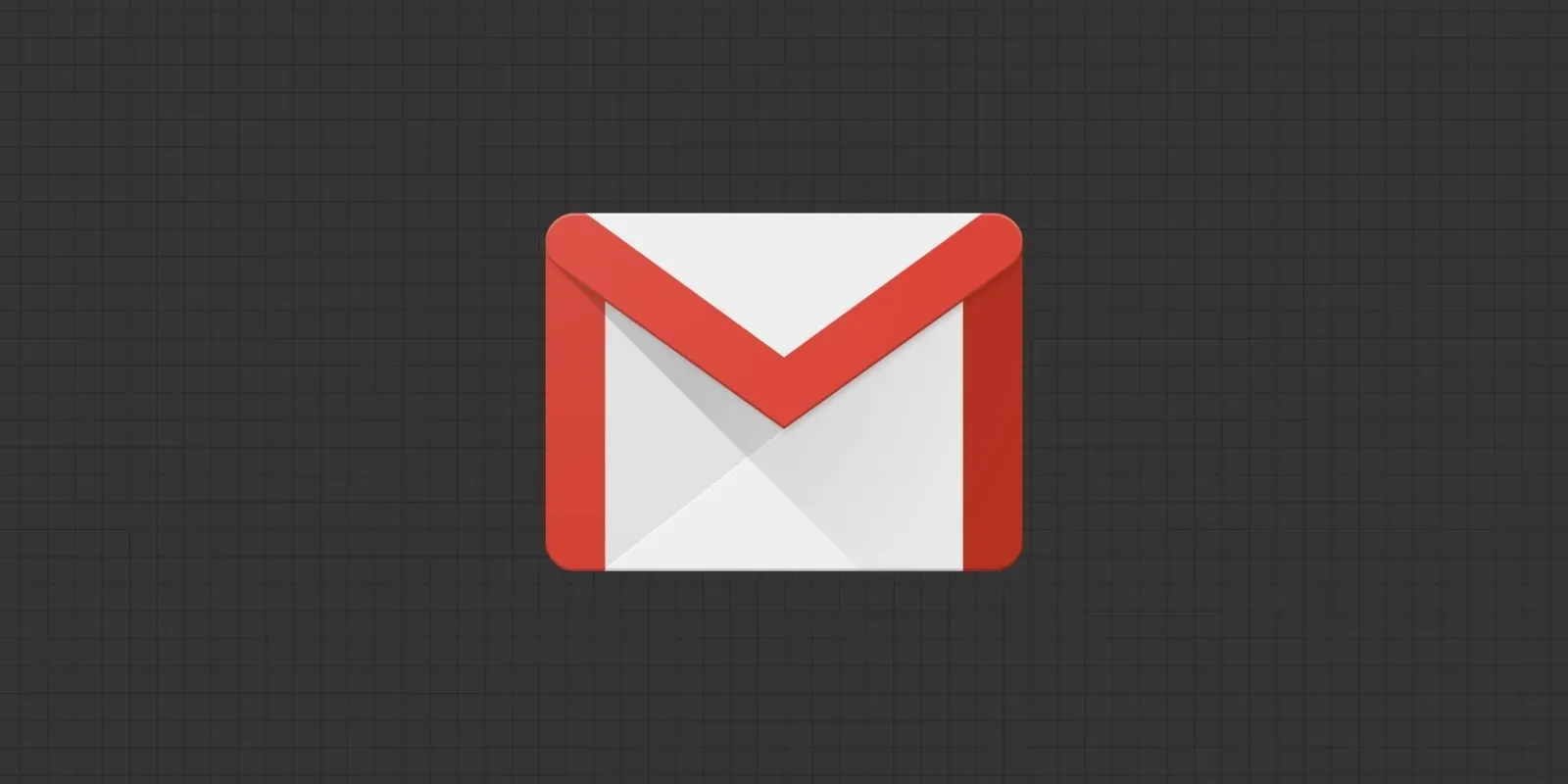
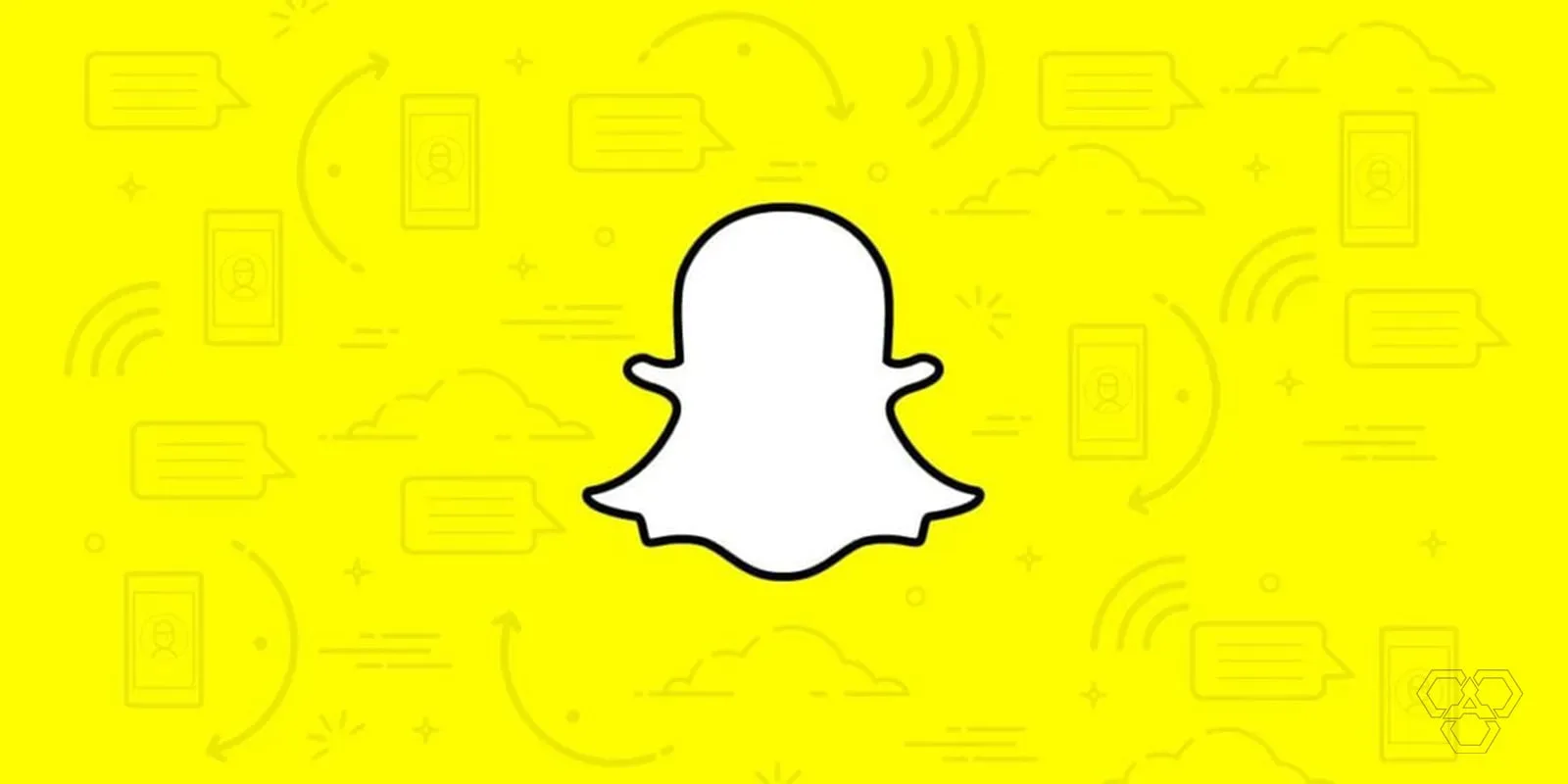
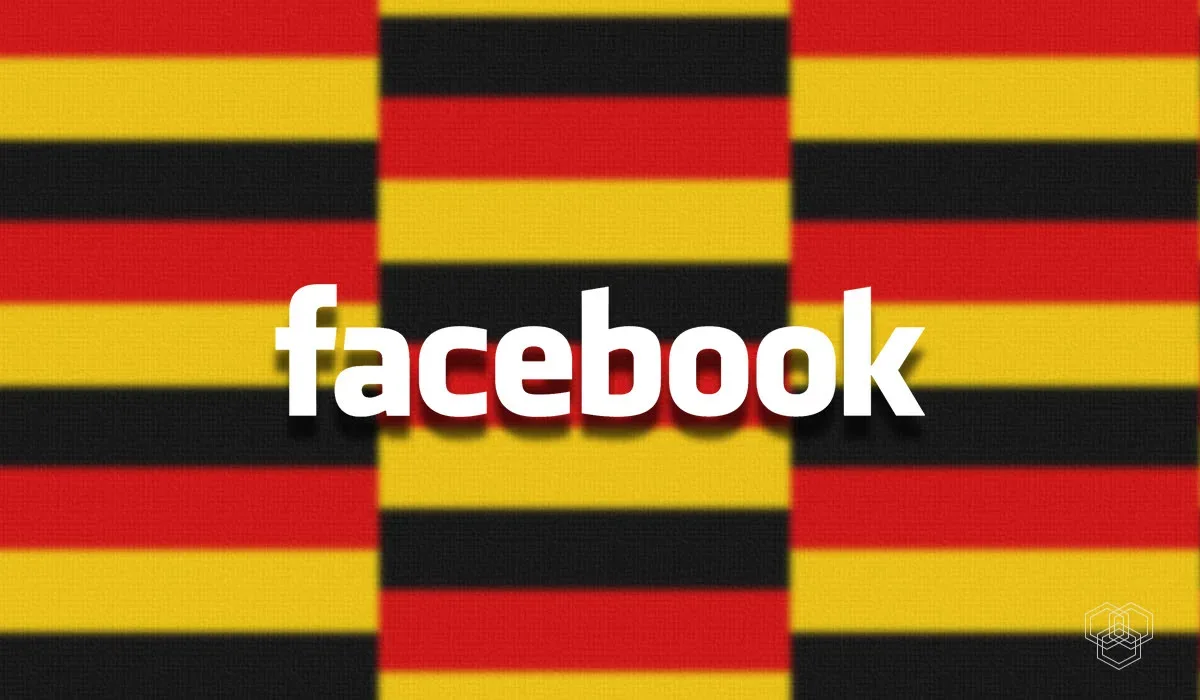

Share Your Thoughts