This guide will help you in finding the option to unpublish your page. There can be several reasons to unpublish your page; one of them is if your Facebook page is not complete and you want to hide it till you complete the details. An incomplete Facebook page can have negative impact on the brand’s reputation in the eyes of the fans.
Note: Publishing your Page makes it visible to the public. If you check unpublish, it will only be seen by people with a role on the Page.
Here’s how to unpublish a Facebook page:
Open your Facebook page and scroll down to ‘Settings’
On the left sidebar, under ‘Manage Page’ scroll down and click ‘Settings.’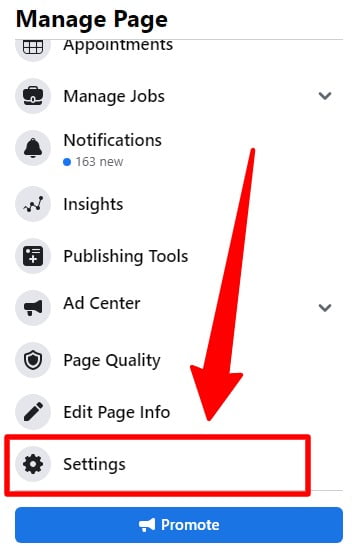
After opening Settings, find ‘Page Visibility’ option
On the right side of the sidebar, find ‘Page Visibility’ under General Settings.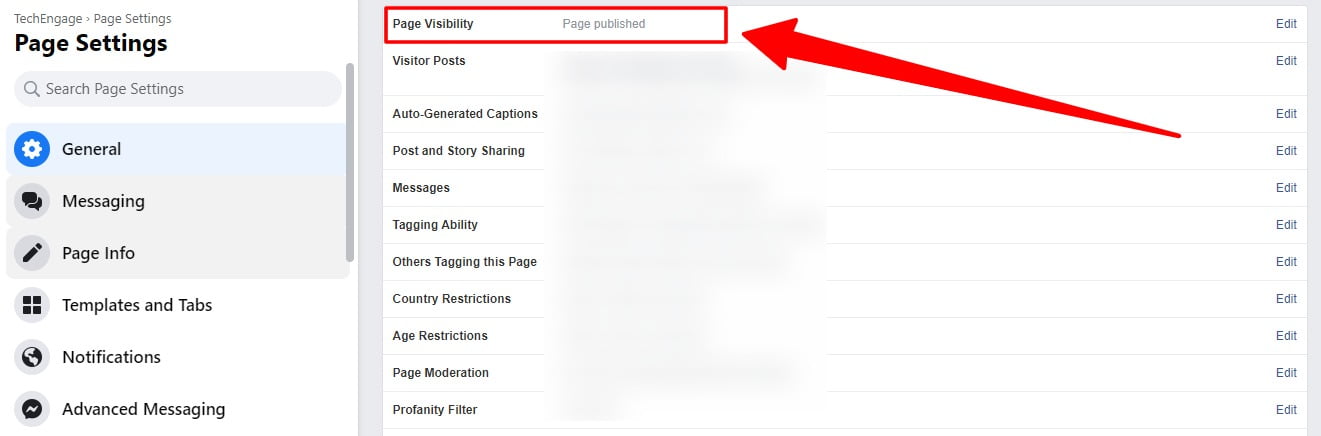
Click ‘Page Visibility’ and select ‘Page Unpublished’
After clicking ‘Page Visibility,’ two new options will appear. Select ‘Page unpublished’ and ‘Save Changes.’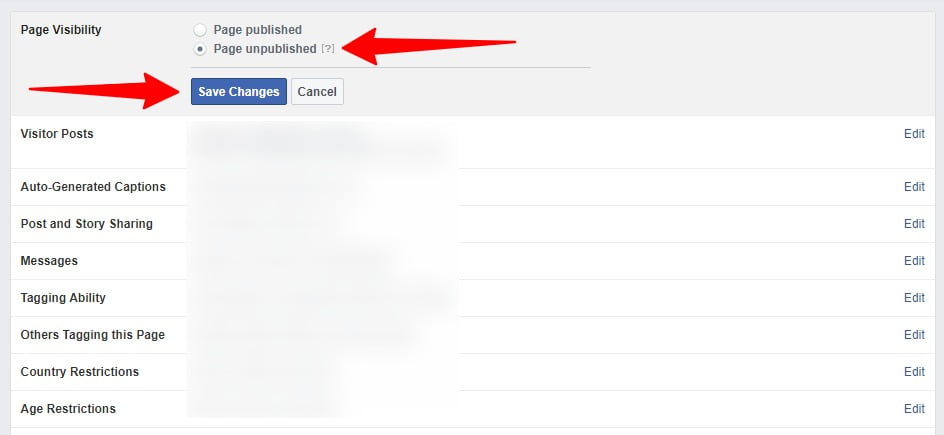
To republish your page back, you can follow the same steps, select the ‘Page published’ option, and save changes to make it available on Facebook.

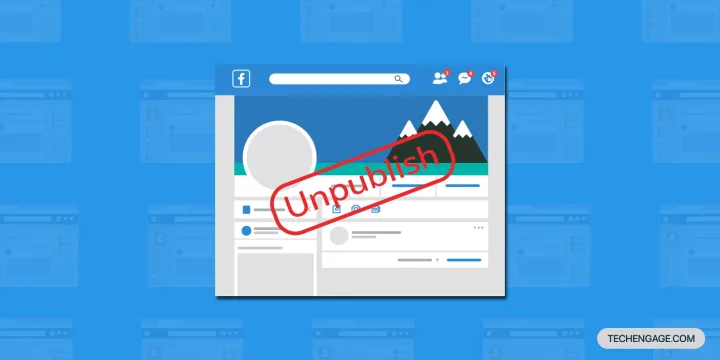
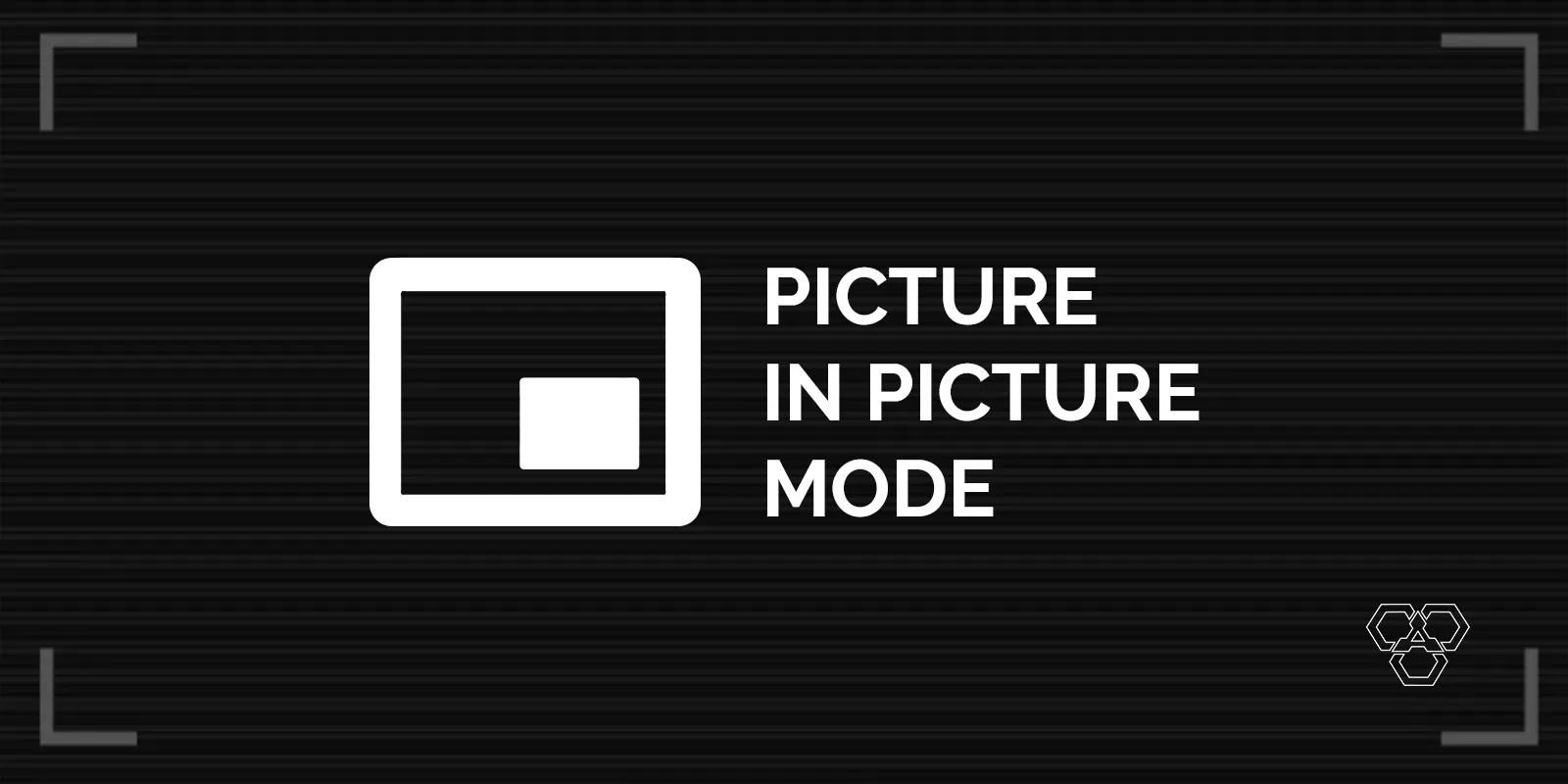
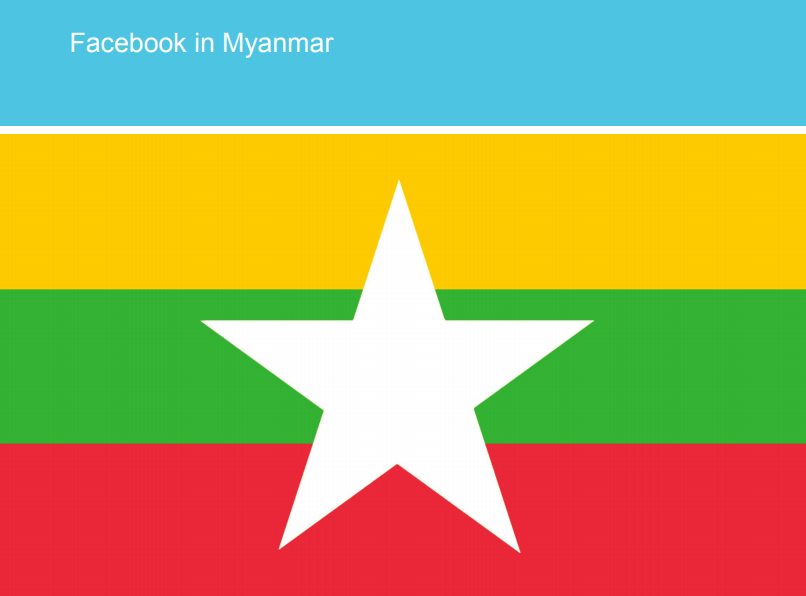
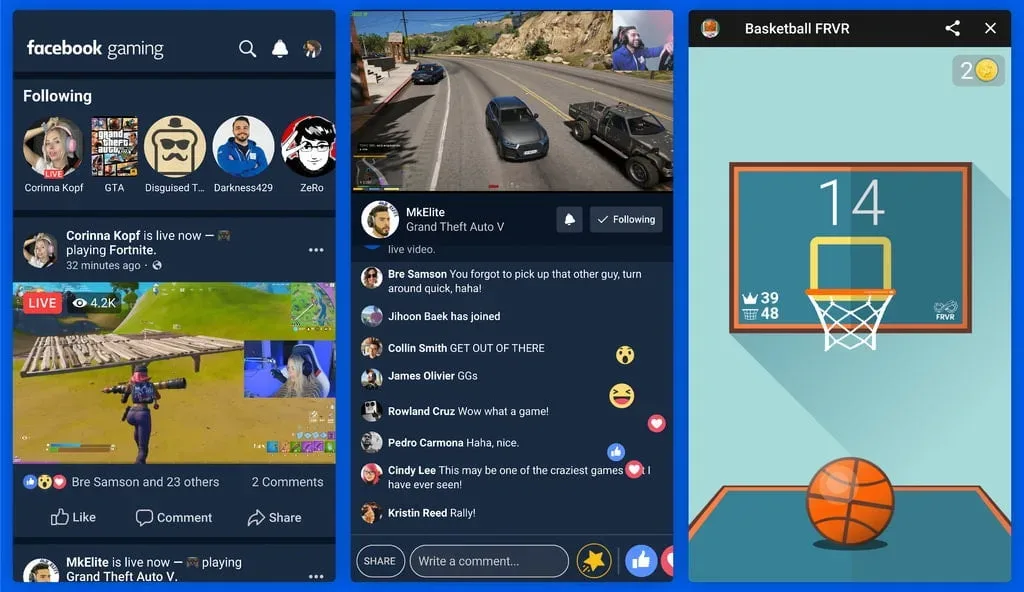


Share Your Thoughts