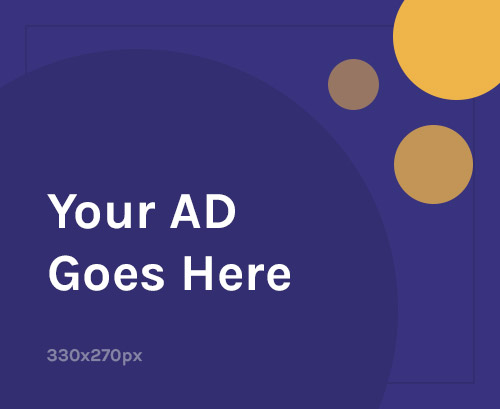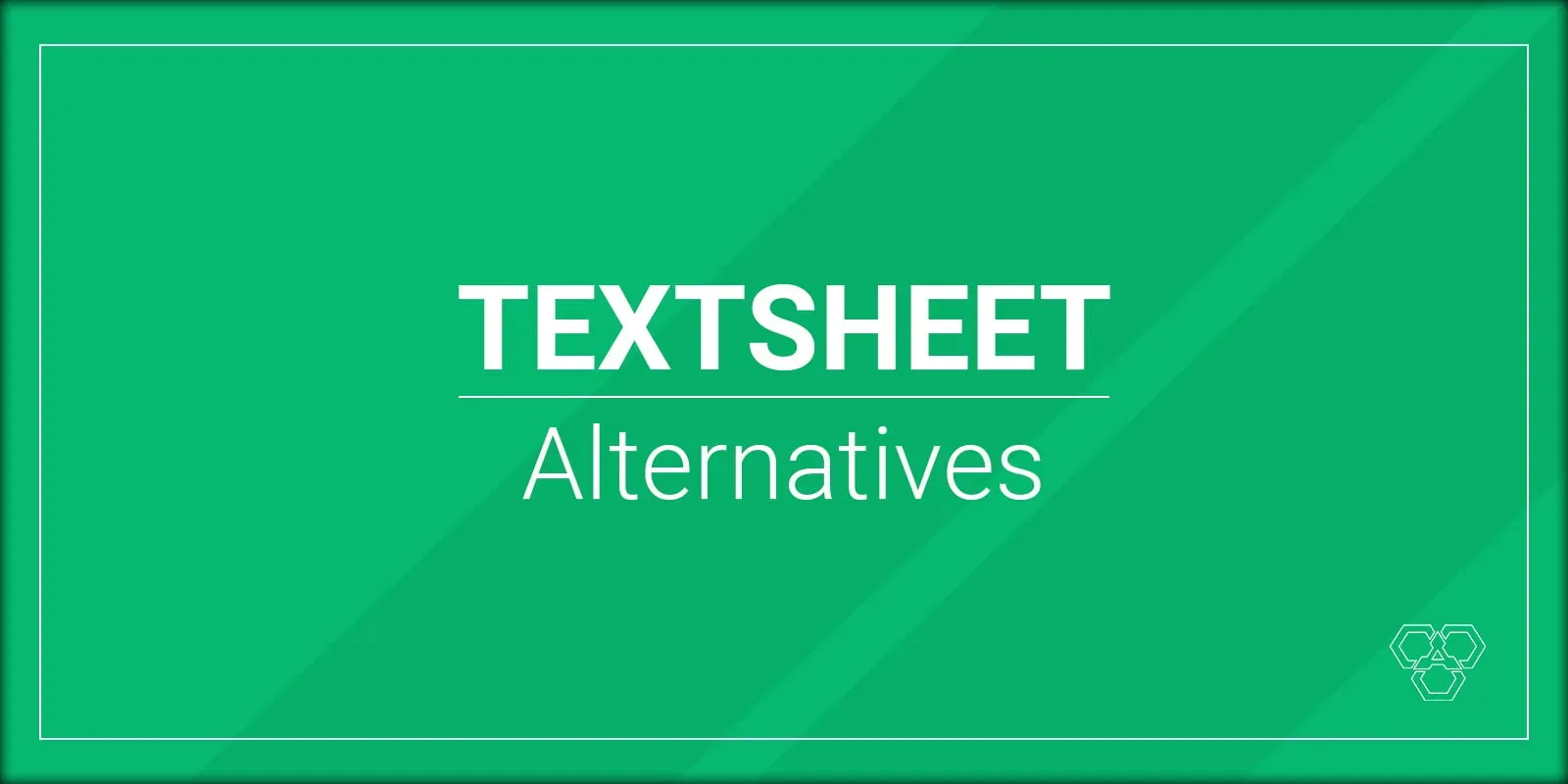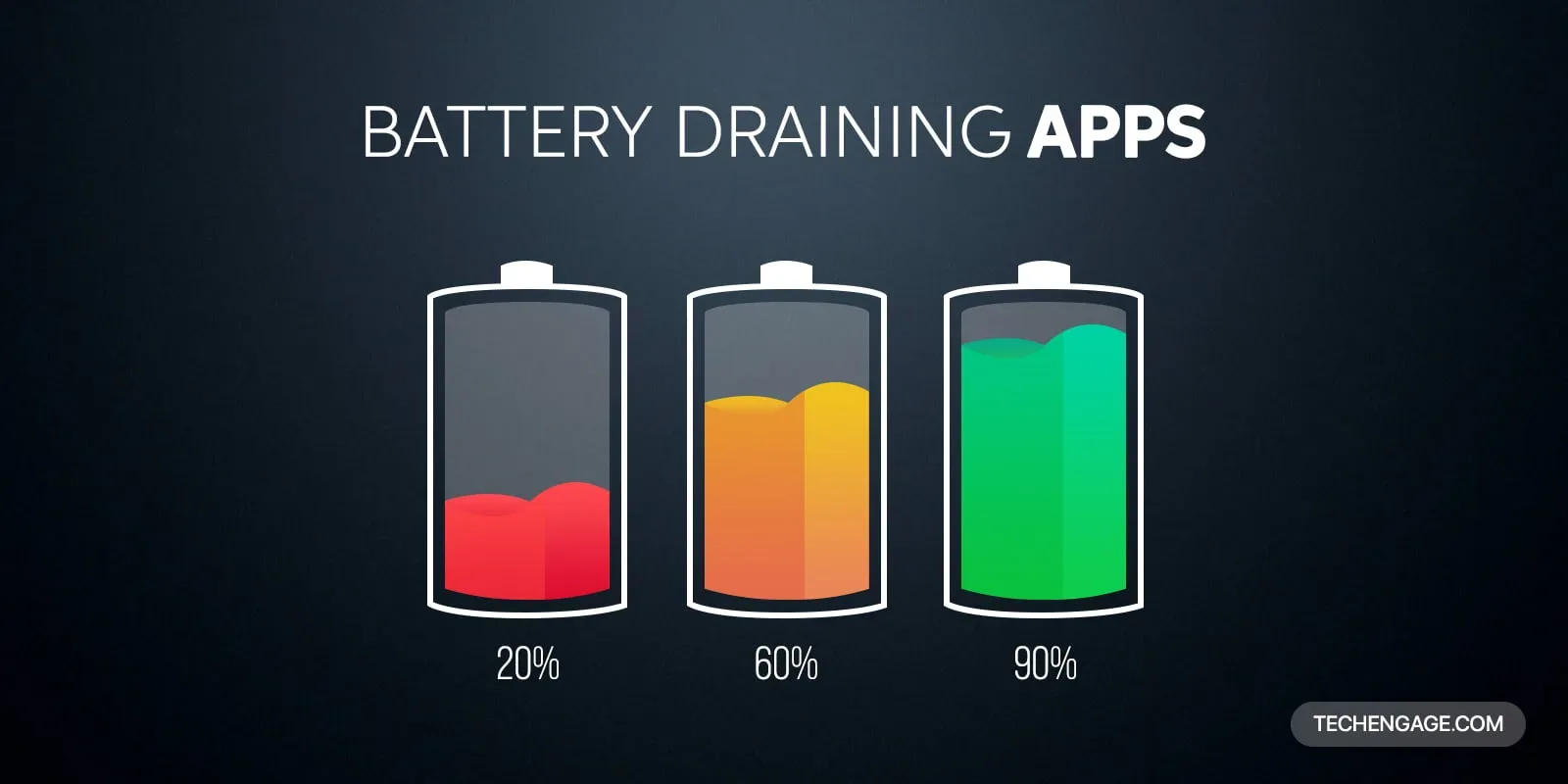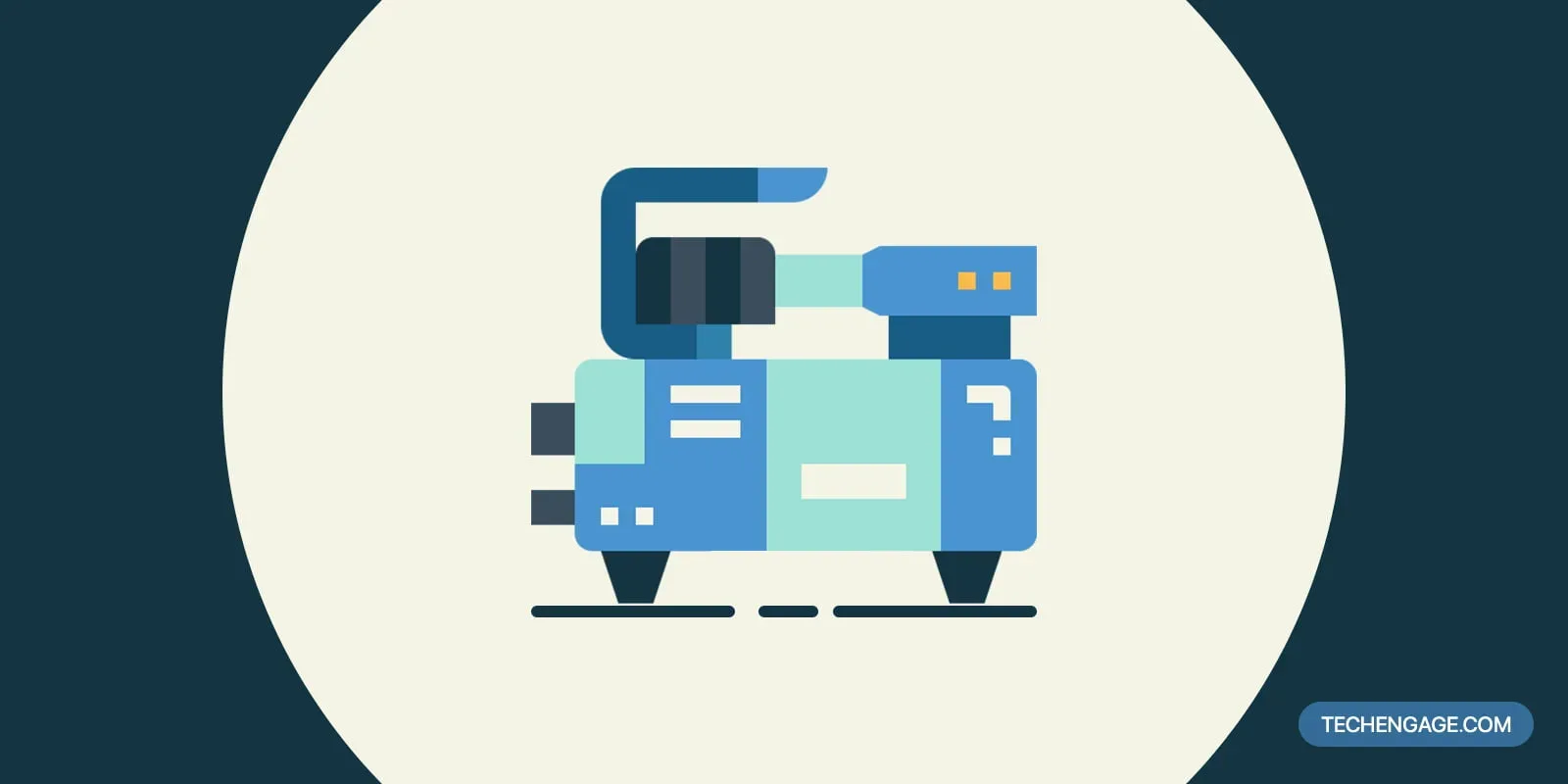Break-ins and burglaries happen on an everyday basis – if you ask your friends and family about it, there’s a high chance that at least one of them either experienced it or knows someone who fell victim to it.
That’s why today, security is treated as a priority in many homes. While most people achieve it by installing a CCTV camera system all over the house, they have one significant drawback – they are easily noticeable, especially since some tend to have a small light on them that indicates the camera is working. Since they are perceptible, burglars can quickly locate and disconnect them.
So, what can you do if this solution is not working? Well, you can always try converting your webcam into a security camera – not only will the unwanted visitors not realize that there’s a camera watching them, but it also gives you a chance to see if someone has been using your electronics without your permission.
Want to find out more about the topic? All you have to do is keep reading.
What is a webcam?
Even though most people probably know what a webcam is, we should still start with an explanation, in case someone doesn’t.
Today, the majority of desktop computer screens and laptops have a camera already installed. However, if yours doesn’t, then purchasing a webcam will enable you to, for example, have a video call through platforms like Skype or Zoom.
How can you transform a webcam into a security camera?
Transforming your webcam into a security camera is easier than you might think. Here is how to do it step by step.
Step 1: Place the webcam in the area you want it to monitor, such as the front door, the backdoor, the living room, etc. Unless your webcam can be connected to the computer by Bluetooth or Wi-fi, connect it to your computer using a really long USB cable.
Step 2: Install a webcam security camera software. There are plenty available on the internet (for example, iSpy, Dorgem, or Yawcam), so you can choose the one that will be the easiest for you to navigate.
Step 3: Add your webcam to the software, and give it a name – the most straightforward way would be to name it after its location so that you won’t confuse it with others. Check whether the camera is working and adjust its position until you are satisfied with its view.
And voila! You transformed your webcam into a security camera. Once your webcam is added to the software, you should customize it, as it gives you additional options to choose from, such as periodical alerts or turning on the microphone.
Pros and cons of using a webcam as a security camera
Just like with everything, turning your webcam into a security camera has its advantages and disadvantages.
Firstly, the pros. This is the best option for those who care about their safety and security but don’t want to spend a lot of money on a CCTV system. It’s effortless to do; the only things you need are a webcam, a computer, and useful software – once you have them, you’re good to go.
Now, the cons. Depending on your webcam quality, the images and videos it captures might be a little fuzzy than standard CCTV cameras. It also lacks some features of a traditional camera, such as night vision – unless you leave the light turned on during the night, you probably won’t be able to use your D-I-Y security camera after it gets dark.
The Bottom Line
With so many break-ins, burglaries, and other crimes being committed daily, it shouldn’t come as a surprise that their family’s safety is a priority for many people. However, installing a full CCTV system is often not possible due to its high cost.
In this case, turning a standard webcam into a security camera is your best choice – while it might not be as good as a regular security camera, it still can give you peace of mind. Besides, the transformation process is not complicated, so what harm will it do trying it out for yourself?
If you like it, that’s great, and if you don’t? You can still use the webcam for Zoom or Skype. Either way, we wish you good luck!