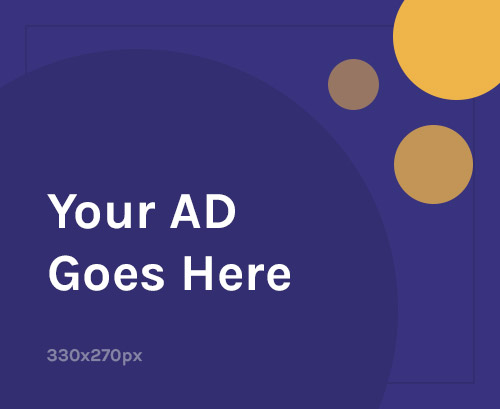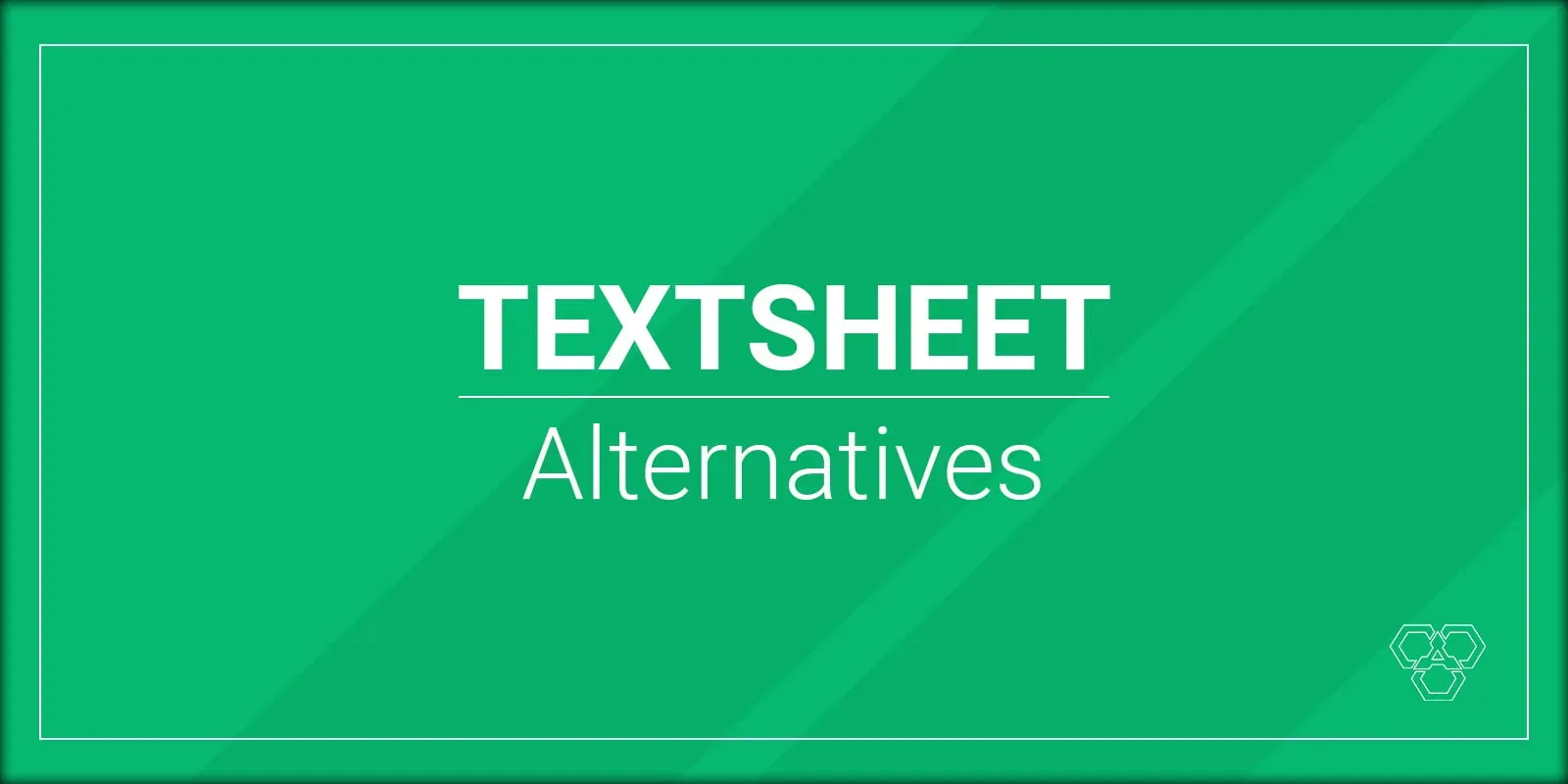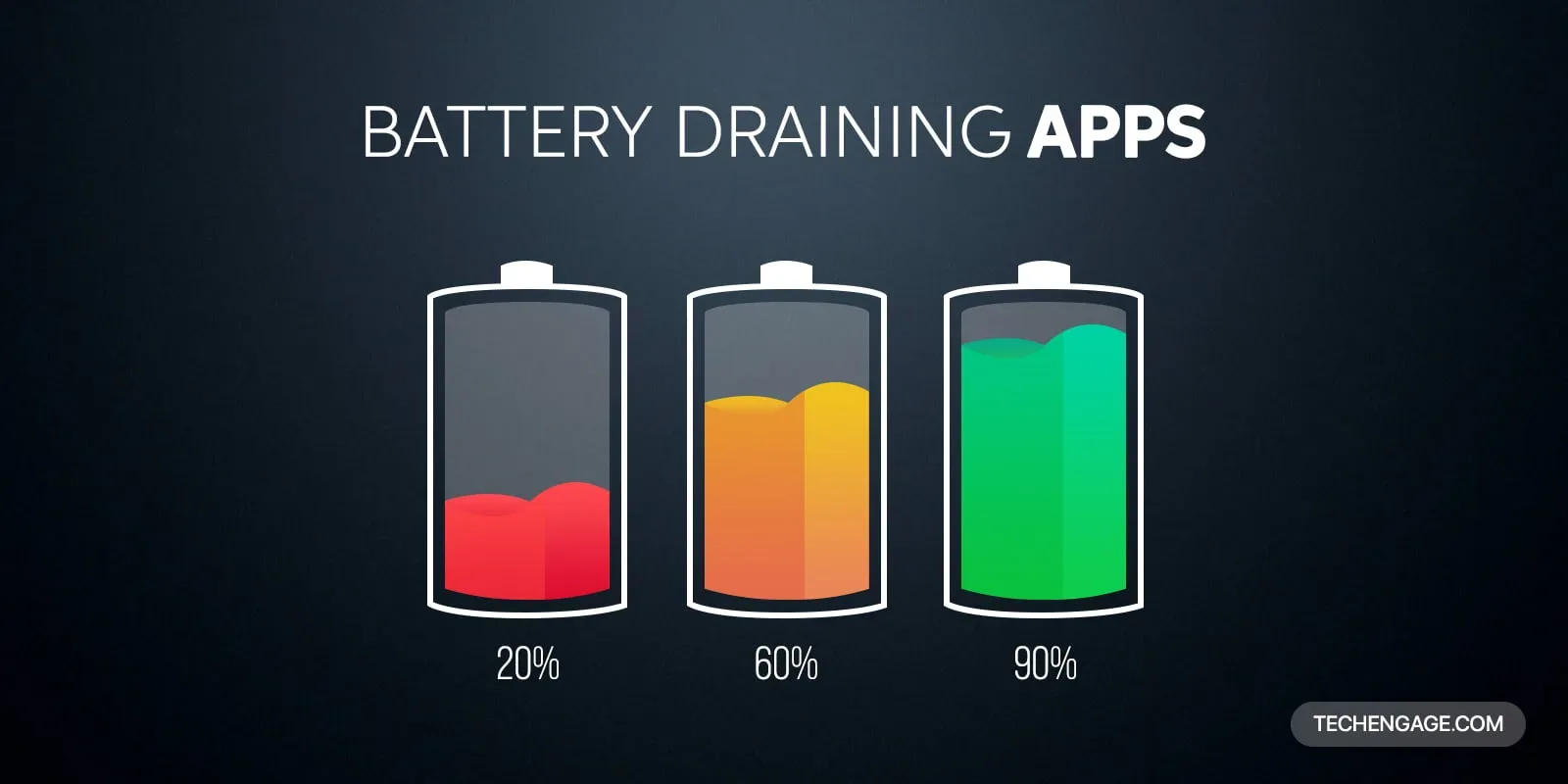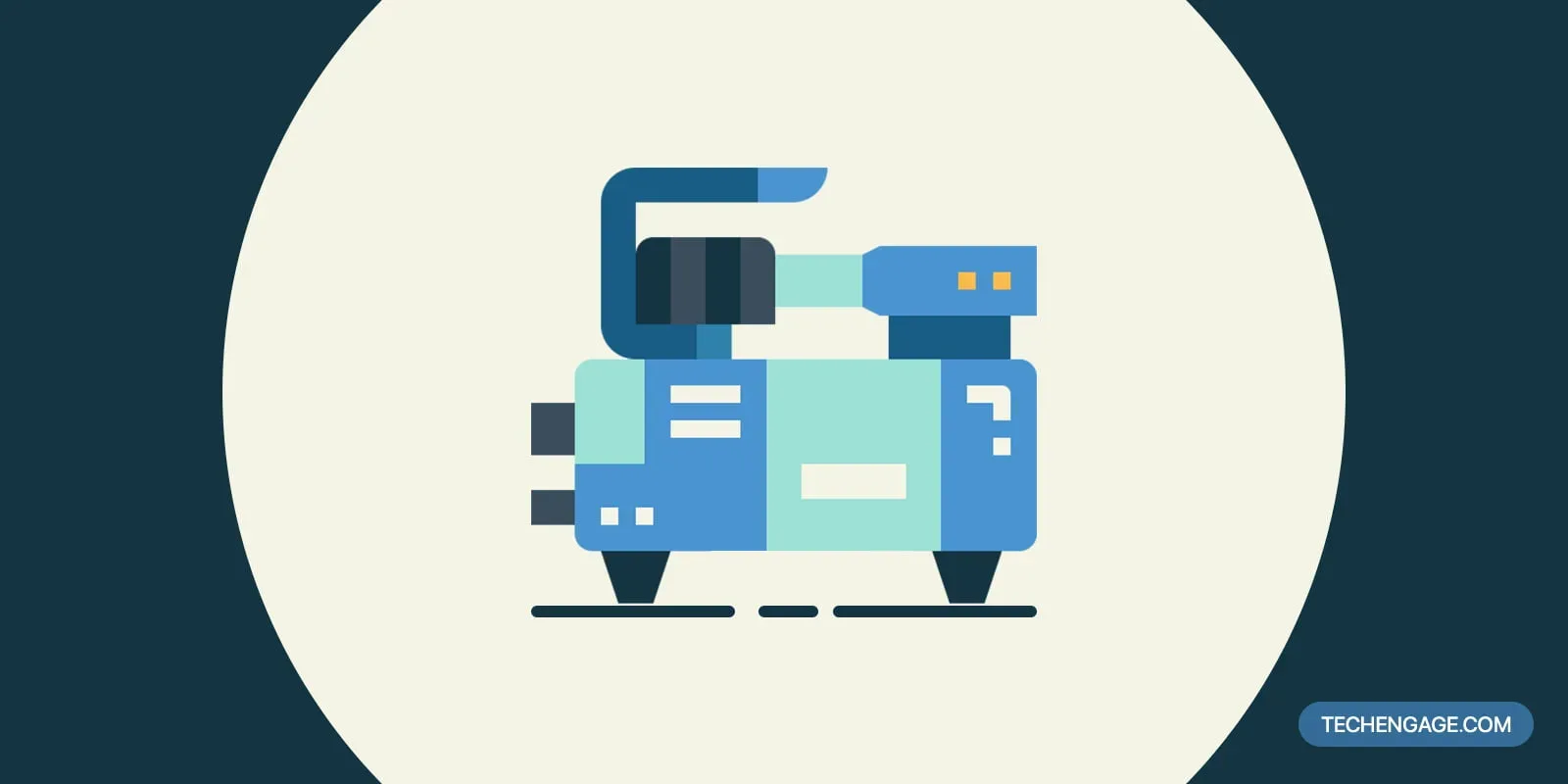In recent years, Apple has introduced innovative safety features for its iPhone lineup, including Crash Detection. This feature uses advanced sensors to detect severe car crashes or hard falls and automatically sends notifications to emergency services when the user is unresponsive. While Crash Detection can be a lifesaver in critical situations, there are instances when you might need to turn off this feature. This article will explore why you might consider disabling Crash Detection on your iPhone.
Table of Contents
Understanding Crash Detection on iPhones
Crash Detection is a cutting-edge feature available on iPhone 14 and iPhone 14 Pro models, designed to prioritize user safety in critical moments. Crash Detection meticulously examines motion patterns and acceleration data by harnessing the power of the device’s built-in sensors. In a severe car crash or a hard fall, the iPhone promptly triggers an automatic notification to emergency services via Emergency SOS, ensuring immediate assistance reaches the user, even if they are outside cellular and Wi-Fi coverage. Users can navigate their daily routines with confidence, assured that they can easily access assistance, even in unexpected emergencies.
The Benefits of Crash Detection
Before discussing when to turn off Crash Detection, it’s essential to acknowledge this feature’s significant benefits. By enabling Crash Detection, you ensure that emergency services can be promptly notified if you’re involved in a severe accident or experience a hard fall. This can be especially crucial if you’re in an area with limited network coverage or cannot call for help. As a result, crash Detection can save lives and provide timely medical attention when it matters most.
When to Turn Off Crash Detection
While Crash Detection is a valuable safety feature, there are situations where it may be necessary or preferable to disable it temporarily. Let’s explore some scenarios where turning off Crash Detection can be justified:
1. Privacy Concerns
Some individuals might have concerns about the privacy implications of Crash Detection. Since this feature relies on motion and acceleration data, it might raise privacy questions for those uncomfortable with sharing such information. If you have reservations about collecting and transmitting sensitive data, you might consider turning off Crash Detection to alleviate privacy concerns.
2. False Alarms
Although Crash Detection is designed to be highly accurate, false alarms are still possible. Certain activities or movements that mimic a crash or fall can trigger the feature unintentionally. Frequent false alarms can be disruptive and potentially cause unnecessary distress for the user and emergency services. If Crash Detection frequently triggers false alarms, disabling it temporarily could be a practical solution.
3. Sensitive Environments
Crash Detection might generate false positives in some environments, such as high-impact sports or occupations involving vigorous physical activity. Activities like contact sports or weightlifting can lead to abrupt movements that mimic crashes or fall, potentially activating the feature when there is no real emergency. Disabling Crash Detection during such activities can be beneficial to avoid unnecessary interruptions.
4. Battery Consumption
Crash Detection relies on continuous motion and acceleration data monitoring, which can slightly impact battery life. If you are concerned about optimizing your iPhone’s battery usage, disabling Crash Detection when you anticipate extended periods without network coverage or when the feature is unnecessary can help conserve battery power.
5. Personal Preference
Lastly, personal preference plays a significant role in deciding whether to turn off Crash Detection. While this feature is designed to prioritize user safety, some individuals may feel more comfortable controlling the emergency notification process. If you prefer to handle emergencies manually or through alternative means, you can disable Crash Detection based on your preference.
How to Turn Off Crash Detection
If you decide to turn off Crash Detection on your iPhone, follow these simple steps:
- First, open the “Settings” app on your iPhone.
- Tap on “Emergency SOS” or “Emergency SOS & Fall Detection,” depending on your device model.
- Locate the “Crash Detection” or “Fall Detection” toggle switch.
- Toggle the switch to the off position to disable Crash Detection temporarily.
Remember that you can always re-enable Crash Detection by following the same steps if you decide to utilize this feature again.
Conclusion
Crash Detection is a powerful safety feature introduced by Apple to enhance user protection during severe car crashes or hard falls. However, there are instances when temporarily turning off this feature might be necessary or preferred. Privacy concerns, false alarms, sensitive environments, battery consumption, and personal preference are all valid reasons to consider disabling Crash Detection on your iPhone. By understanding the benefits and limitations of this feature, you can make an informed decision based on your specific needs and preferences.