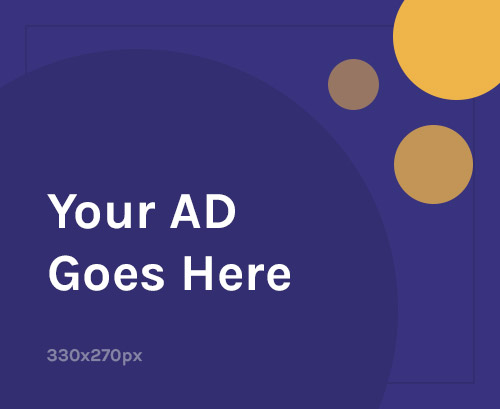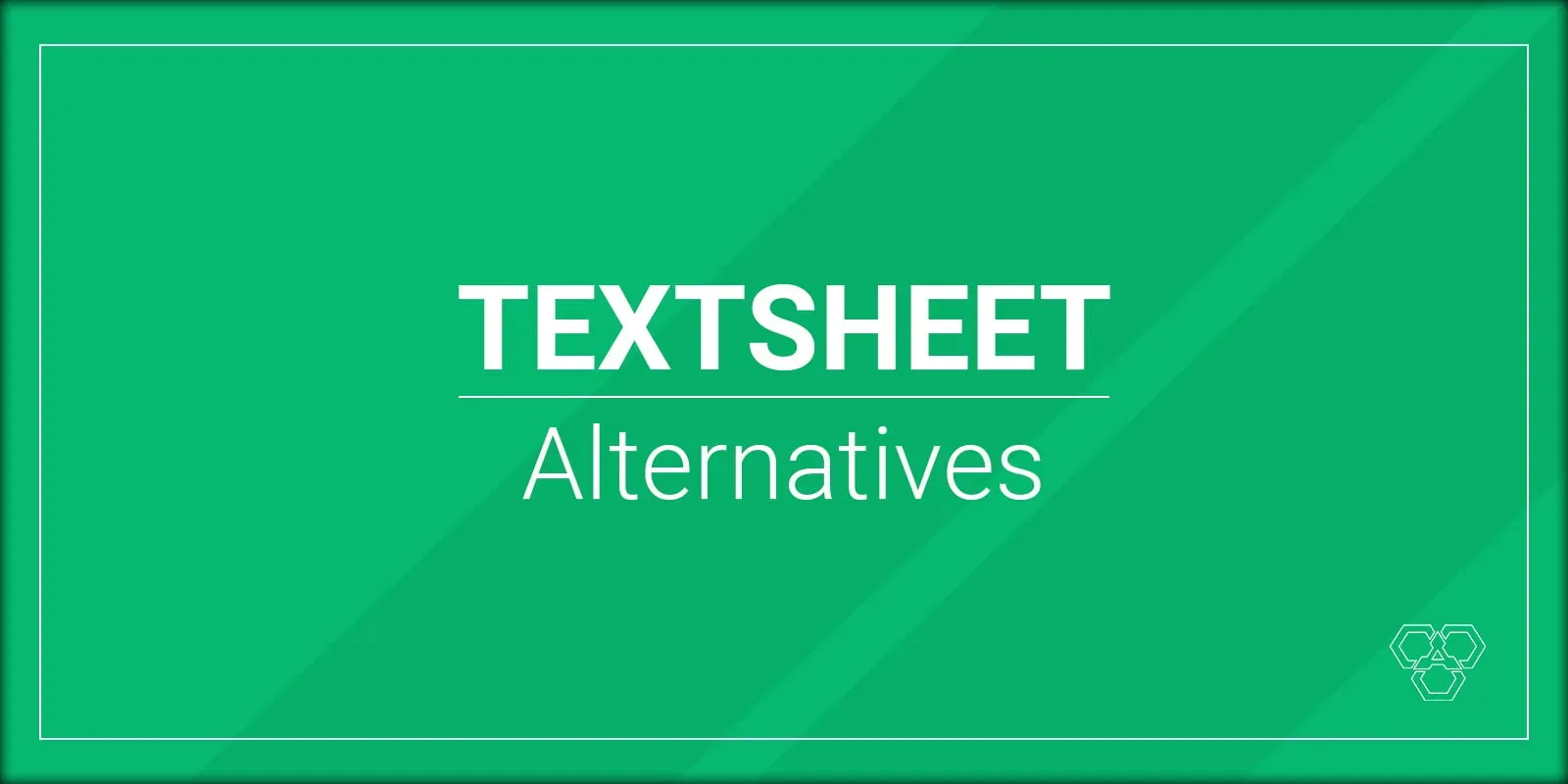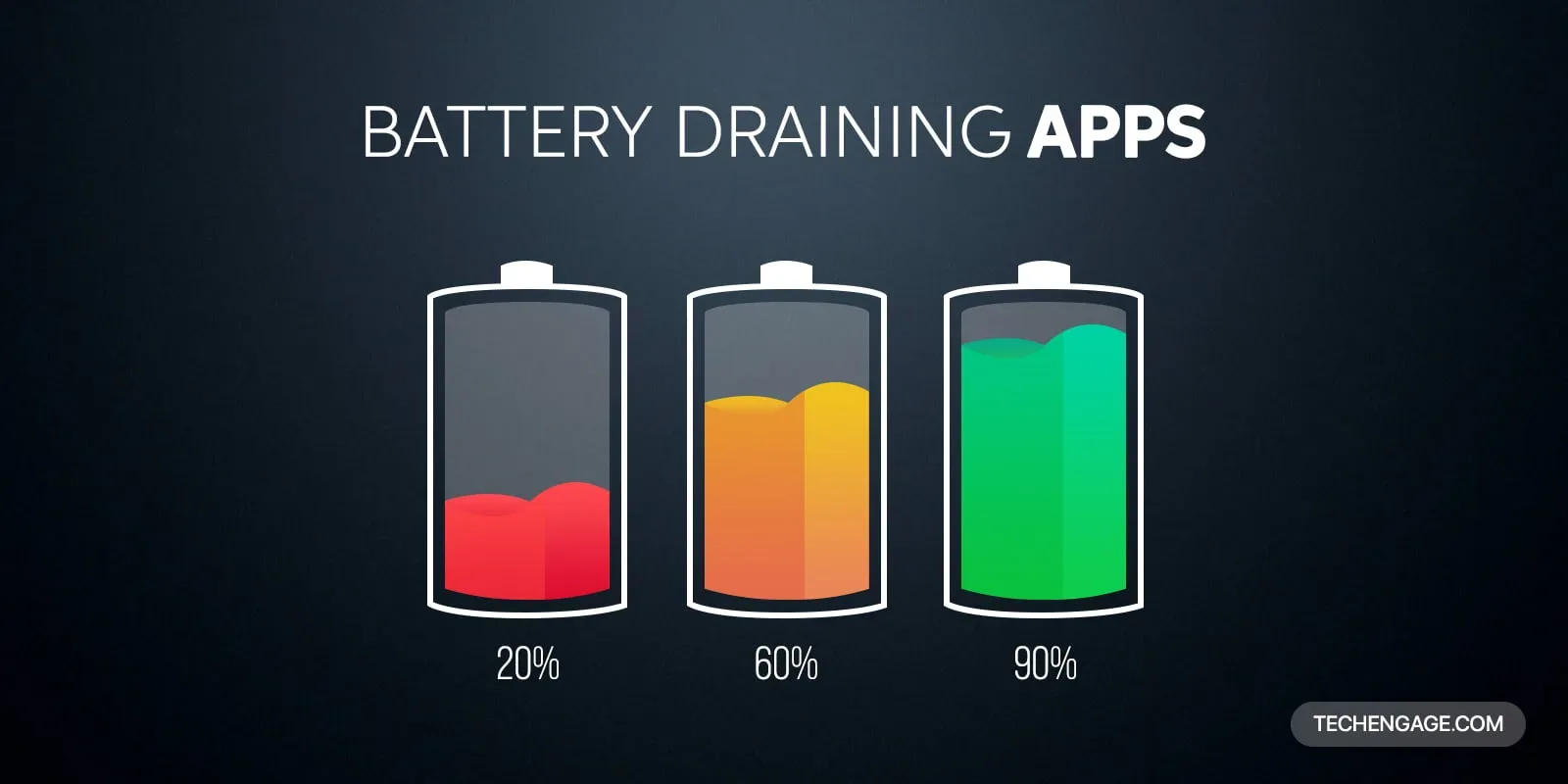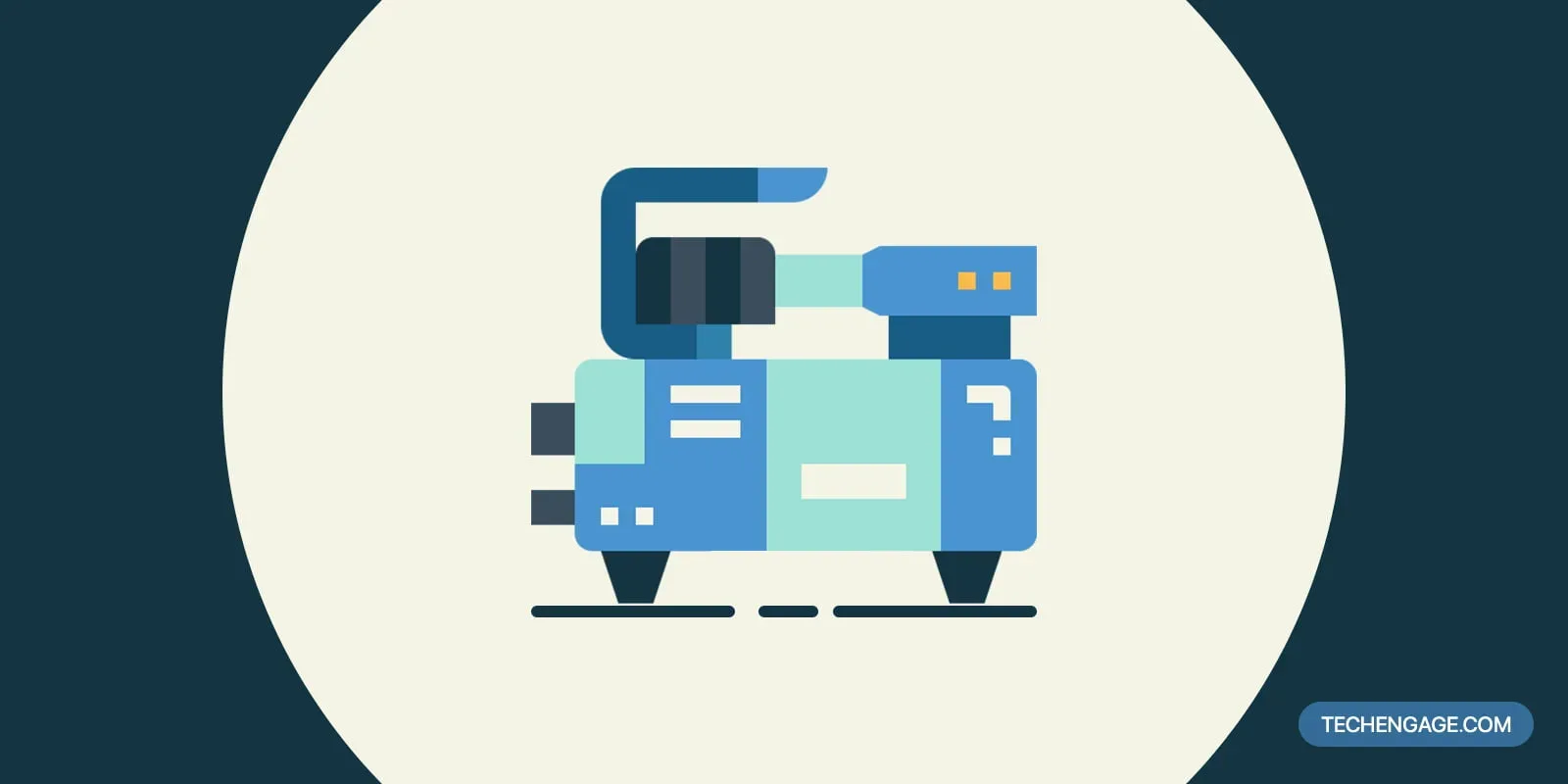Using public WiFi while traveling is convenient. It provides a change of scenery for those working from home and allows individuals concerned about privacy to hide their IP address easily. Public places like hotels or restaurants offer an attractive option for accessing WiFi.
Establishments that offer public WiFi typically require users to log into a designated page for security reasons and to prevent resource abuse. This process is usually straightforward, even when using a VPN for added security, as VPNs can be used on multiple devices. However, there are instances when the login page fails to open, which can be inconvenient and frustrating. Thankfully, resolving this issue is simple. Here’s what you need to know about opening a public WiFi log-in page.
Table of Contents
What is the best way to force the login page to open?
Adjust your DNS settings to prompt a public WiFi login screen. Utilizing an alternative DNS server often triggers this issue. Thus, disabling the alternative DNS server typically resolves the problem. Additional solutions encompass clearing a browser’s cache, accessing the router’s default page, and rebooting the affected computer.
Best tips on how to force a public Wi-Fi network login page to open
If your computer starts acting up when trying to connect to a public WiFi network, you needn’t worry. There is nothing wrong with your computer. This is because fixing this problem is easy. The following are tips that will come in handy in helping you to get you up and running.
1. Changing your DNS settings
Usually, your computer should automatically detect the DNS server of the network you are using. This is usually sufficient to prompt the automatic opening of a Public WiFi page.
However, a problem will arise if you alter your DNS settings. This is so, especially if you use a 3rd party DNS server. Therefore, if you have added any third-party DNS like OpenDNS or Google DNS, your computer may have difficulty opening the log-in page.
To fix this problem, all you have to do is to remove the third-party DNS servers. To get loaded, you may have to restart your WiFi for the log-in page.
2. Opening the default page of the router
If you have checked your settings and found that you are not using an alternate DNS server, you should try accessing the page manually. An easy way to achieve this is by loading the router’s default page.
Start by typing http://localhost, 1.1.1.1, 127.1.1.1, or 192.168.1.1 into the address bar, then hit enter. This is sometimes enough to force the login screen to load. However, if that doesn’t work, typing the IP address of your computer in the address bar and then replacing the last digit with 1 should work.
3. Going to a company’s official website
In some cases, companies allow people to access their websites via their public WiFi without necessarily requiring them to log in. Therefore, if you use the WiFi of a company whose address you know, you should try to go to their official website. Doing so will allow you to check if they provide a direct link to the WiFi log-in page, and if they do, clicking the link should be enough to force the page to load.
4. Clearing your browser’s cache
Your browser’s cache can be the source of your frustration. This is because, in an attempt to make it convenient for you to browse the internet, it may be using DNS information that is already saved. This creates a loop that essentially keeps the WiFi login page from loading.
In such a case, clearing your cache will be enough to break the loop. And while this may prove to be inconvenient as far as your browsing experience is concerned, it is an effective fix for this problem. However, if you don’t want to clear your cache, you can be able to get the page to load by taking advantage of Incognito mode. To do so, open a new window in Incognito mode and then try to access a non-HTTPS website like example.com.
It is important to note that while these methods are the best at forcing a public WiFi login page to open, fixing this problem can be as easy as restarting your computer. Furthermore, avoiding the risks associated with public WiFi is usually as easy as taking advantage of the benefits of VPNs.