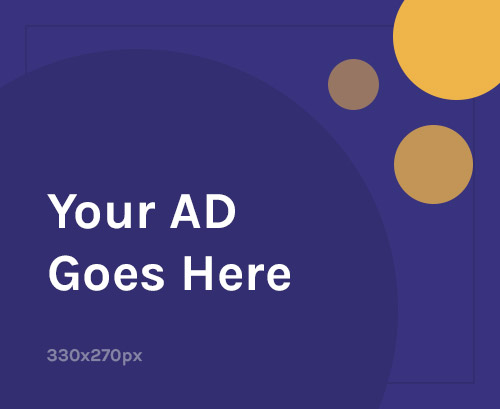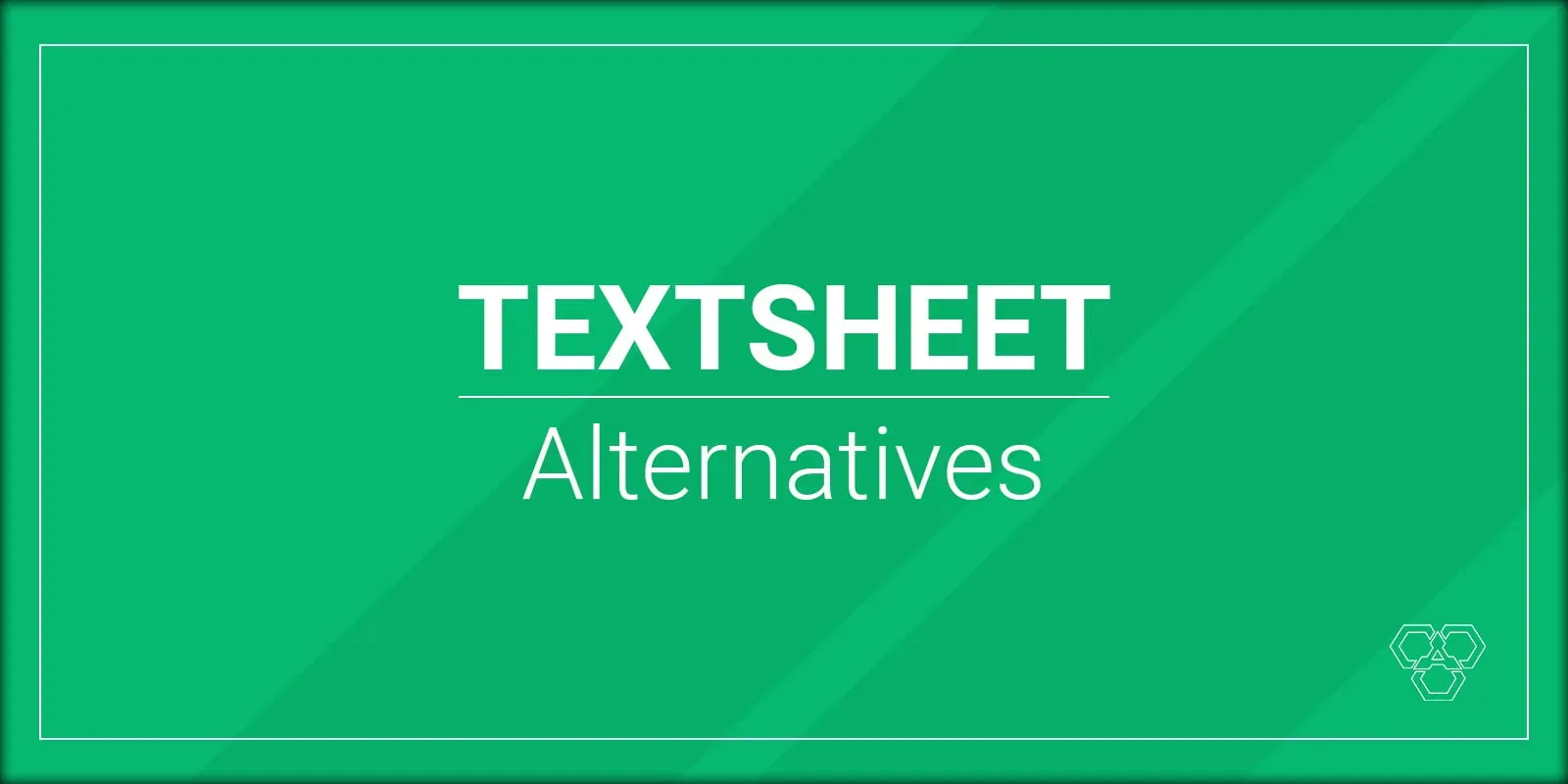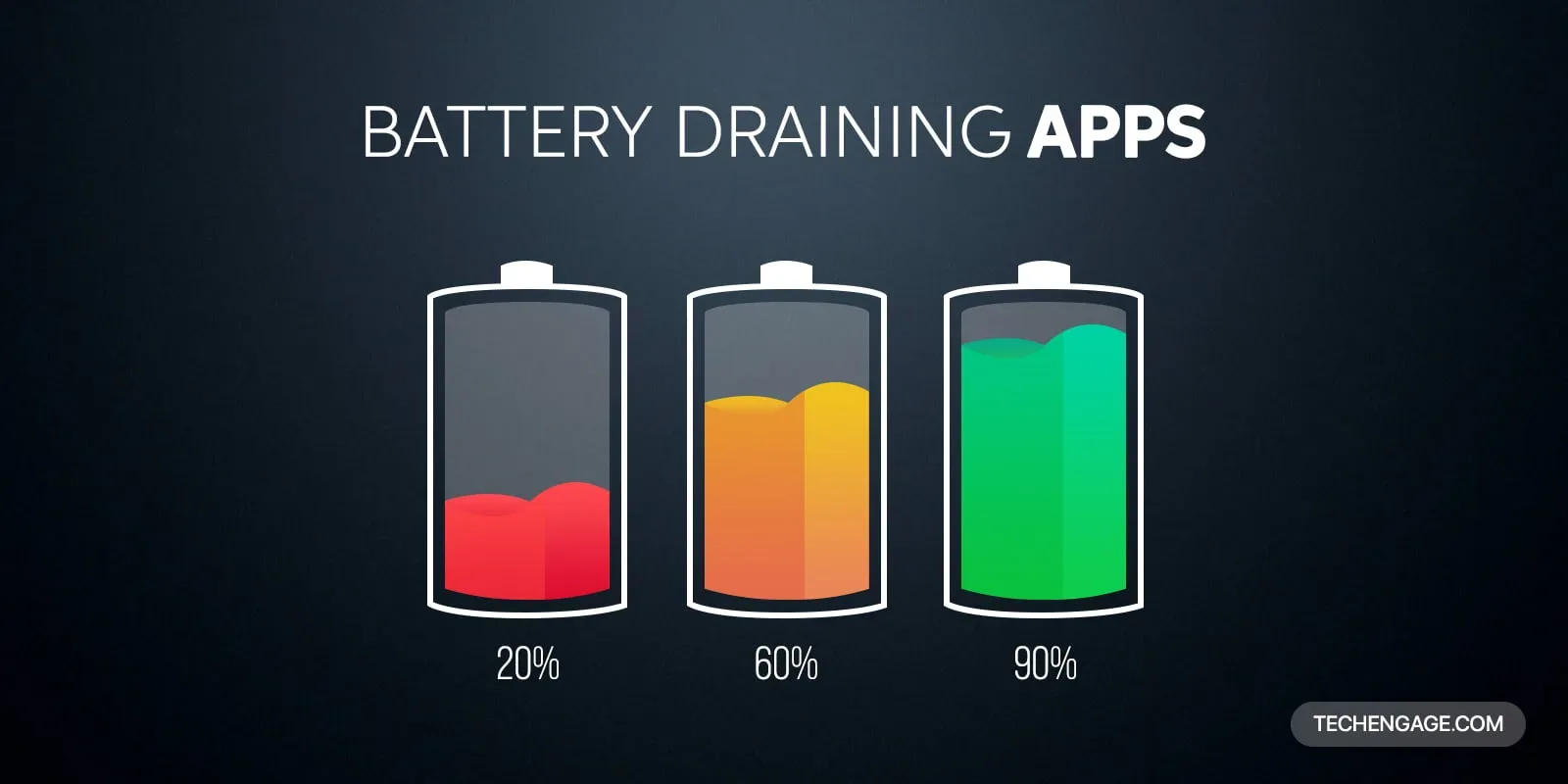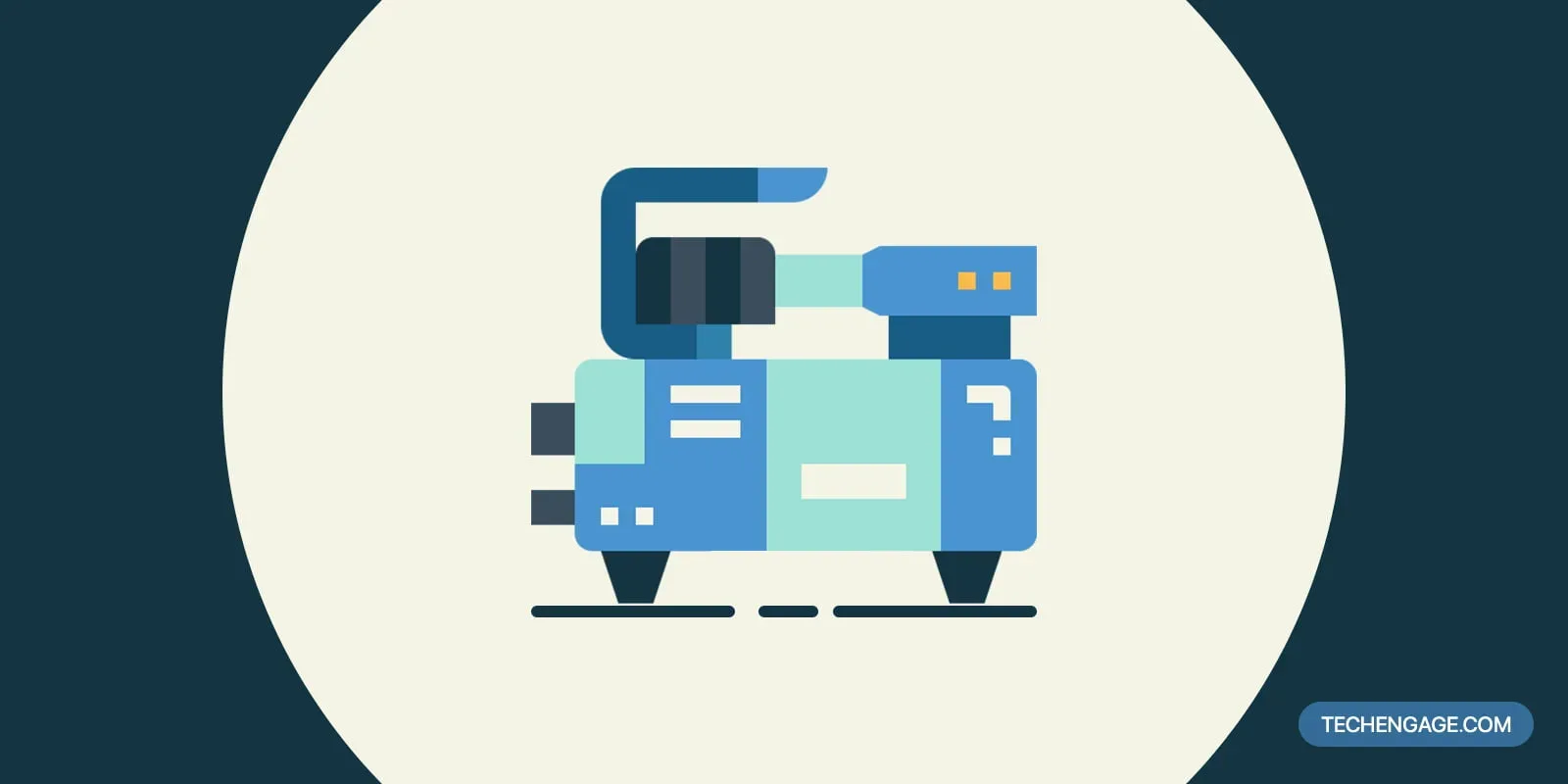We will give some firm advice on which settings should adjust for more promising from all the experiences we have gained. First, however, we suggest you keep maximum configurations if your device can offer a steady 60 FPS with all configurations set to optimum.
You should try lowering any game settings if you get below 60 FPS. Lowering multiple settings will sadly have a little combined impact on framerate drops. For example, if a setting gives a 10% improvement, and a separate setting gives 10%, both do not give 20%, but just a 10-15% change.
Must Read: Best Games to Play in 2024
Enhance FPS with minimal to no visual effects
- Lower the quality of the Shadow to High.
- Decrease AA towards MSAA x4.
Such two configurations have a minor effect on the World of Warcraft performance. Changing them off will raise FPS by up to 25%–40%.
Enhance FPS with a slight visual effect
You should take the corresponding steps after implementing the above to boost your FPS further:
- Configuration of AA to CMAA or FXAA.
- Decrease Liquid to High Definition.
- Minimize to high: SSAO.
- Lower the distance of view to 7-8.
- Decrease the information about the environment to 7-8.
- Ground clutter: 7-8.
You can receive an extra FPS of 25% to 50% (in certain situations, practically twice the framerates), but it costs money because the modifications in these settings are visually distinct. Nonetheless, there is minimal visual variation, and World of Warcraft would still look attractive enough to boost performance quickly.
Final Resort
- Minimize your resolution beyond the screen’s default resolution.
- Decrease the standard of graphics to 4-6.
The preset slider makes the last resort solutions easy to establish. Sadly the effects on graphics are wrong and harmful. Unless the graphics level is set to 4 and reduced resolution are already unplayable framerates, then it’s time to consider upgrading your device.
Other Key performance factors
Other non-graphical variables influence World of Warcraft output. Consider these potential alternatives if you have already applied the above settings and you stay at low efficiency:
- Block Death Knight Sound: Configurations>> Sounds>> Voices Death Knight. Many have recorded a satisfactory improvement in output since DK Voice has been disabled.
- Disable Reverb: Configuration-> Sounds-> Click on the button. Most people show a significant improvement in results due to Reverb being disabled.
- Heavy addons blocked: Many additional components, notably weaker systems, can result in a significant performance penalty. Attempt to replace Skada with Recount.
- Throttled hardware: If you have dirty CPU or GPU heat sinks, your device might throttle them to prevent excessive heat. Keep the inner CPU clean so that thermal throttles can be stopped.
- Slow internet: Try to switch to a wired network to reduce the latency like you are using wireless. You can do nothing when the connection is slow (with high ping), but quicker connectivity can.
Those variables are unrelated to the graphic setup and can (or cannot) boost the framerate. The compilation of non-graphical concerns is centered on and is not exhaustive from our World of Warcraft understanding.