It’s ok to lay low for a while sometimes. If you are a Twitterati but now feel like taking a break from Twitter, deactivating your Twitter account will do. You can easily deactivate your Twitter from the settings. But if you plan on permanently deleting your Twitter, we recommend downloading an archive of your tweets and data first. Before you proceed, read the answers below to clear few things about deleting and deactivating a Twitter account.
1. How deactivating is different from deleting a Twitter account?
Answer: Deactivating a Twitter account is different from deleting it. Your data will be removed from their website once the deactivation starts. Within 30 days, if you change your mind and decide to come back, you can reactivate your account. However, after 30 days, Twitter starts the deletion process, which can take a week to complete, and the account will be completely removed.
2. What happens when you delete your Twitter account?
Answer: Your tweets, data, followers, username and info will be removed from Twitter.
3. Does deleting Twitter deletes tweets?
Answer: Yes, deleting Twitter will remove tweets. However, Google and other crawlers might show the cached version of these tweets.
4. How do I permanently delete my Twitter account?
Answer: If you don’t get back to your Twitter account after 30 days of deactivation, Twitter will automatically delete your Twitter account.
5. Will I lose followers if I deactivate Twitter account?
Answer: For 30 days, your data will be accessible but hidden from the website. Before that time, your followers, tweets, and everything will be untouched. After that time, Twitter will start deleting the account.
Here is how to deactivate a Twitter account:
Log into Twitter and tap ‘More’ on the left hand sidebar menu
After logging in to your Twitter account, find and tap ‘More’ on the left menu.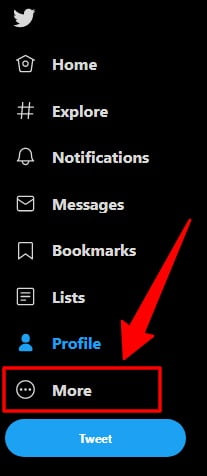
Now, tap ‘Settings and privacy’
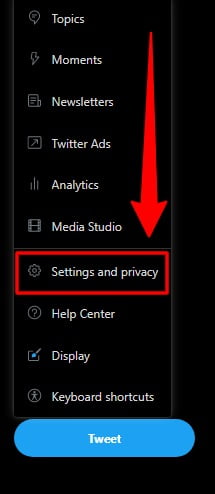
Navigate to Your account>Deactivate your account and tap ‘Deactivate your account’
Navigate to ‘Your account’ and find and tap ‘Deactivate your account’ to start the process. It will take you to the next screen.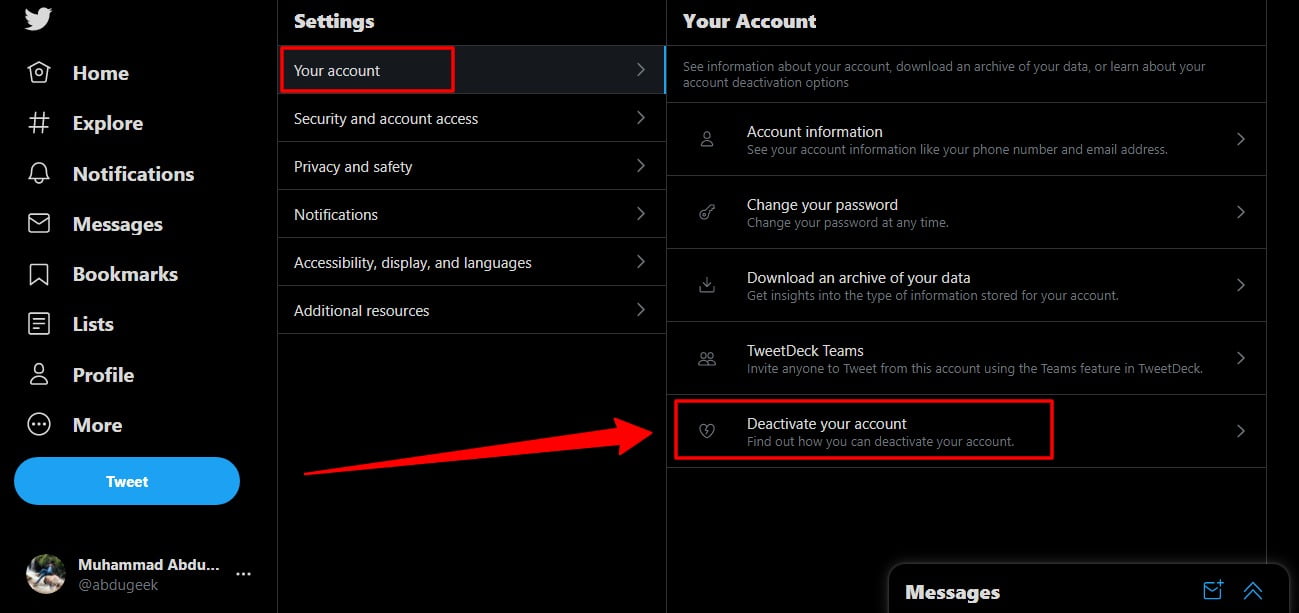
On the next screen, tap the ‘Deactivate’ red button to deactivate your Twitter account.
Before deactivating your Twitter account, make sure you read everything that’s under ‘What else you should know.’ After that, if you still want to deactivate your Twitter account, tap the red ‘Deactivate’ button and proceed.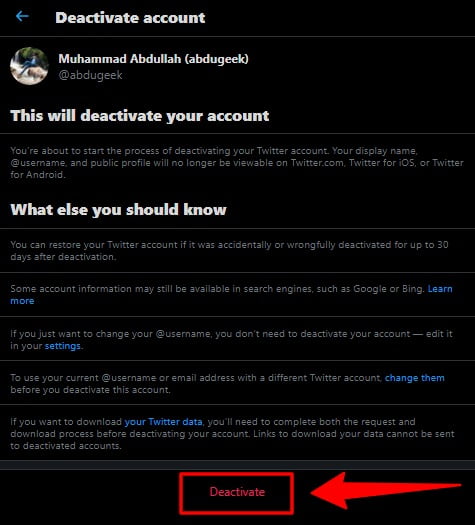
Enter your password to verify and deactivate your Twitter account.
If you get back to Twitter within 30 days, your account will be untouched, otherwise Twitter will delete your account after 30 days.
Like Twitter, you can also deactivate your Facebook account or unpublish a Facebook page.

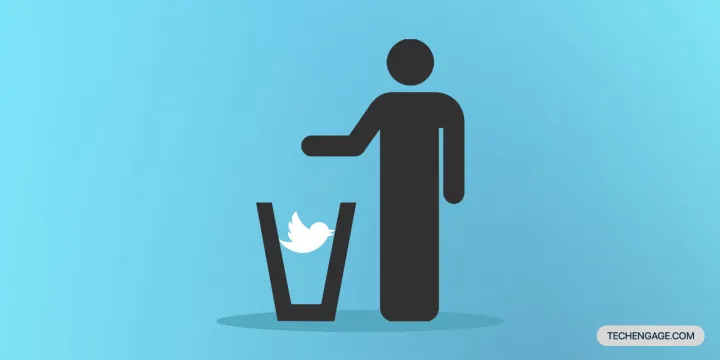
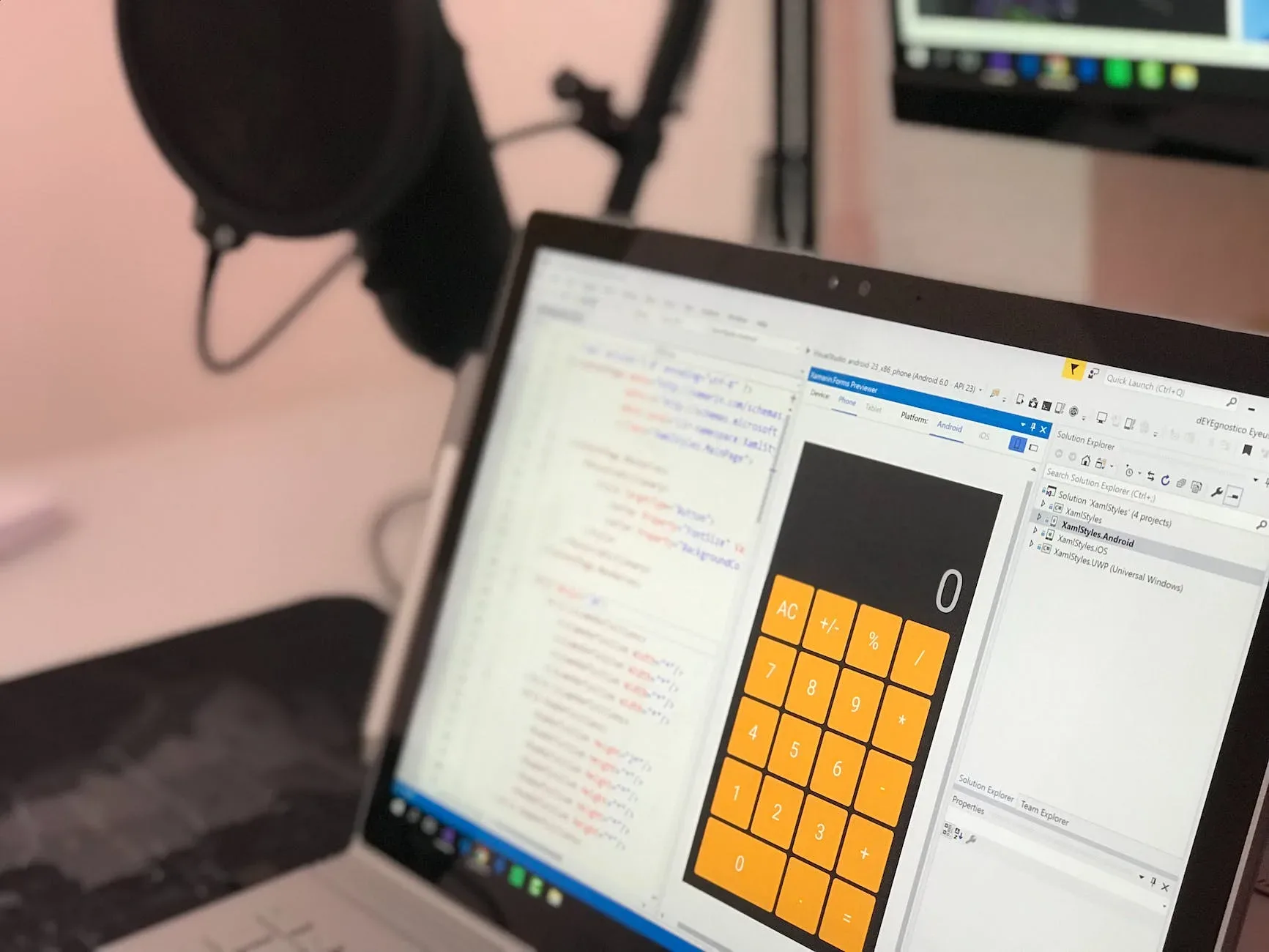
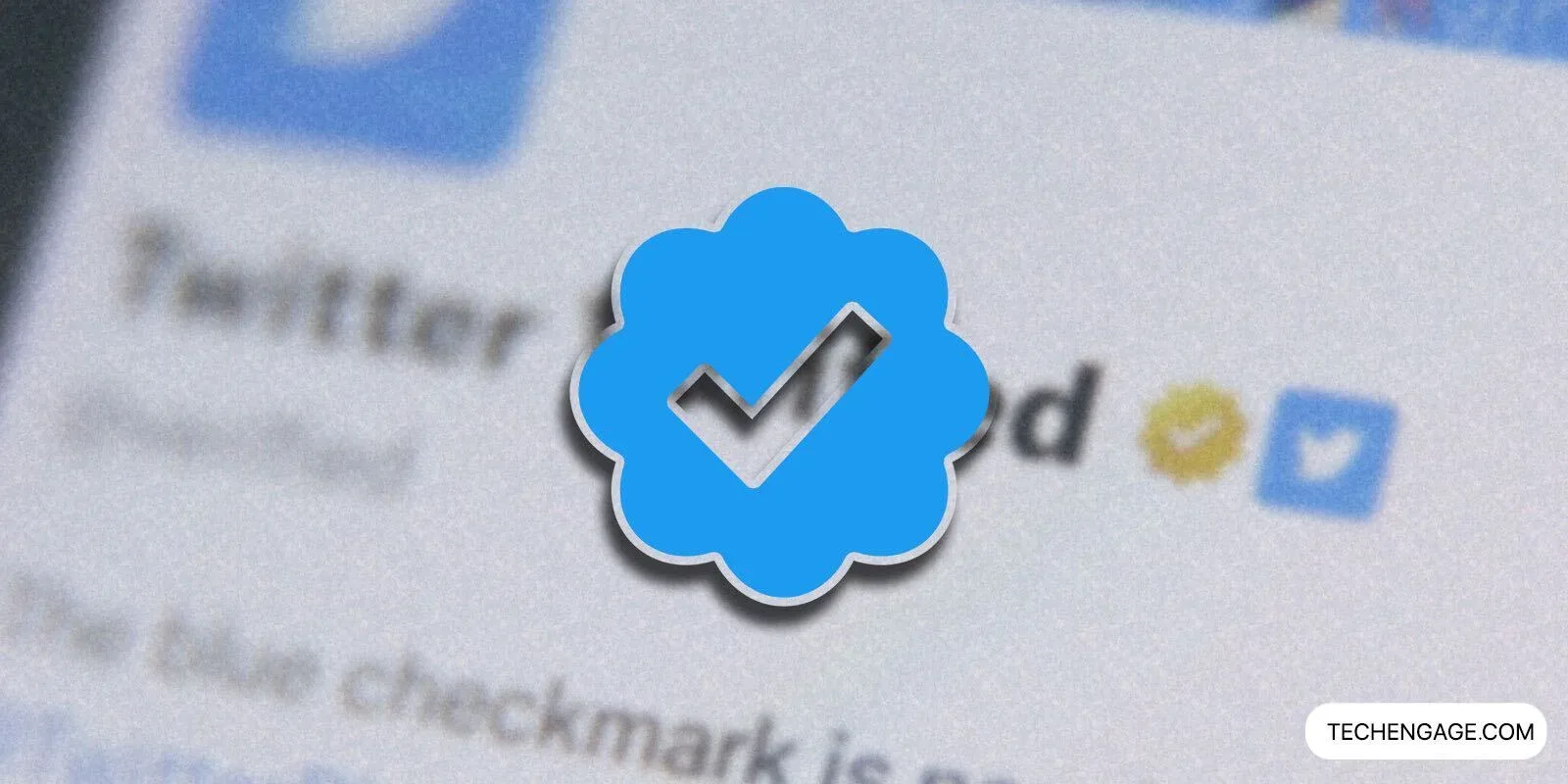
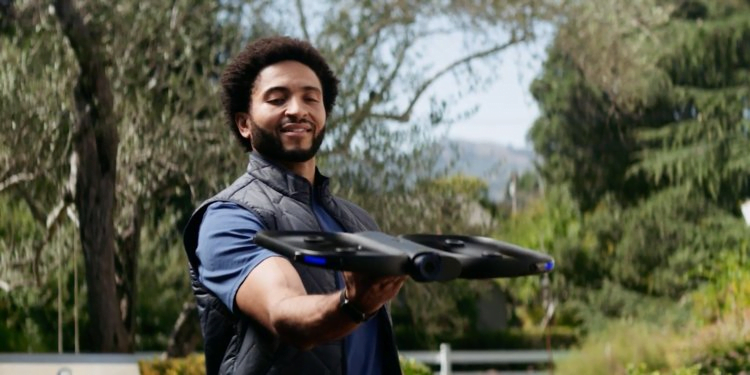


Share Your Thoughts